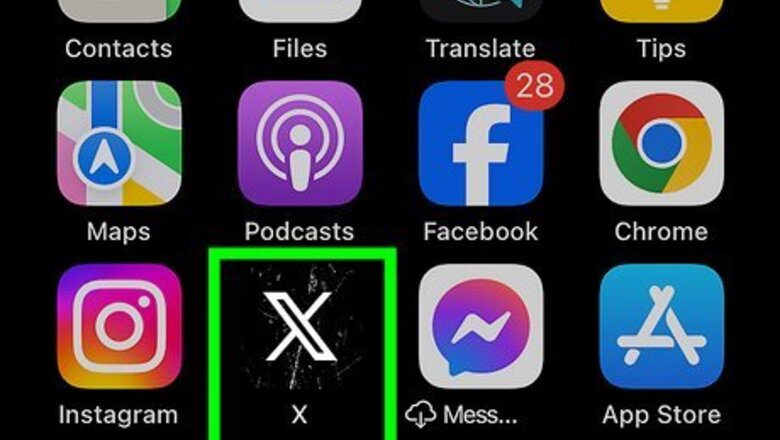
views
- You can't delete an X notification, but you can filter and customize them to avoid unwanted notifications.
- Click or tap the bell icon. Go to "Filters" to toggle on "Quality filter" and mute notifications.
- Click or tap "Preferences" to adjust Push, SMS, and email notifications. Toggle off all notifications you don't want to receive.
Using the Mobile App
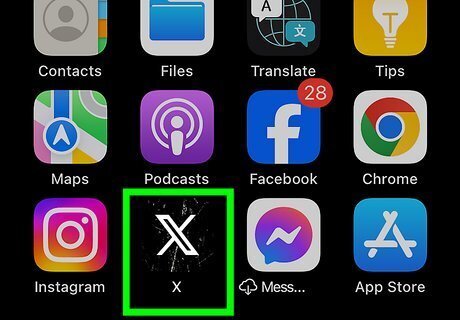
Open the X app. If you aren't already signed in, enter your email address and password to do so now. X is available for iOS in the App Store and for Android in the Google Play Store.
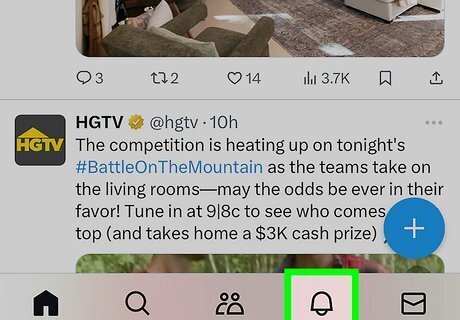
Tap the bell icon. This will be at the bottom-right corner, next to the envelop icon. You'll be taken to the Notifications page.
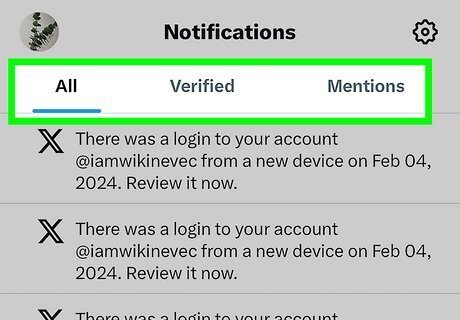
View your notifications. Any unread notifications will be cleared when you open this page. The blue number notification will disappear. Tap All, Verified, or Mentions to toggle between the pages, or swipe left and right. You'll also receive notifications of any recent logins on different devices. If you think this is a mistake, you may need to change your password or contact X for help.
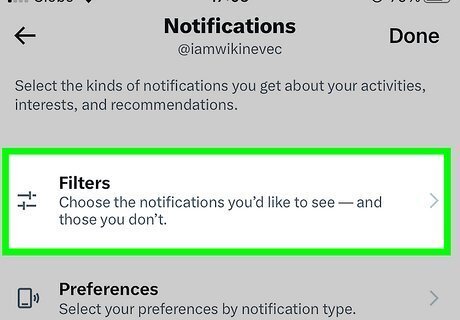
Filter your notifications. On the Notifications page, tap the cog icon in the top-right corner. Tap Filters. Toggle on Quality filter to filter out lower-quality content, such as duplicated or automated tweets. Tap Muted notifications. To mute notifications from specific people, toggle on the switch next to any or all of the following: You don't follow Who don't follow you With a new account Who have a default profile photo Who haven't confirmed their email Who haven't confirmed their phone number
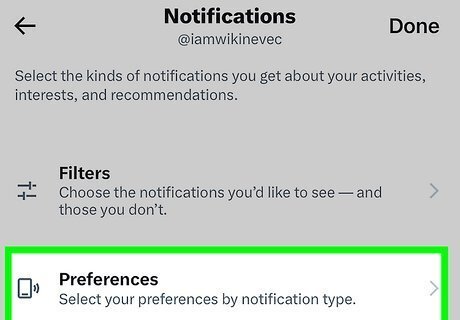
Change your notification preferences. On the Notifications page, tap the cog icon in the top-right corner. Tap Preferences. Tap Push notifications. Toggle on all notifications you want to receive as a Push notification. To turn them off, toggle off each option. Tap SMS notifications. To turn off SMS notifications, toggle off SMS notifications. The following options will be greyed out. Tap Email notifications. To turn email notifications off, toggle off Email notifications. The following options will be greyed out.
Using Desktop
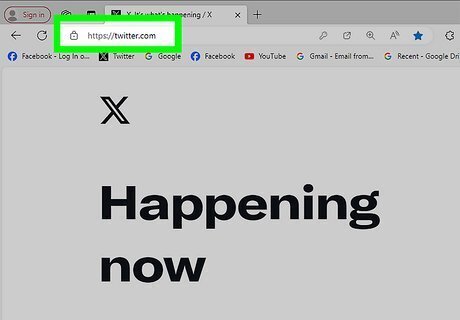
Go to https://twitter.com/ in a web browser. If you aren't already logged in, enter your email address and password to do so now. If needed, you can reset your password.
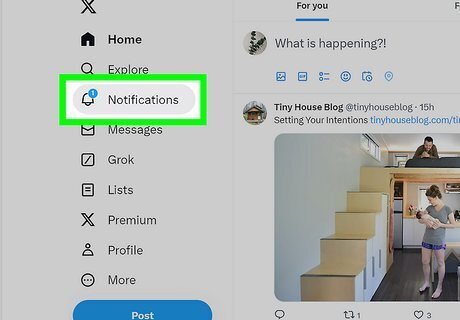
Click the bell icon. This will be in the left panel, underneath the hashtag icon. You'll be taken to the Notifications page.
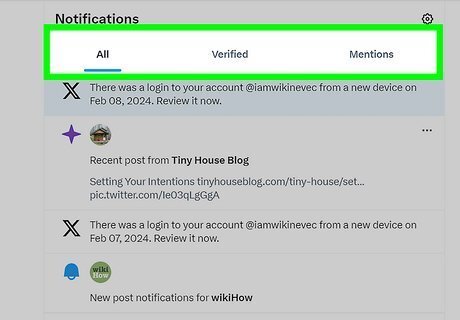
View your notifications. Any unread notifications will be cleared when you open this page. The blue number notification will disappear. Click All, Verified, or Mentions to toggle between the pages.
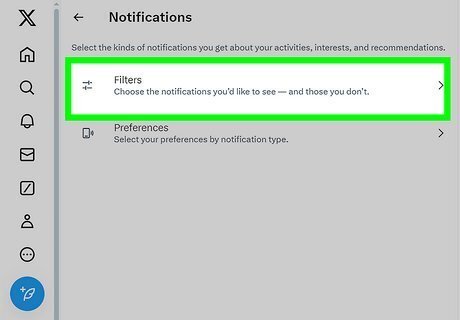
Filter your notifications. On the Notifications page, click the cog icon in the top-right corner. Click Filters. Check the box for Quality filter to filter out lower-quality content, such as duplicated or automated tweets. Click Muted notifications. To mute notifications from specific people, check the box next to any or all of the following: You don't follow Who don't follow you With a new account Who have a default profile photo Who haven't confirmed their email Who haven't confirmed their phone number
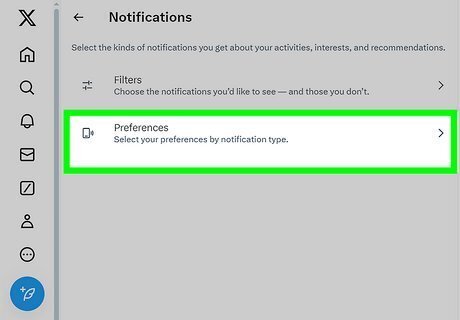
Change your notification preferences. On the Notifications page, click the cog icon in the top-right corner. Click Preferences. Click Push notifications. Toggle on all notifications you want to receive as a Push notification. You may need to allow permissions on your browser to receive Push notifications. To turn them off, toggle off each option. Click Email notifications. To turn email notifications off, toggle off Email notifications. The following options will be greyed out. If you want to get rid of any existing email notifications from X, you can always delete all emails from a single sender. You'll just need to filter your inbox by X's email, select them all, and then delete them.












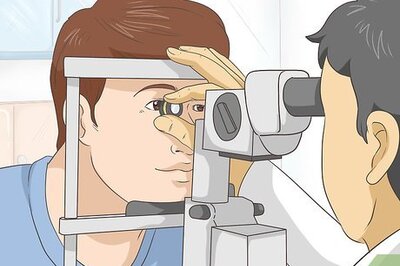

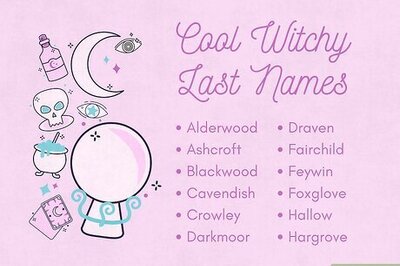



Comments
0 comment