
views
The last date for filing income-tax return (ITR) for FY 2018-19 (AY 2019-20) is 31 July 2019. If you are among the ones who haven’t filed yet and are panicking at the last minute on how to get it done, don’t worry, we have got you covered. Here’s a step-by-step guide on how you can file your ITR online. But before starting, make sure you have registered yourself on the e-filing website of the Income Tax Department in case you are filing your ITRs for the first time ever:
1) Collect all relevant documents first that you will need to file your ITR. Form 16, salary slips, interest certificates, documents showing capital gains/losses, rental income, divided income or basically any document that shows any kind of income earned during the year and the taxes paid on it.
Please make sure that all the TDS certificates you have from all the deductors, whether your employer or banks, are in the TRACES format. Also, all the TDS certificates should be digitally signed. They will bear a check mark indicating that the signature is verified. Non-verified signatures on the TDS certificate will have a question mark over it. In that case, you will be required to verify it.
2) After collecting each and every document, login to your e-filing account on the income tax department’s website.
3) After logging in, click on the ‘Filing of income tax return’ on the dashboard. Then, choose the assessment year (AY) for which you want to file the ITR. The current AY is 2019-20. While filing your ITR, ensure that you are using the correct ITR form. If you file your ITR using the wrong form, then it will be termed as a defective return and you will be required to file it again.
4) When you select the form, you will see some pre-filled details in your ITR form. Verify them thoroughly. Prefilled details would be available for ITR-1, 2, 3 and 4 for AY 2019-20.
5) Then start filling all other details on the form using the documents you have collected. Please make sure you fill the correct details under various heads of incomes, exemptions and deductions.
6) Verify and cross-check all the details on your TDS certificates with Form 26AS before you submit your return. Form 26AS is the tax passbook which consists of all the details of the tax that has been deducted from your income during FY 2018-19 and deposited against your PAN.
To download Form 26AS from the TRACES website, login to your account on the e-filing website, click on ‘My Account’ tab and select ‘View Form 26AS’. The website will redirect you to the TRACES website to view and download the same. It is advisable to keep track of your Form26AS throughout the financial year to avoid any discrepancies at the time of filing ITR.
7) After cross-checking all details, you can submit or upload your ITR. This completes the filing stage, but the return is also supposed to be verified in order to get it processed by the income-tax department.
8) The verification process has to be completed in the window of 120 days from the date of uploading the return. You can e-verify your return using an Aadhaar OTP or net-banking. Else, you can download the ITR acknowledgement (ITR V) and send its signed copy to ‘CPC, Post Box no. 1, Electronic City Post Office, Bangalore- 560100, Karnataka, India’.
9) If you verify your ITR electronically, then you will immediately receive the confirmation from the tax department regarding its verification. If you have sent ITR-V via post to the income tax department, then they will send you an email confirming that your ITR-V has been received and your return stands verified.
10) After the return is verified, the income tax department starts processing your ITR to ensure that all the details filled by you are correct and in line with the Income Tax Act and also cross-check the details filled by you with other data available with it.
11) Once the returns are processed, the income tax department communicates the same to you through your registered email ID. In case discrepancies are found, they may ask you to explain further or correct the mistakes made while filing the original ITR.













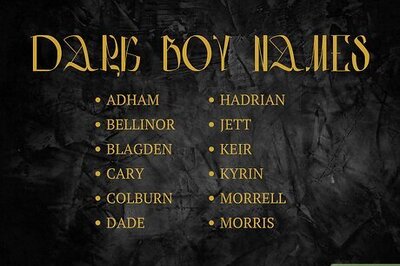


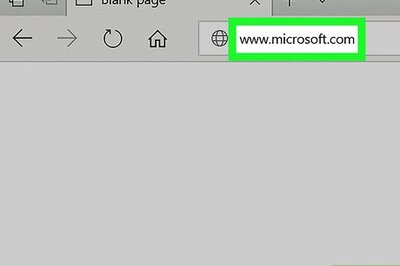

Comments
0 comment