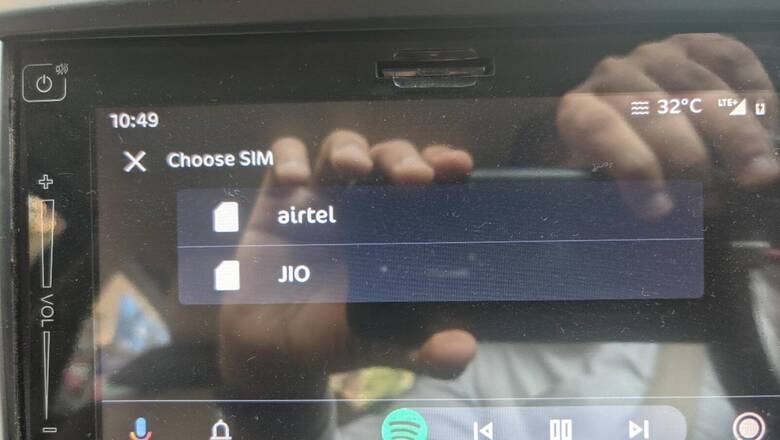
views
Most auto manufacturers offer infotainment systems in cars and they have become quite regular in the recent past, with even small hatchback cars coming with pretty decent infotainment systems. What started off as a luxury feature attributed to high-end sedans or SUVs is now a common feature across car segments. While these infotainment systems are offered as an incentivizing feature in new vehicles, there are many older cars on the road that do not have an infotainment system. However, if you are planning to crank up the volume while driving and accessing new tech features to make the journey easier, you can just use your Android phone.
Android Auto comes into play here and it is very easy to use. This system allows you to bring apps to your phone screen or car display so you can focus while you drive. Furthermore, you can control a host of features like navigation, calls, text messages, and music without much problem while driving. That said, Android Auto doesn?t eliminate distracted driving, it is always important to keep your attention on the road rather than on the touchscreen or mobile devices.
The first step is to check whether your phone is running Android 6.0 and up, a vehicle compatible with Android Auto (which means including controls like a touchscreen, rotary knob, or touchpad), and a USB cable. The last one isn?t compulsory if your car is already equipped with wireless Android Auto capability.
Once these are sorted, here?s what you should do to get Android Auto running on your car:
- Step 1: Download the Android Auto app for your smartphone. This feature isn?t required if running on Android 10 or above.
- Step 2: Start your car and make sure it is parked.
- Step 3: Connect your phone via a USB cable if your vehicle supports Android Auto through a USB cable. A connected symbol may be shown next to the USB connector.
- Step 4: If your car supports Android Auto both wirelessly and via a USB cable, you?ll get an alert on your phone offering to connect wirelessly on your next drive.
- Step 5: The first time, you may be prompted to confirm that a code on your phone matches the one on your car?s screen. You won?t have to do this the next time you use the car.
- Step 6: Follow the on-screen prompts and give all the permissions if asked.
- Step 7: Once enabled, you won?t have to do much for Android Auto to launch. Simply enable ?Android Auto automatically? on your phone and it will launch the App. If your car supports wireless Android Auto capability, the USB cable setup will not be needed. Please ensure Bluetooth and wireless connections are turned on and for connecting, follow the same steps as mentioned above.
But the wireless feature has a downside as it drains your phone battery, compared to using wired Android Auto, which charges your phone on the go.
Even if your car doesn’t have a touchscreen or infotainment system, you can get a smartphone mount and download the Android Auto app on your smartphone and use it as an infotainment system.
Read all the Latest Tech News here
















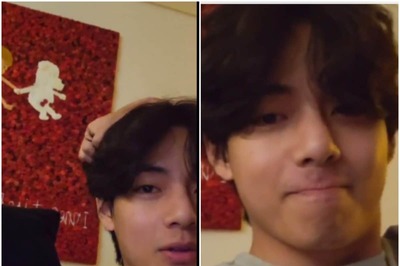


Comments
0 comment