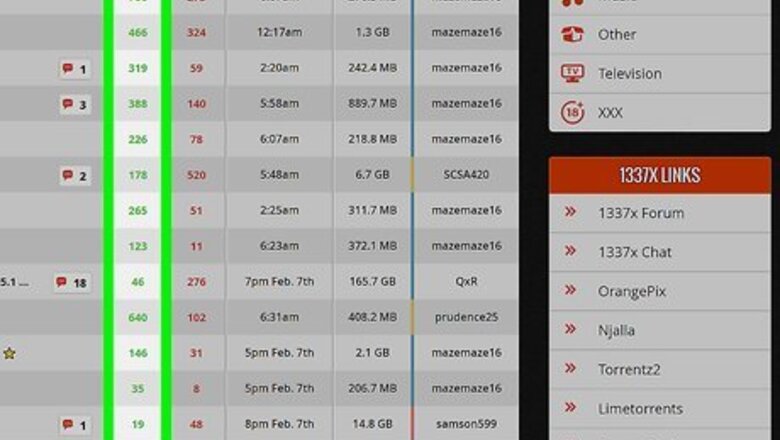
views
- The most important factor in a torrent's download speed is the amount of seeders. Try finding a torrent file with a high amount of seeders.
- To make uTorrent go even faster, check on your Wi-Fi interference, your current client version, and your client's speed settings.
- Consider adding more trackers to your uTorrent client as well.
- If things still seem slow, consider force-starting the torrent.
Download Torrents with Many Seeders
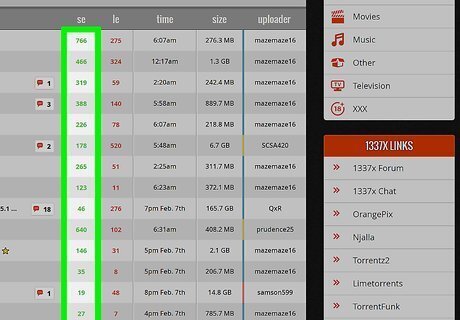
Seeders are those who continue to share the file after it has been downloaded. The more seeders there, are the faster the download will be. If you can, try to download from a file with a high number of seeders listed. If you can connect to enough seeders, you can easily max out your connection speed. While more seeders will always increase a torrent's download speed, it also makes the file more traceable. Always use a VPN when downloading torrents.
Avoid Files with a Lot of Leechers
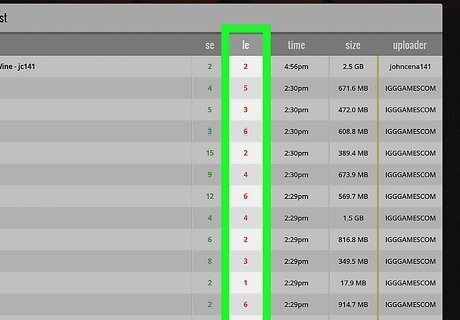
Leechers are users that are downloading a file and have not yet seeded it. A leecher becomes a seeder once the file is fully downloaded. If the amount of leechers far outweighs the amount of seeders, you will experience a slow download. When downloading torrents, be sure to leave the file in your client after it has finished downloading so you can become a seeder, not a leecher. It is considered proper torrenting etiquette to seed a file for at least as long as it took to download.
Improve Your Internet Speed
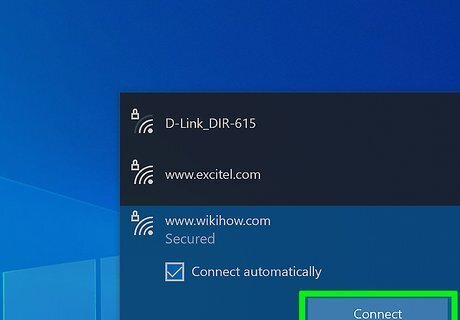
Try connecting the computer directly to the modem or router instead of using Wi-Fi. A lot of signals in the house could interfere with Wi-Fi connection, thus affecting internet speed and uTorrent downloads.
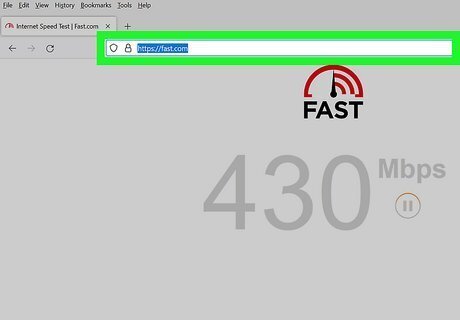
Test your connection. Use websites such as https://fast.com or M-Lab to measure your internet speed. You may be downloading torrent files at a slow speed because of a slow internet connection, in which case you should contact your ISP or consider upgrading your plan. If you are using a VPN and suspect your connection is affecting uTorrent's download speed, try switching to a new network/location.

Move closer to the Wi-Fi router while downloading. If you can't feasibly connect to the router with an ethernet cable, moving your computer closer to the router while downloading can help minimize interference from other devices and increase your speed. If any walls or large pieces of furniture obstruct the line of sight between your computer and the Wi-Fi access point, your internet speed may suffer.
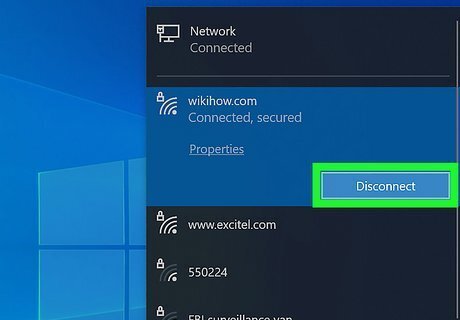
Disconnect other devices that share your Wi-Fi access point. If multiple devices are using Wi-Fi in your home at the same time, they're all sharing bandwidth. If possible, ask other members of your household to hold off on streaming videos or playing internet-based games until you're finished with your download.
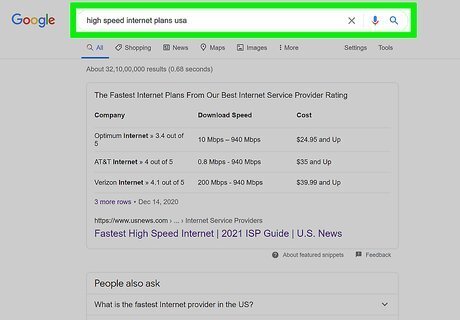
Subscribe to a higher internet speed plan. If you believe your internet speed is really affecting your download speeds, you may be able to upgrade the speed of your internet service. This will cost you more money per month, though you may be able to get a good deal by switching providers.
Only Download One or Two Files at a Time
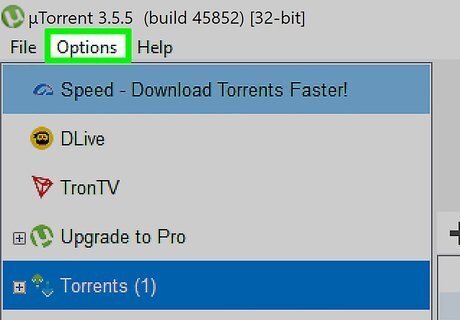
Check the queue settings of uTorrent. Each file that you are downloading in uTorrent takes up a portion of your bandwidth. When more than one file is downloading at max speed, the files will take a longer time to finish. Try downloading the files one by one. Watch the first movie while you wait for the second one to finish downloading! You can force uTorrent to limit active downloads so that each individual download can maximize the available bandwidth. To do so, click Queuing on the left side and set the maximum active downloads to 1 or 2. Your other torrents will start automatically after your download(s) complete. If you do not want to limit your active downloads to just one or two files at a time, you may manually drag any torrents atop your queue to prioritize it before the others.
Add More Trackers
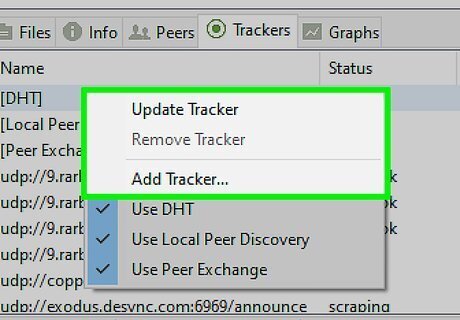
Click Trackers at the bottom to see which trackers are active. A tracker is a special kind of software that facilitates the sharing of files from peer to peer. This can lead to particularly fast speeds if the downloaded file has more seeds. Popular trackers include Opentracker and BitTorious. qBitTorrent is another torrenting client that has built-in tracker software. While uTorrent includes its own built-in trackers, you can visit any additional tracker's site to learn how to configure it for your needs. Added trackers only affect files downloaded to your client. If you are extracting a torrent's contents using a magnet link from an online site, that site is already serving as your "tracker."
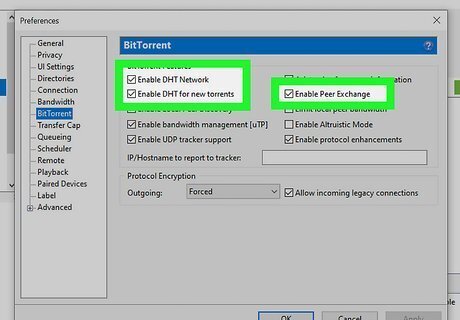
Ensure DHT and PeX are active. DHT and PeX are alternative file-sharing methods that do not rely on trackers. If adding more trackers doesn't seem to make uTorrent as fast as you would like, visit your settings and enable both DHT and PeX under the "Privacy" tab. Some torrenting clients offer local peer discovery as well, which may be worth enabling if many people on your local network plan on torrenting simultaneously.
Increase Maximum Connections
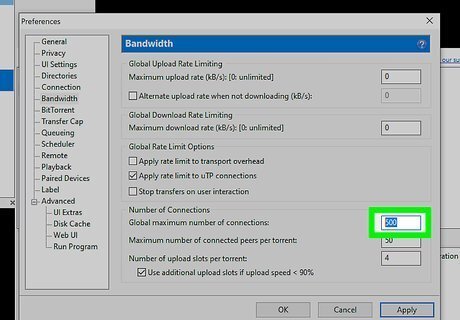
Click the Bandwidth tab to change the global maximum number of connections. The default maximum number of connections is 200, but you can adjust the value up to 2329 to increase your speed. Once you click OK, you'll notice a speed improvement. You can also adjust the Maximum number of connections per torrent up to 257, and the Maximum number of upload slots per torrent up to 14. If downloading one torrent at a time, increase max connections per torrent to 250.
Enable UPnP Port Mapping
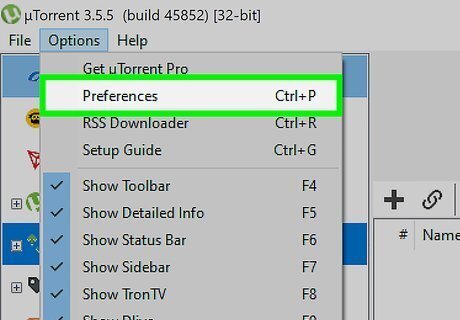
Click Options and select Preferences. Enabling UPnP port mapping allows uTorrent to bypass your firewall and connect directly to the seeders. This will ensure that you are getting the best possible transfer rate for your file. Even with uTorrent added as an exception for your firewall, enabling UPnP port mapping is the only way to ensure you can connect directly to the seeders by bypassing your firewall entirely.
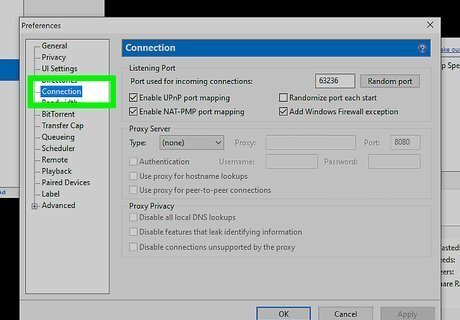
Click the Connection option in the left menu.
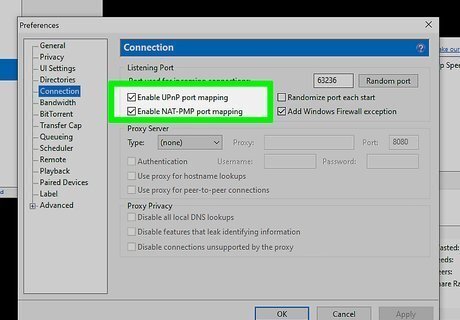
Check the box to enable UPnP port mapping.
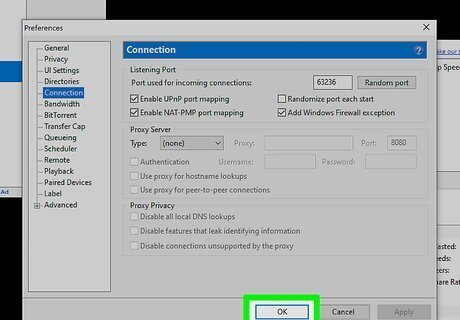
Click Apply and click OK.
Increase the Maximum Download Rate
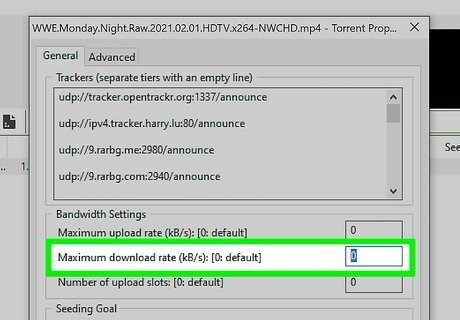
Set the maximum download rate to 0.0 to get unlimited speed. By default, your download speeds are limited. To change it, double-click the torrent, and replace the number next to "Maximum download rate" with 0.0, then click OK. Limiting your upload rate does not improve your download speeds—it can even harm them. The more you upload, the more your downloads are prioritized. However, it's helpful to pause your uploads temporarily while downloading important files if you want those files to download quickly.
Allocate More Bandwidth to Torrents
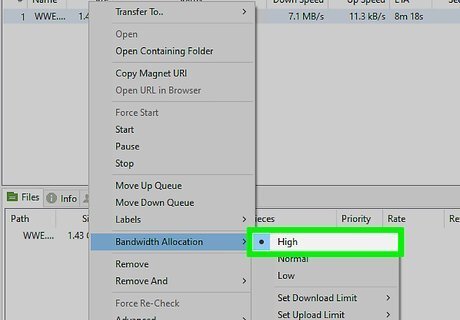
If you're torrenting multiple files and want to speed one up, allocate more bandwidth to that torrent. To do so, just right-click the torrent, select Bandwidth Allocation, and then select High. This should give that torrent a quick speed boost.
Close Other Programs While Torrenting
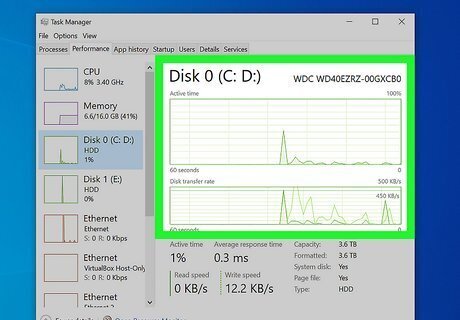
Running other programs may use up your hard drive speed and slow down the speed for torrent downloads. If you're low on RAM, CPU processing power, or have a platter-style HDD instead of a solid-state drive, you'll get faster speeds when uTorrent is the only app running.
Update uTorrent
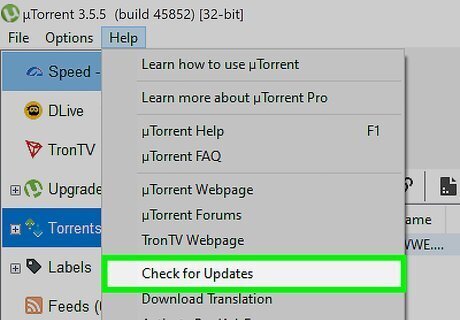
If uTorrent is out of date, your download speeds may suffer. Click the Help menu and select Check for Updates to ensure you're using the latest version of uTorrent. If an update is available, you'll be prompted to install it. Whenever you are downloading or updating uTorrent via the installation wizard, be sure to check the box labeled "Add an exception for uTorrent in Windows Firewall." While this may open your computer to the threat of malware, you should be fine as long as you only download from trusted sources.
















Comments
0 comment