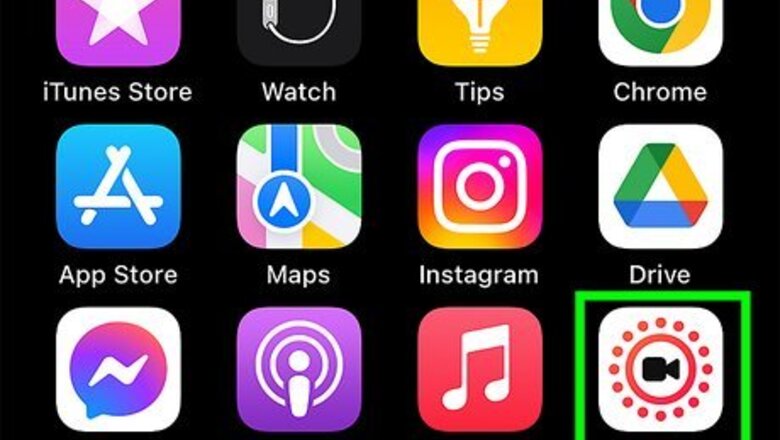
views
- iPhones and iPads don't have the built-in function to change videos into Live Photos, but you can convert them with an app.
- Download intoLive from the App Store and launch it.
- Pick the video to convert, tap "Make," then "Save Live Video."
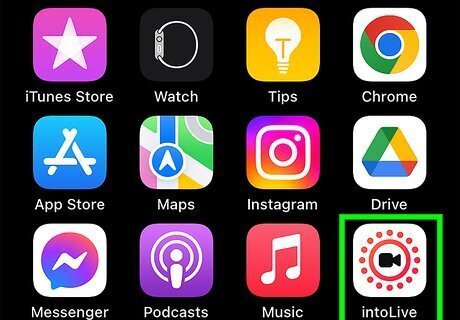
Open the intoLive app. This free app makes it easy to turn a video file into a Live Photo. Search the App Store for "intoLive," or go to https://apps.apple.com/us/app/intolive-live-wallpapers/id1061859052 to download it. The built-in features of your iPhone or iPad allow you to save Live Photos as videos, but you'll need a third-party app to do the opposite. Once you download the app, open it, then tap Allow' to let the app access your library. If you accidentally tapped Deny, you can edit the permissions in "Settings."
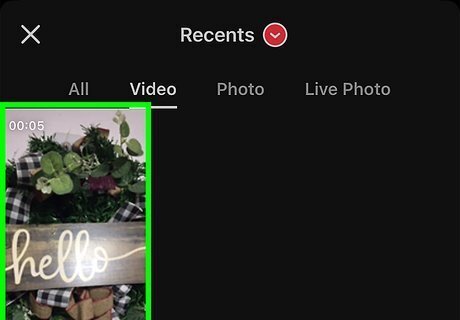
Choose the video you want to convert. Tap the video that you want to make a Live Photo. If you need to, tap through the different formats to find your video under the Video tab. The free version can make Live Photos up to 5 seconds long, but you can pay for an upgrade to make up to 30-second long Live Photos.
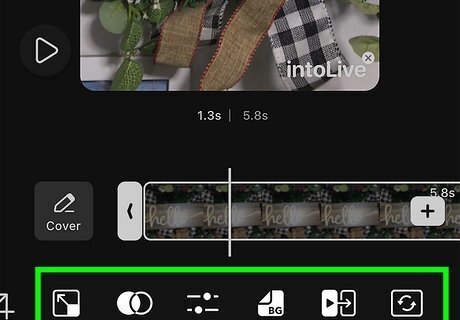
Tap Make. You can use this screen to make some light edits to your video before you turn it into a Live Photo if you want to. Some icons have a symbol to mark them as Pro features (you'd pay to use them).
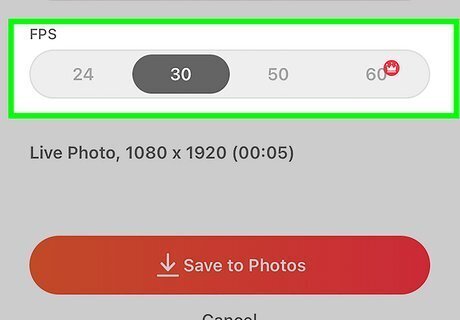
Select if you want your Live Photo to repeat. "No repeat" is selected by default, but you can choose a different number. intoLive will begin making the Live Photo. If you have a longer video, this may take longer than a short video conversion.
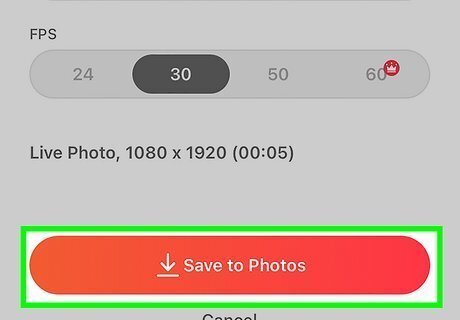
Tap Save Live Photo. Find the Live Photo in the Photos app on your iPhone or iPad. Set it as your wallpaper, and it'll begin playing when you touch and hold it.
















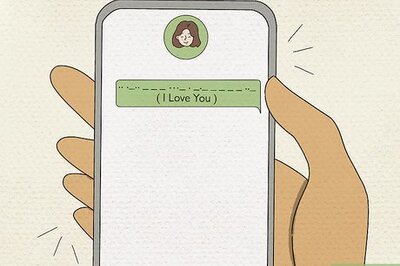


Comments
0 comment