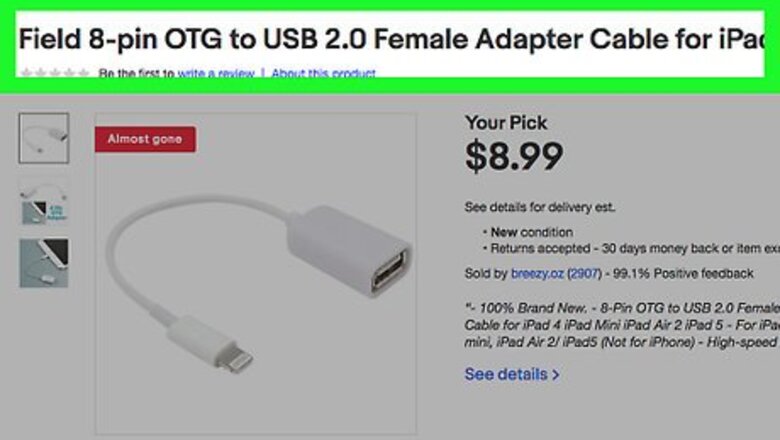
views
- Not all USB devices are compatible with iPad, so if you have one already, make sure you can use it.
- Get a Lightning-to-USB adapter, then plug in the adapter to your lightning port and the USB end into the USB device.
- Locate your external device in Files.
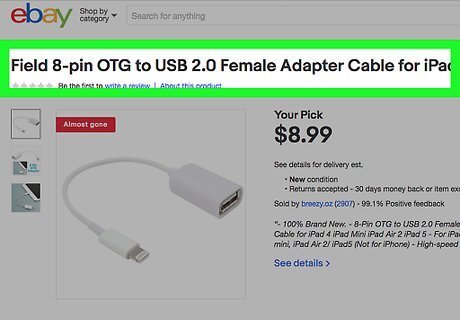
Check your USB device's documentation to ensure compatibility with the iPad. Not all USB devices will be compatible with the Apple Camera Connector or other adapters.
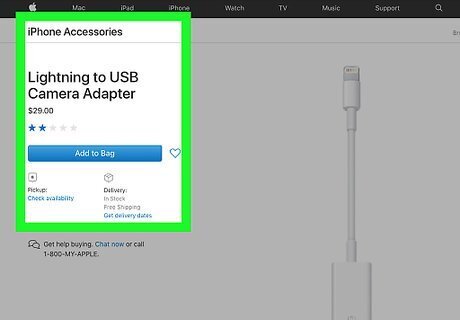
Acquire a Lightning to USB female adapter. This could be a lightning-to-USB camera adapter, or an OTG cable. Apple sells its own model but there are third-party options as well. Older iPads use a 30-pin connection that will require a different type of adapter, but Apple no longer sells these in their stores.
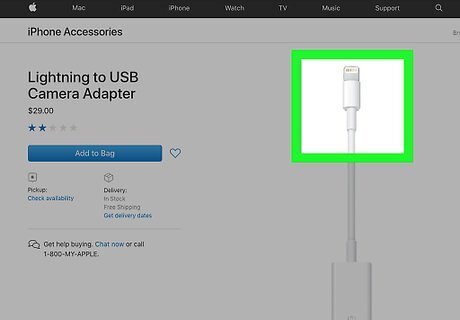
Insert the Lightning end of the adapter into the iPad. This is the male end of the adapter.
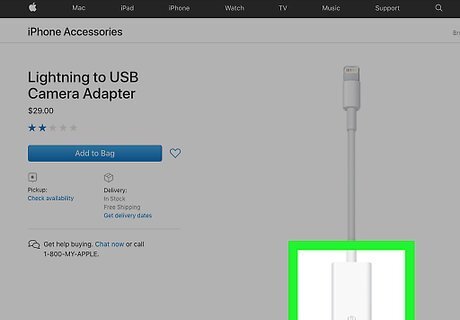
Connect your USB device to the USB port of the adapter. This may be a USB drive, camera, or SD card, for example.
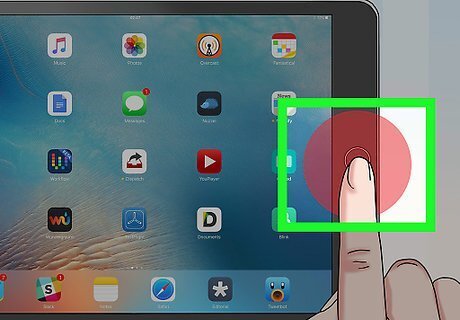
Power on your device. If your device is a camera, the Photos app will automatically launch and show the Import tab so you can browse the pictures/videos on your device. You can tap Import All to import your content, or tap specific items, then tap Import to transfer them to your iPad. If you'd prefer not to use Photos you can also find your photos and videos in the Files app.. If your device is a USB drive, you can find your files in the Files app. If files are zipped, just press the zip folder and photos will be extracted automatically to a separate folder. If the device is not supported, an error message may appear: “The attached volume appears to be invalid.” This will appear if you connect a flash drive that does not use a readable format. “The attached USB device is not supported.” This means the device will not work with the adapter. “Accessory Unavailable: The attached accessory uses too much power.” This means that the device draws too much power to work with the iPad. You can remedy this by connecting the device to an external power source (such as a wall outlet). You could also swap to a USB drive using less power. If you are experiencing further trouble, try restarting your iPad and reconnecting the device.



















Comments
0 comment