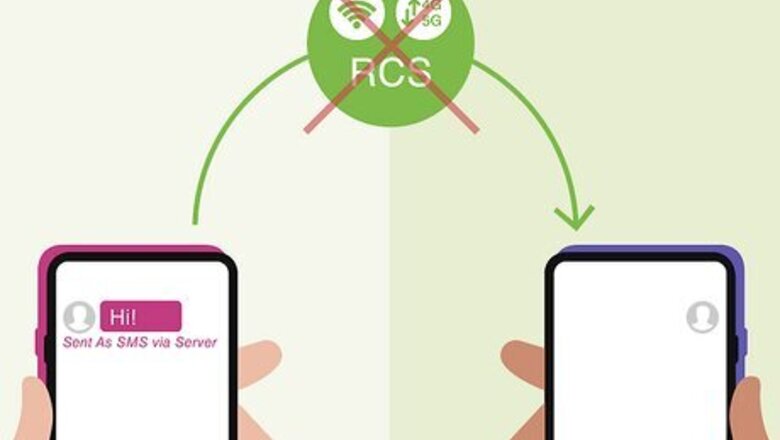
views
What does "Sent As SMS via Server" mean?

"Sent As SMS via Server" means your message couldn't be sent over RCS. RCS stands for Rich Communication Services and is similar to iMessage on Apple devices. Messages from an Android device via RCS are sent over Wi-Fi or mobile data instead of cellular service, which means they don't count as SMS for cellular data plans. "Sent As SMS via Server" is a standard delivery status notification, just like the "Sent," "Delivered," "Received," or "Failed" notifications you're probably used to seeing. Sending messages as an SMS is a fallback enabled by default on most Android devices, so your messages can still be sent even if your recipient can't receive RCS messages. Note that if your text contains a photo or video, it will be sent as an MMS (even though the notification still says SMS).
Reasons Your Message was Sent via SMS
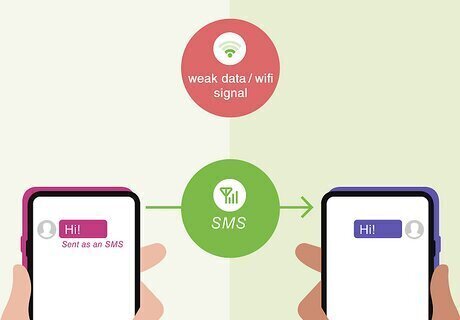
Your recipient is in an area with poor reception and/or no internet access. RCS messages require both the sender and recipient to be on Wi-Fi or mobile data. If the person you're texting isn't connected to Wi-Fi or mobile data, your text will be sent as an SMS.

You or the recipient have turned off RCS. While sending messages via RCS is enabled by default, you can turn it off in your settings. If this is the case, make sure both you and your recipient have enabled RCS messages.
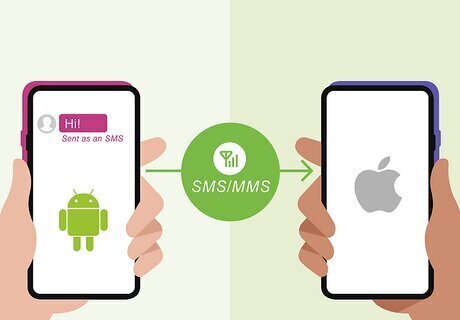
Your recipient has an iPhone. If you're trying to text someone who has an iPhone, they won't be able to receive RCS messages. Your text must be sent as a normal SMS/MMS message.
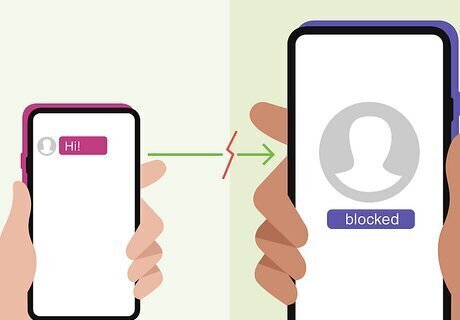
The recipient has blocked you. This is uncommon, but if you're trying to text someone you know can get RCS messages and the message is sent as an SMS, they may have blocked you. There are other ways you can tell if someone has blocked your number, however.
How to Fix "Sent As SMS via Server"
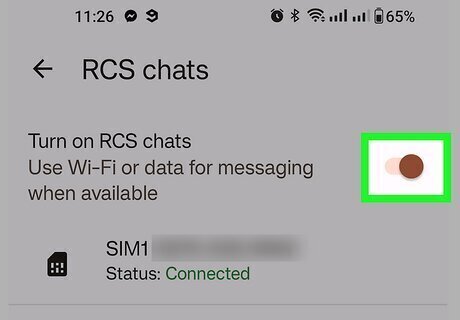
Enable RCS messages. RCS messages are usually enabled by default, but a good first step to fixing this SMS message is to make sure that RCS messages are turned on. Both you and your recipient will need to enable RCS messages, so have your recipient follow these steps too. Go to Messages and tap your profile picture in the upper-right corner. Tap Messages settings > RCS chats. Toggle on Turn on RCS chats if it's turned off.
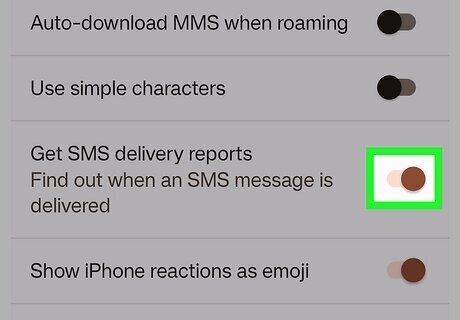
Turn on SMS delivery notifications. By default, SMS delivery notifications are turned off. If you enable these reports, instead of getting "Sent As SMS via Server," you'll see a standard delivery notification instead. It won't stop the messages from being sent as SMS, however. Go to Messages and tap your profile picture in the upper-right corner. Tap Messages settings > Advanced. Toggle on Get SMS delivery reports if it's turned off.
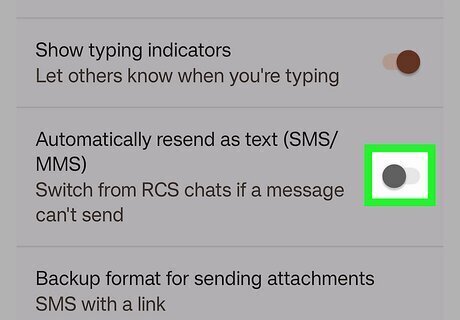
Disable SMS fallback. If you don't want your texts to be sent as SMS at all, you can disable the SMS fallback. Note that if you text someone and RCS fails, the message will not be sent. Go to Messages and tap your profile picture in the upper-right corner. Tap Messages settings > RCS chats. Toggle off Automatically resend as a text (SMS/MMS) if turned on.
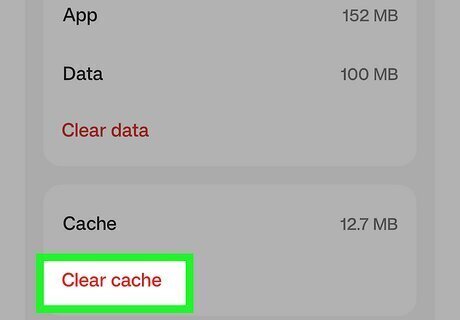
Clear the Messages app cache. While it's not likely, if your Messages app cache has become corrupt, it could cause strange things to happen, like sending your messages as SMS when it should send them as RCS. Generally, clearing your cache is an easy and safe troubleshooting method when things aren't working as they should. Go to Settings and click on your Apps or Apps and notifications. You may have to click See all to see the full list of your applications. Tap on the Messages app. Tap on Storage and cache or Storage > Clear cache.










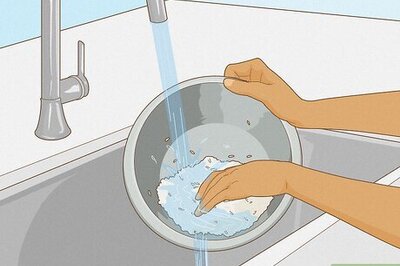


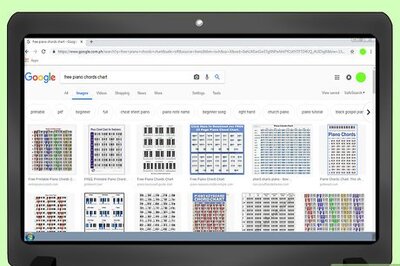

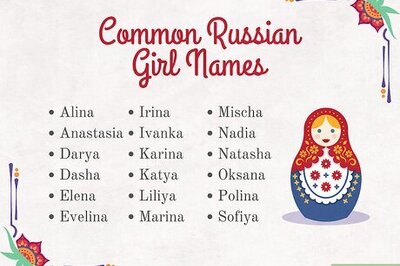

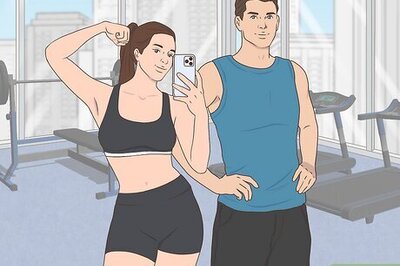
Comments
0 comment