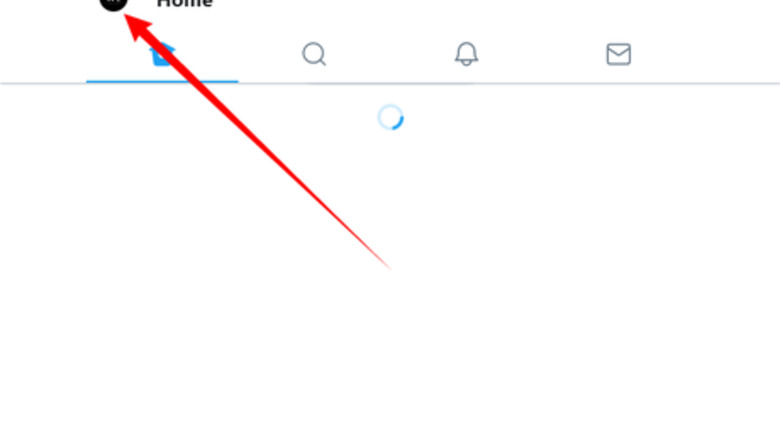
views
Setting Up Your Profile
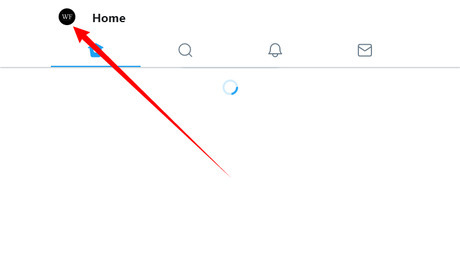
Go to your account. Click on your profile picture to open your account, or go to mobile.twitter.com/account.
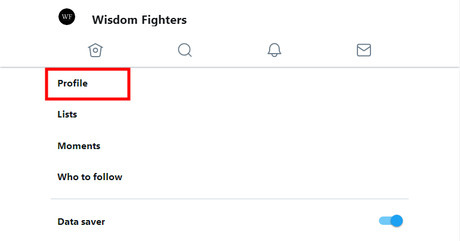
Go to your profile. Click on Profile to open it.
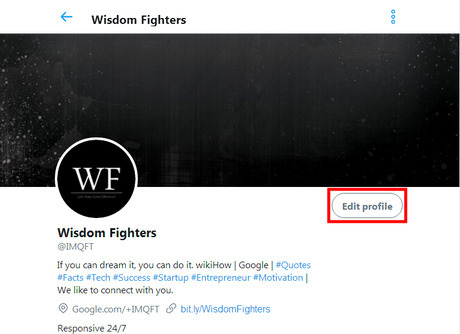
Edit your profile. Click on the Edit Profile button.
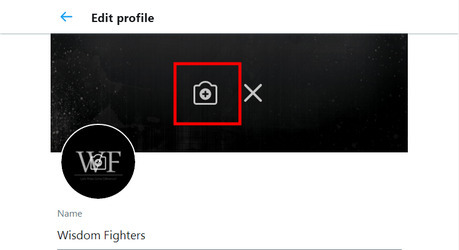
Add or change your profile picture. Click on the camera icon/your profile picture to change it.
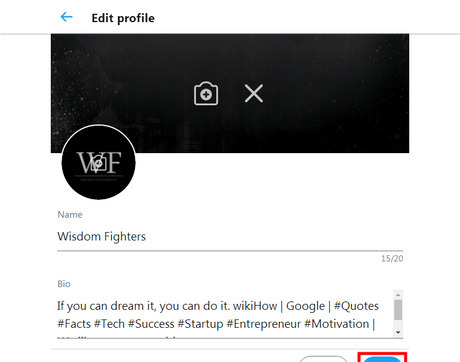
Save it. You can edit your bio, location and website from there. After that tap on Save.
Composing a Tweet
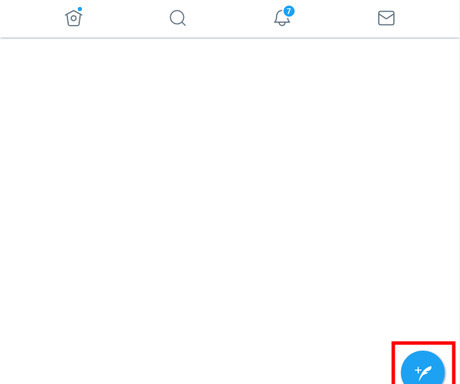
Click to Tweet. Click on the blue icon to compose your tweet.
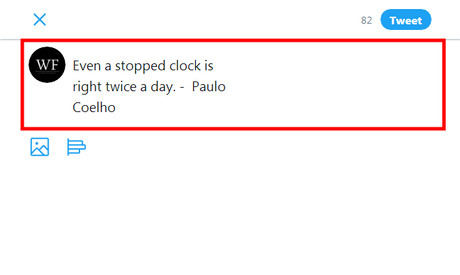
Compose. Note that tweets are limited to 280 or fewer characters.
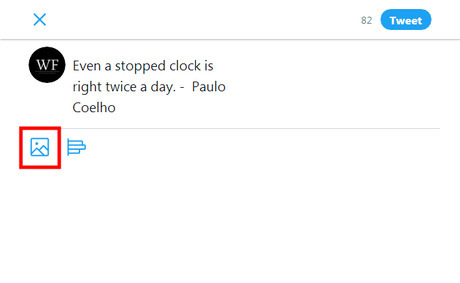
Add images. You can add your pictures to your tweet, just click on the 'image' icon.
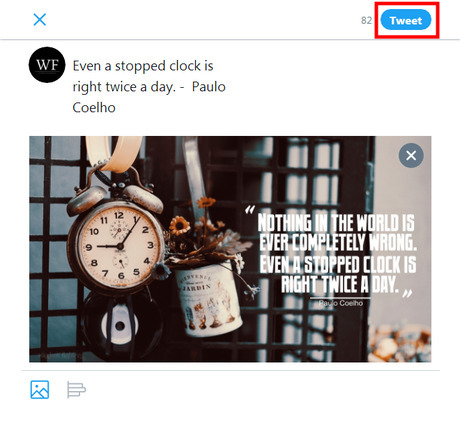
Post your Tweet. Click on the 'Tweet' button to post your Tweet on Twitter.
Sending Direct Messages
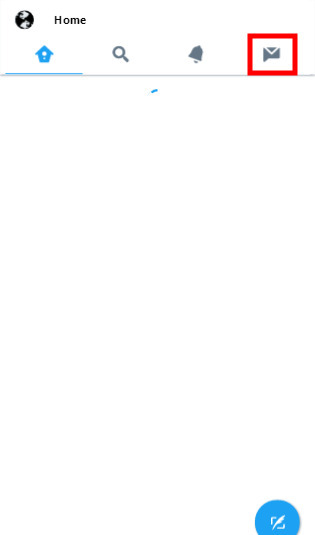
Click on the Direct Message icon. You can read your DMs from there.
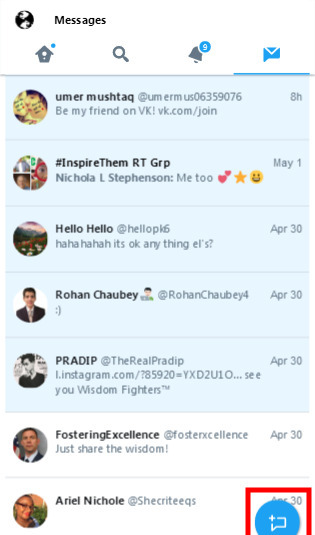
Compose a direct message. Click on the blue icon to create a message.
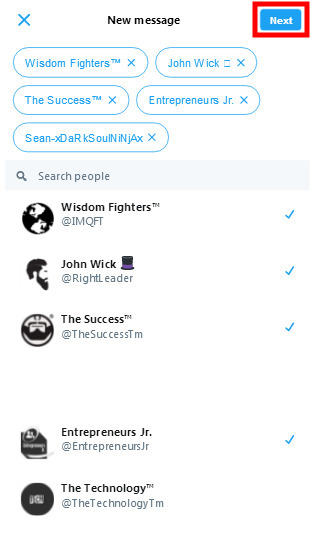
Select your friends. Search to users who want to send a message. Then click on the 'Next' button.
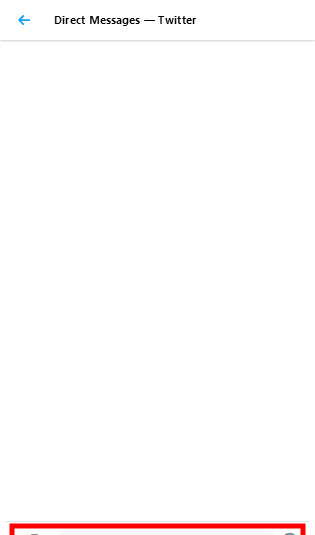
Write down the message. You can also add pictures and emojis into the message.
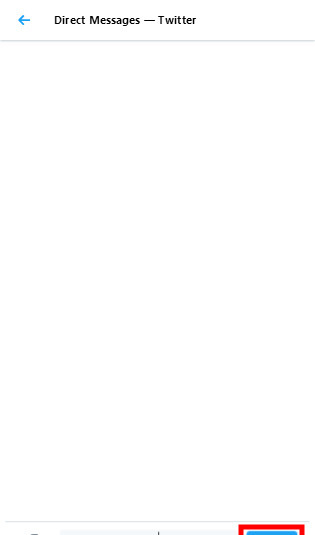
Send it. Click on the 'Send' icon to send your message.
Searching and Following Someone
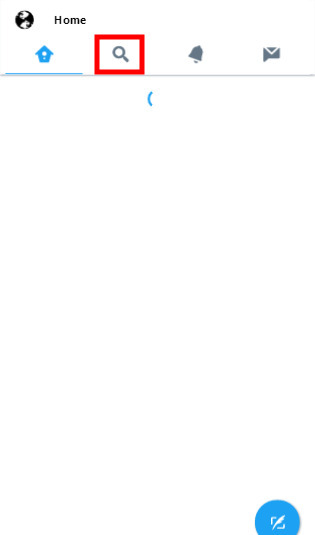
Click on the magnifying glass icon.
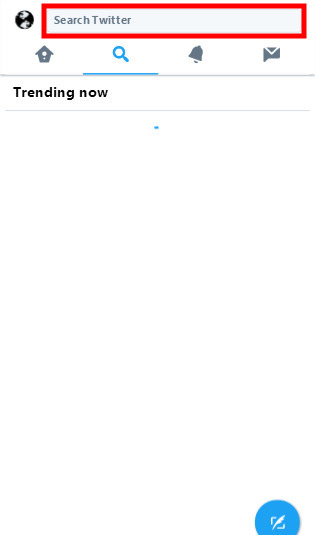
Click on the 'Search X' box to open the X search.
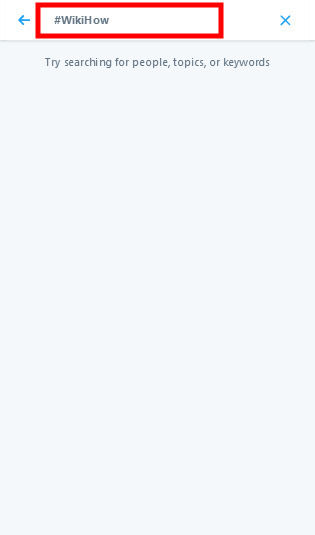
Search now. Search for someone's name or hashtag.
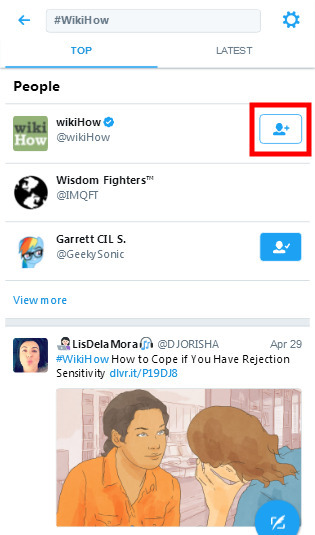
Click on the 'Follow' to follow them.
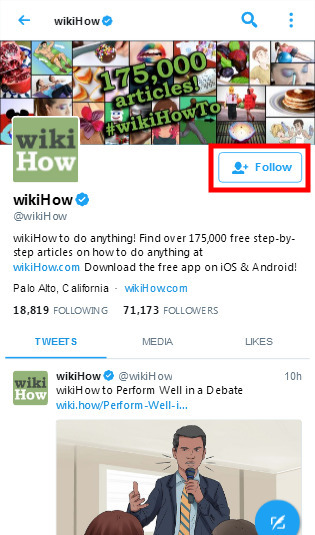
Explore their profile. You can also follow some one from their profile. Go to their profile and click on the large follow button.
Unfollowing Someone
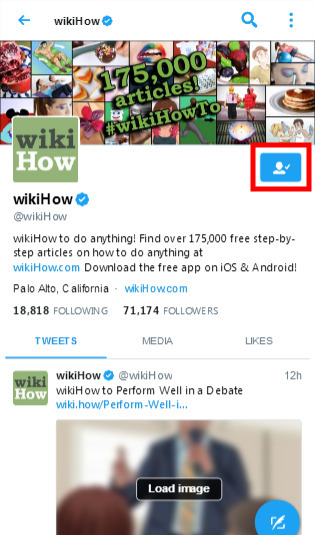
Open the profile of the user you would like to unfollow. Tap on the blue icon.
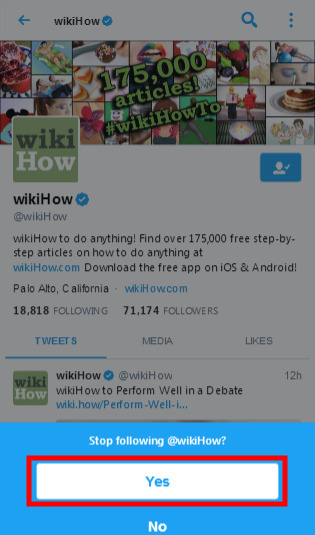
Confirm. Tap on "Yes".
Opening Settings
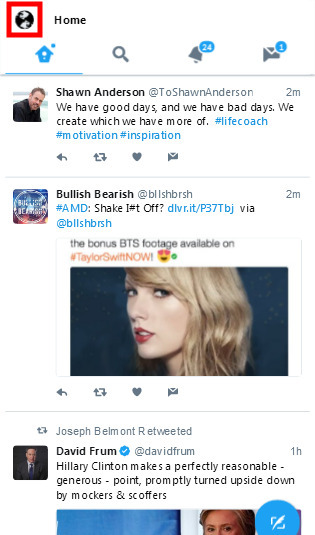
Go to your account. Click on your profile picture to open your account, or go to https://mobile.twitter.com/account.
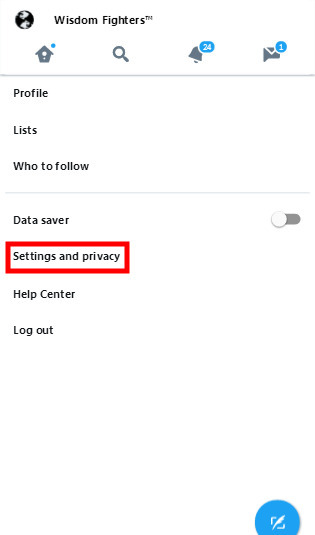
Tap on the 'Settings and privacy'.
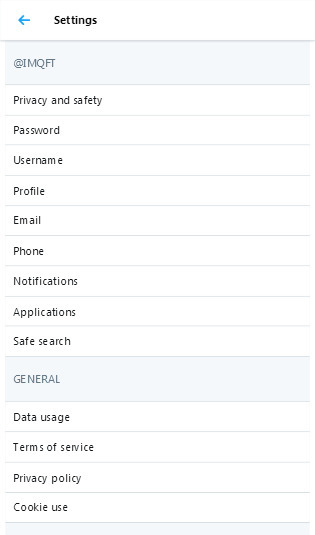
Change your settings as desired. Tap on each option to change it.
Muting, Reporting or Blocking Someone
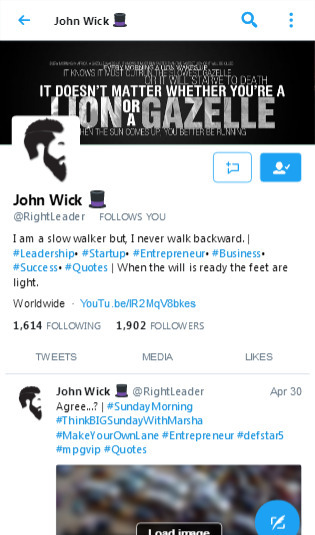
Open the profile of the user you would like to block.
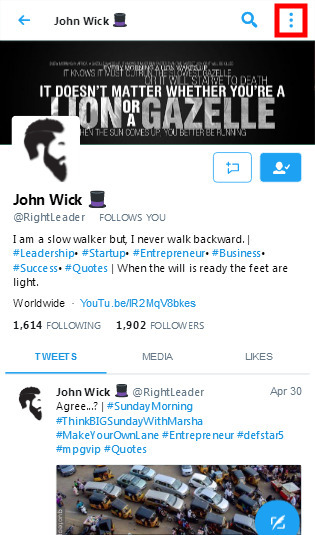
Click on the 3 dots on the top.
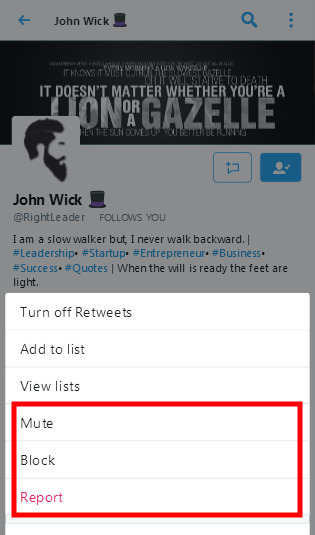
Select your action. Just click on the option that you want to do: muting, reporting, or blocking.
Reading or Changing Notifications
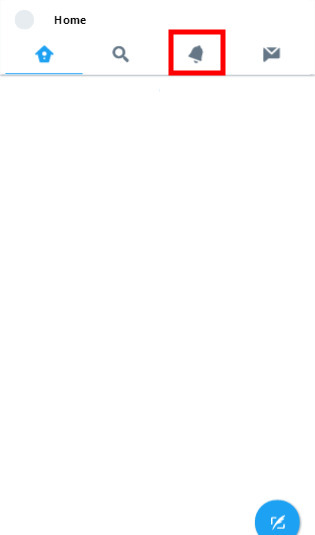
Tap on the 'bell' icon to see your notifications. Here you can see someone liked/retweeted your tweets and mentions.
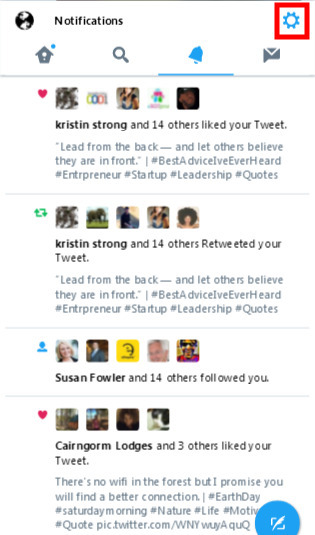
Go to your Settings to change your notifications. Now, tap on the 'Settings' icon.
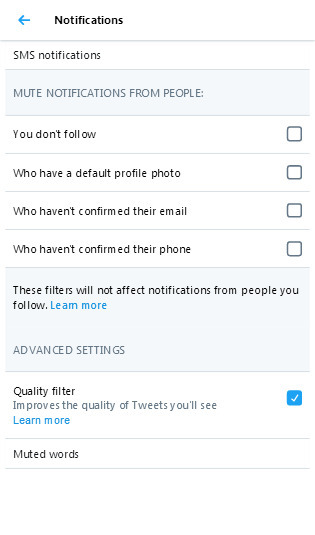
Change your notification settings. You can also mute words from there.
Controlling Your Data
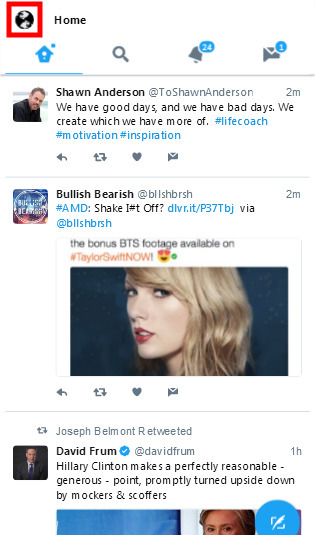
Tap your profile picture. This will lead to a new page.
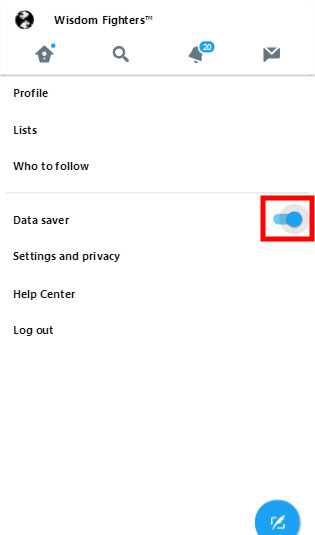
Turn on the "Data Saver" settings. Image will now appear blurred for preview. Tap on any image to load and view. Data Saver can reduce your data usage by up to 70%, making it more affordable for you to use X in areas where mobile data is expensive.
Logging Out
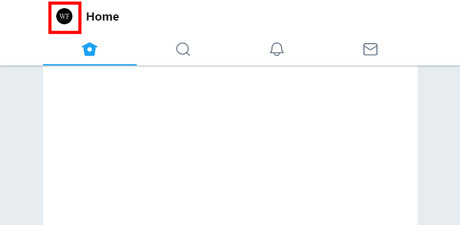
Click on your profile picture. You can see it in the top left corner of the screen.
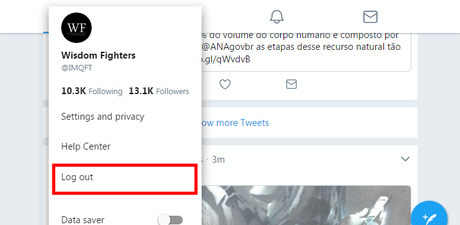
Tap on the Log out from the drop-down menu.














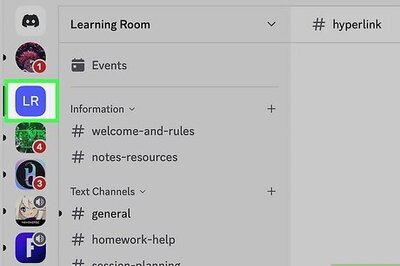





Comments
0 comment