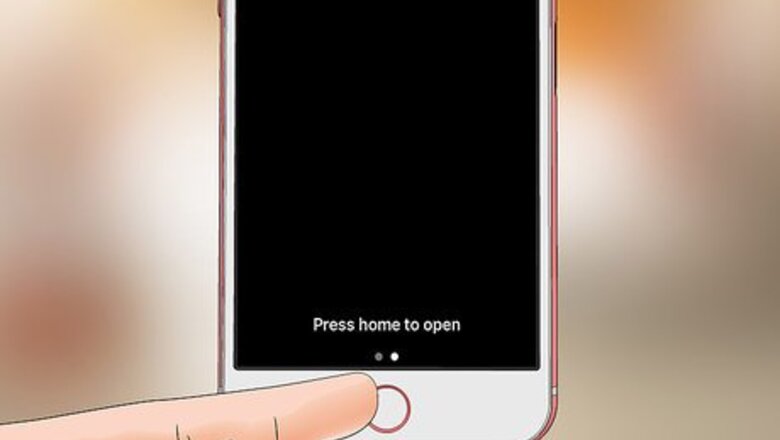
views
Enabling Raise to Wake
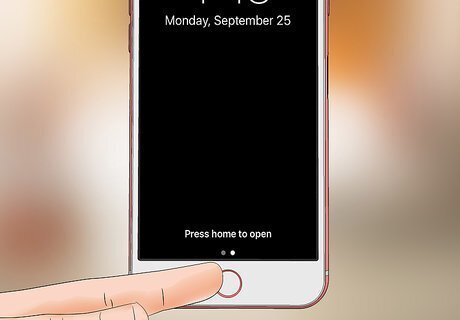
Unlock your iPhone. You can do this with a passcode or fingerprint scanner if you have either set up; otherwise, tap the home button and swipe right on the "slide to unlock" text.
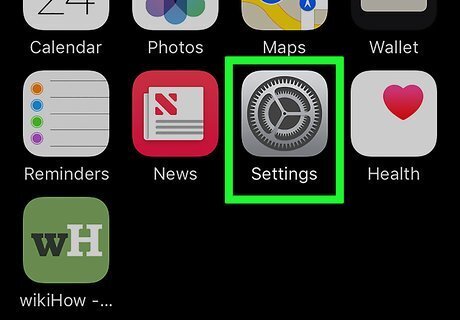
Tap the "Settings" app to open your settings. The Settings app resembles a grey gear.
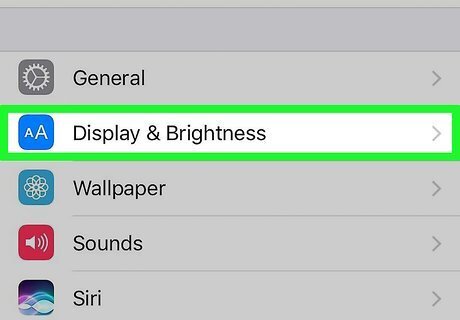
Tap "Display & Brightness". This will open your iPhone's display settings. "Display & Brightness" is directly beneath the "General" tab.
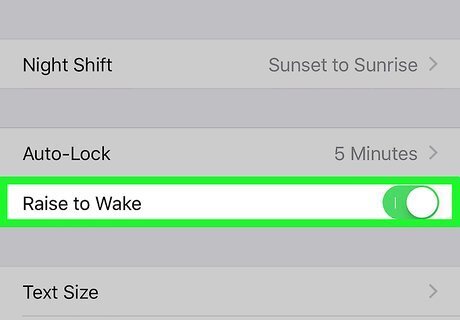
Tap the "Raise to Wake" switch. If your phone has this option, you'll find it below the Auto-Lock setting. The switch should turn green, indicating that Raise to Wake is now active. You can disable Raise to Wake at any time by revisiting this menu and tapping the "Raise to Wake" switch again.
Using Raise to Wake

Place your iPhone on a flat surface. The screen should turn off.
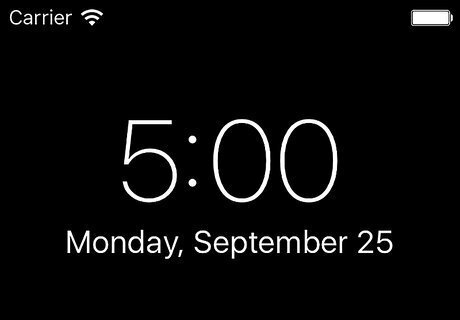
Pick up your iPhone. The screen should turn on, allowing you to view its display. You may have to hold your phone at a natural, vertical angle, rather than horizontally. Raise to Wake will not unlock your phone for you.
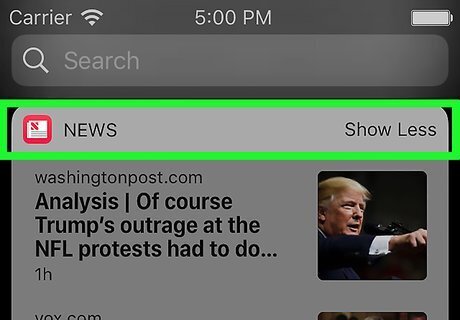
Check your notifications or time. Depending on your phone's settings, you may also be able to check weather, your current commute time, and/or local news from the swipe-down menu at the top of your phone's screen.
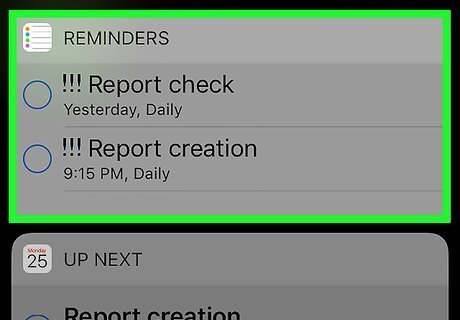
Use Raise to Wake to instantly silence an alarm or timer. Being able to silence your phone's alarm without touching the screen will prove useful when performing actions like cooking or showering.
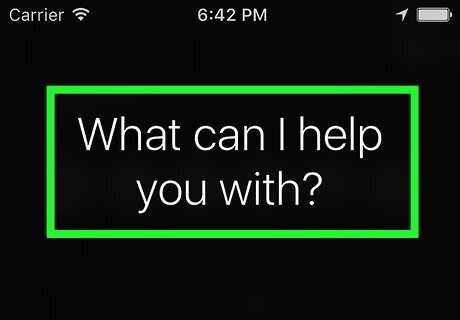
Use Raise to Wake to access Siri while driving. This will minimize the amount of concentration you have to devote to your phone, allowing you to focus on the road.
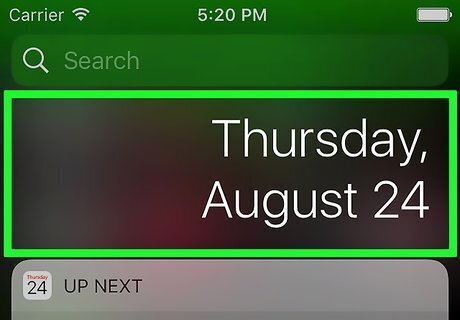
Use Raise to Wake to view the lock screen without unlocking your phone. Not having to touch or click any buttons to view your lock screen will decrease wear and tear on your iPhone's buttons.













Comments
0 comment