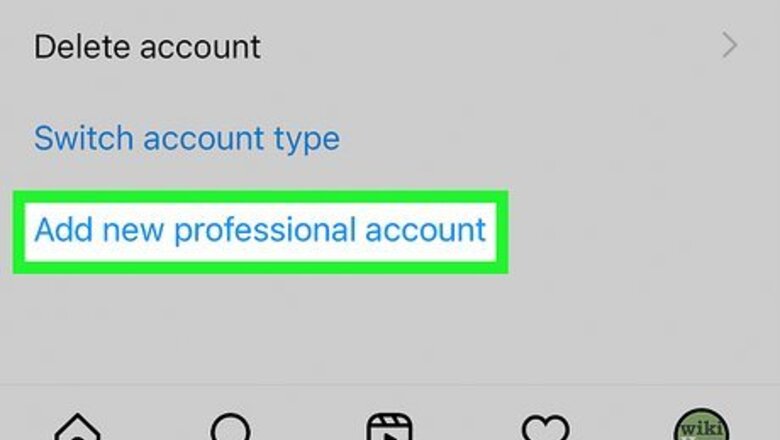
views
- You can easily mark any direct messages in your inbox as unread, but only if you have an Instagram Business or Creator account—not for personal accounts.
- Unreading messages will not remove the "seen" status. There's no way to "unsee" a message once you've read it.
- To read a message without the sender knowing, open it offline, then log out of Instagram before reconnecting.
Marking Messages as Unread
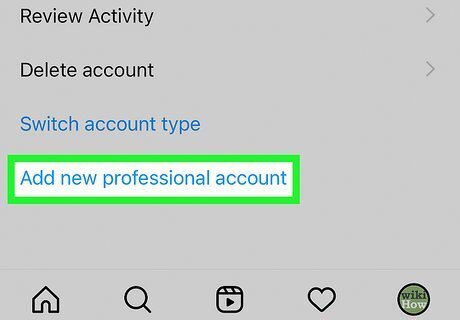
Sign in to Instagram with your professional account. If you have an Instagram Creator or Business account, you can easily mark one or more direct messages as unread. Once you "unread" the message, a blue dot will reappear next to the sender's name in your inbox indicating that the message still needs attention. If you have a regular personal Instagram account, you won't be able to mark messages as unread. Marking a message as unread does not undo the read receipt. The sender will still see "seen" at the bottom of the message even if you mark the message unread.
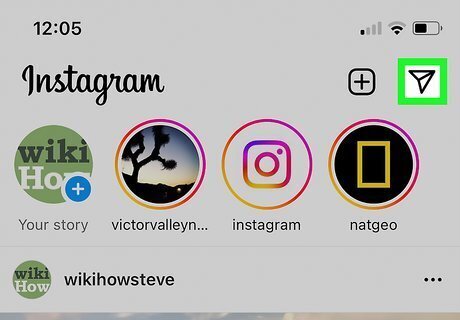
Open your Instagram inbox. You can get there easily by tapping the chat bubble icon at the top-right corner of your feed.
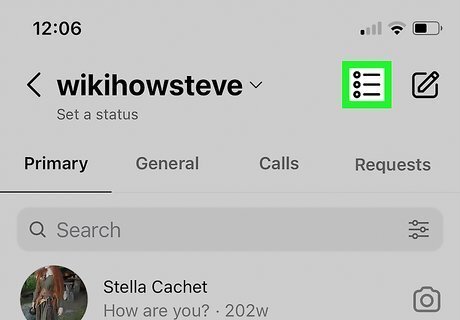
Tap the Selection icon. This icon looks like a checklist, and you'll see it near the top-right corner of your inbox just left of the New Message icon. Once you tap this icon, radio selection buttons will appear next to each message in your inbox.
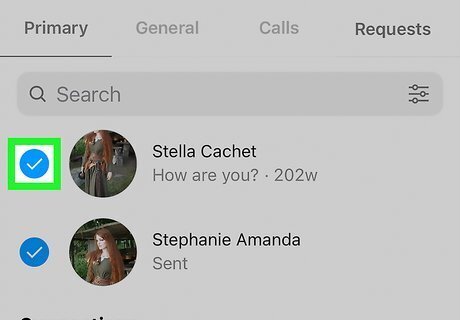
Tap the radio button next to each message you want to unread. As you tap the circle next to each message, it'll fill with a checkmark. You can select as many messages as you'd like.
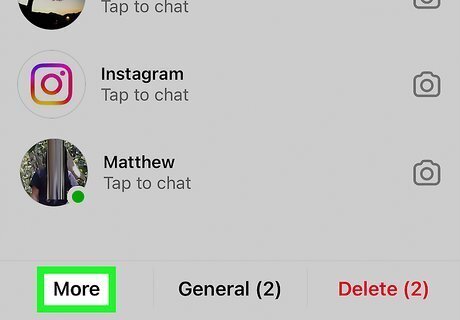
Tap More. You'll see this option at the bottom-left corner. A menu will expand.
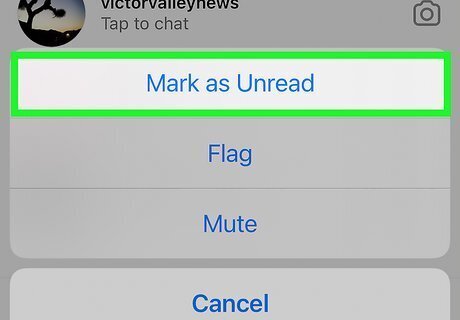
Tap Mark as Unread. This instantly marks all selected messages as unread. Each "unread" message now has a blue dot on its far-right edge.
Reading Messages Undetected
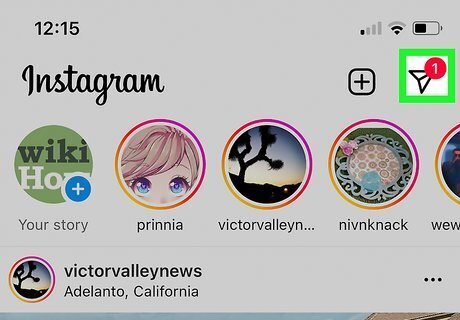
Open your Instagram inbox. Don't tap any of the messages just yet—if you were to tap one of these unread messages, the "seen" status would be applied, making it obvious to the sender that you've read it. Unfortunately, there's no way to undo the "seen" status if you've already read a message. There's also no way to turn off read receipts, even if you hide your online status. The only way to read a message without the sender knowing is to read the message without an internet connection and then log out of your Instagram account before reconnecting. This process can be a little finicky, so it's important that you follow these steps precisely. If you skip a step, the sender will know you've seen the message!
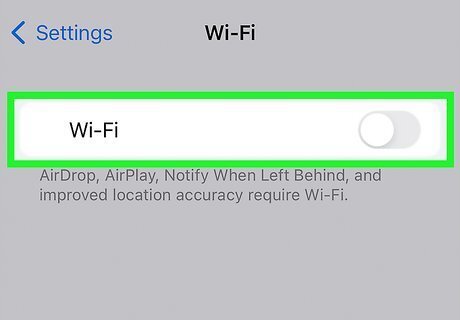
Disconnect your Android, iPhone, or iPad from the internet. For this method to work, you'll need to completely disconnect from the internet. On an Android, open the Settings app, tap Network & internet or Connections, and then turn on "Airplane mode." On an iPhone or iPad, open the Control Center by swiping down from the top-right corner of your screen (iPhone X and later) or swiping up from the bottom of the screen (iPhone SE, 8, and earlier). Then, tap the airplane icon to turn on airplane mode. On some iPhones and iPads, turning on airplane mode won't disconnect you from Wi-Fi. If the Wi-Fi icon is still blue, tap it to turn off Wi-Fi now.
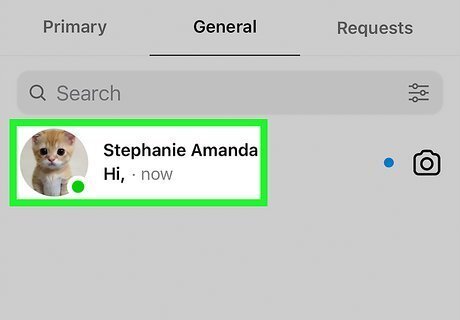
Return to your Instagram inbox and tap the message. Because the contents of the message downloaded while you were still connected to the internet, you can now read the message, even though you're offline. Don't turn off airplane mode or reconnect yet—if you do that, the "seen" status will be added as soon as you go back online.
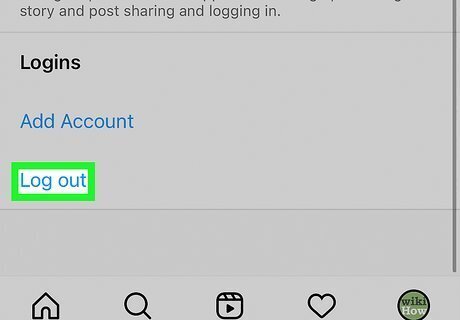
Log out of Instagram. While you're still offline, you'll need to sign out of your Instagram account. This prevents Instagram from instantly marking the message as "seen" once you get back online. Here's how to log out: Tap the back button at the top-left corner of your inbox to return to your feed. Tap your profile icon at the bottom-right. Tap the three horizontal lines at the top-right. Tap Settings. Scroll down and tap Log out Select your account and tap Log out to confirm. Close the Instagram app and return to your Home screen.
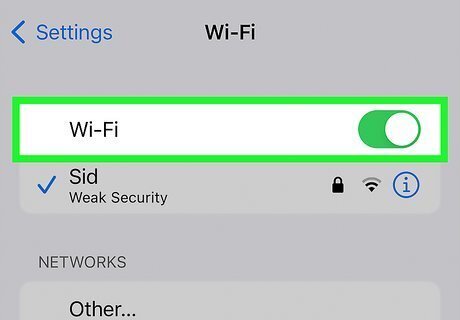
Reconnect to the internet. You can do this by returning to your settings or Control Center and disabling airplane mode. If you manually disabled Wi-Fi on an iPhone or iPad, tap the Wi-Fi icon to reconnect now.
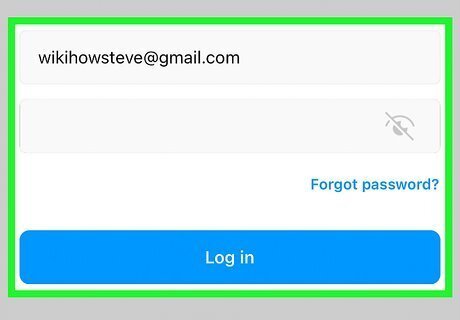
Open Instagram and log back in. Once you're signed back in, you're in the clear. If you head back over to your inbox, you'll see that the message is still marked as unread—the blue dot is still there! Additionally, the sender won't see the "seen" stamp that typically appears the moment you open a message.













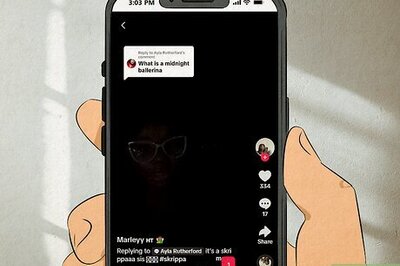



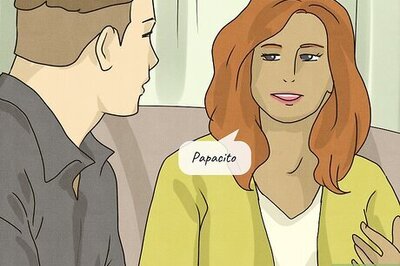
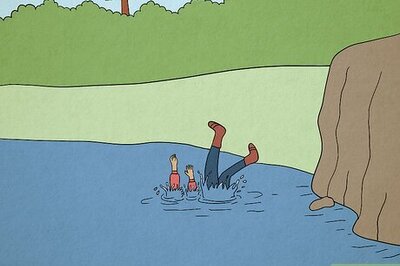
Comments
0 comment