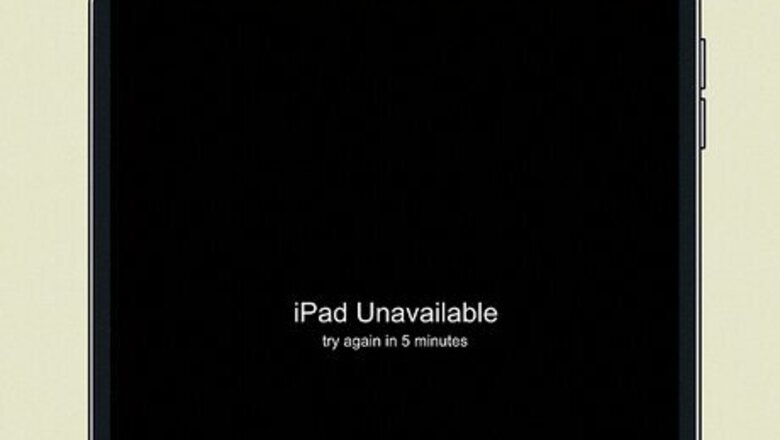
views
Erase from Lockout Screen (iPadOS 15.2 & Later)
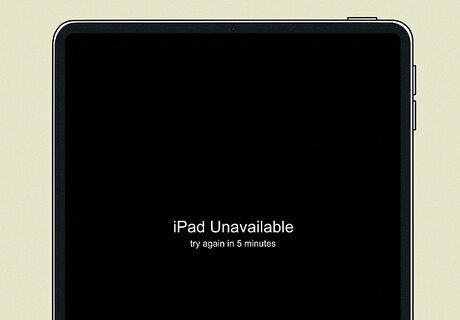
Enter your password until you get an "iPad Unavailable" screen. You will see an option at the bottom that says Forgot Passcode?. You will need your Apple ID password for this method. You also need an active Wi-Fi or cellular connection to complete this method, so don't restart your phone once you get to the iPad Unavailable screen or you won't be able to erase your device from the lockout screen.
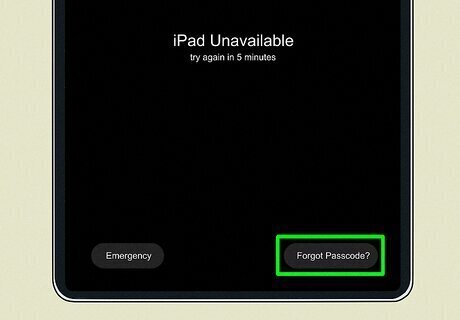
Tap Forgot Passcode?. If you are on iOS 16 or earlier and your iPad has a SIM card, make sure to contact your carrier before doing this method to get a QR code for setting up your eSIM. If your iPad doesn't have a cellular plan on it, you can proceed without contacting your carrier. If you're on iOS 17 or later, you'll have the option to keep your eSIM and erase your data, so you don't need to contact your carrier unless you also want to delete your eSIM.
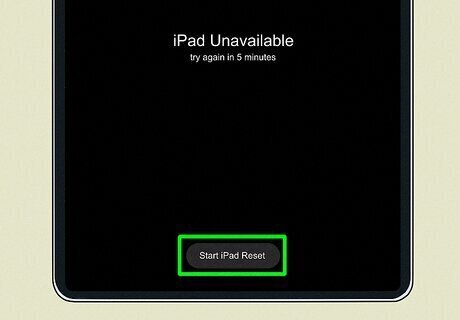
Tap Start iPad Reset on the Security Lockout screen. This will confirm that you want to reset your iPad.
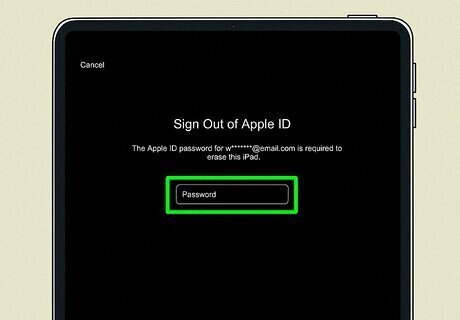
Enter your Apple ID password. This will sign you out of your Apple ID to prepare your device for erasure.
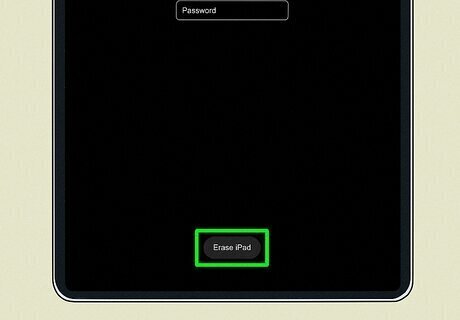
Tap Erase iPad to start the reset process. All of your data and settings will be erased, but if you have an iCloud backup you can use that to restore your device during the setup process. If you don't have a backup, you can still reset your device. You just won't be able to restore your old data, apps, and settings.
iCloud Website
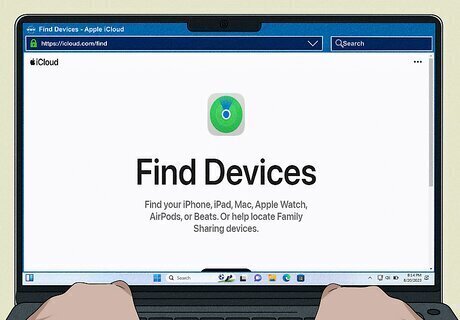
Go to the iCloud website. Visit iCloud's Find Devices page to get started. Note that you must have "Find My" turned on for your iPad for this method to work. If you don't have a computer handy, you can do this method in a mobile browser.
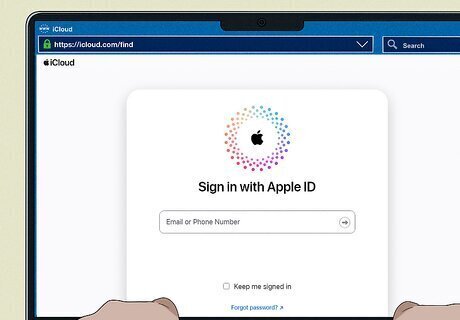
Sign in with your Apple ID. Make sure to use the Apple ID associated with the device that you're trying to erase.
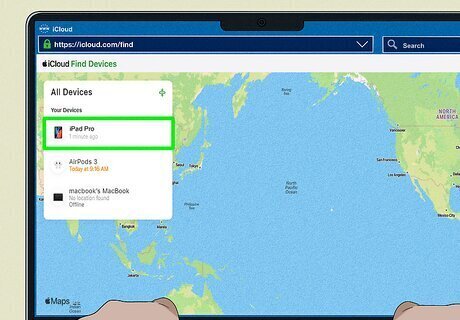
Select your iPad in the "All Devices" list. It will be to the left side of the page.
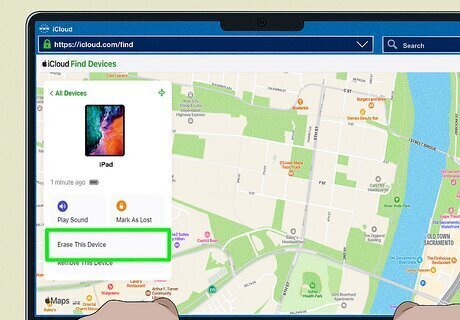
Select Erase This Device. This will begin the erasure of your iPad as long as it is turned on. If it's turned off, you must turn it on for the reset to begin.
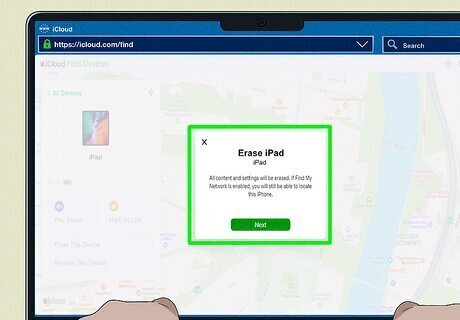
Follow the on-screen instructions. Follow any additional instructions from the iCloud website and allow the erasure process to finish. Once your iPad turns back on, you can set it back up again. During the setup process, you can restore your device from an iCloud backup if you have one. If you don't, you can still reset your device, but your settings, data, and downloaded apps will be erased.
Find My App on Another Apple Device
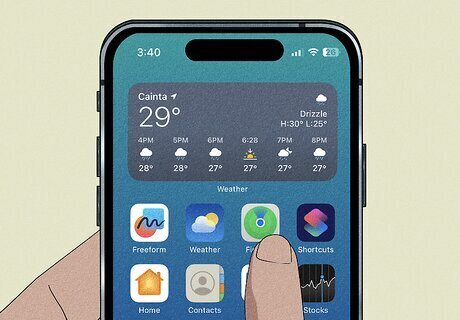
Open the Find My app on another iPad or iPhone. You must have Find My enabled on your device for this to work.
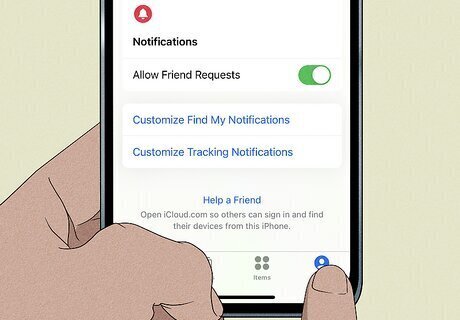
Tap the Me tab and scroll up. This will display some additional options.
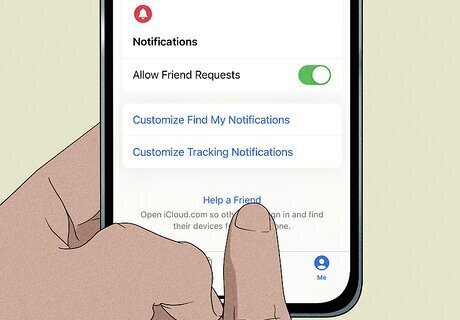
Select Help a Friend. This will allow you to log in to your Apple ID without needing to completely log out of your friend's Apple ID.
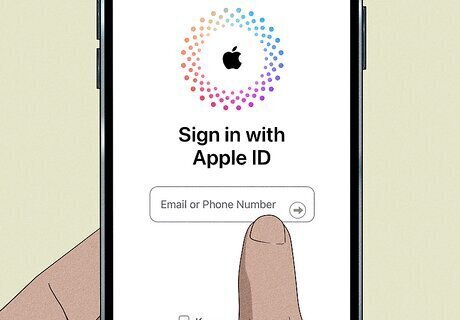
Log in to iCloud in the popup window. Use your Apple ID associated with the iPad that is locked.
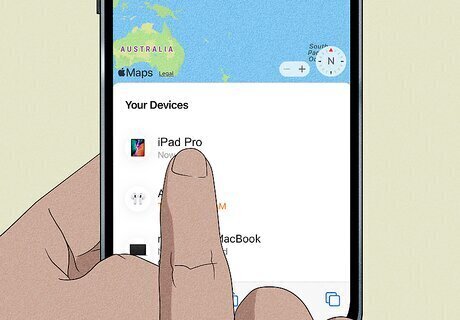
Tap your iPad under "My Devices." If the device doesn't show up, Find My is not enabled on your device.
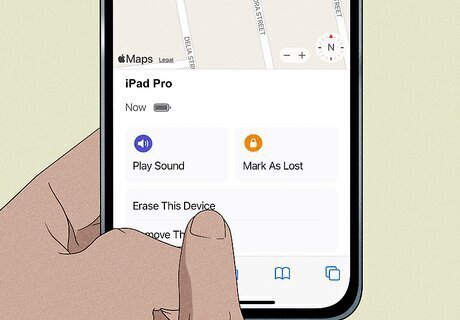
Tap Erase This Device. Press through the buttons on the screen to confirm that you want to erase the device.

Enter your Apple ID password and select Erase. This will begin the erasure of your iPad as long as it is turned on. If it's turned off, you must turn it on for the reset to begin.
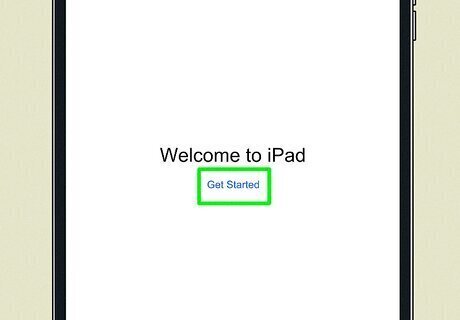
Wait for the process to finish. Once it's done, you can set your tablet up again. During the setup process, you can restore your device from an iCloud backup if you have one. If you don't, you can still reset your device, but your settings, data, and downloaded apps will be erased.










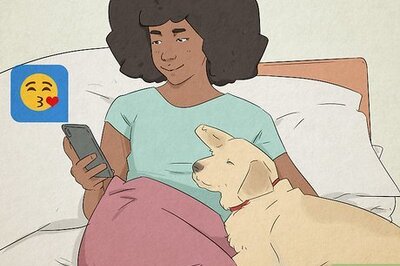






Comments
0 comment