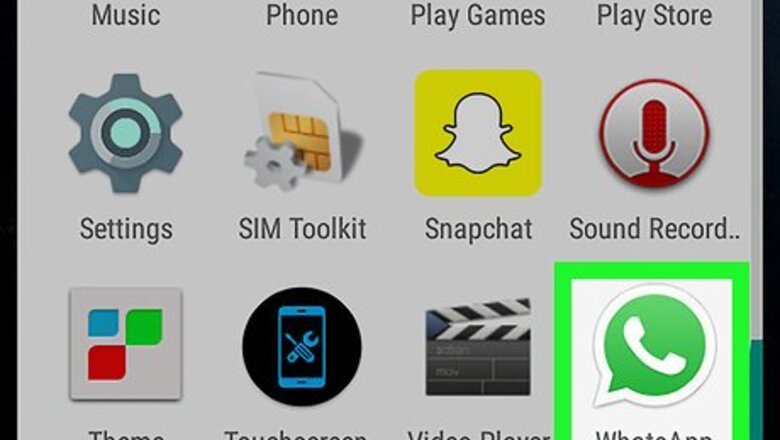
views
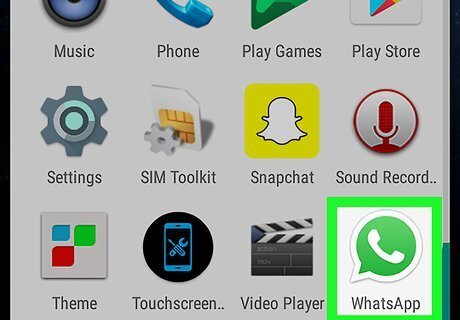
Open WhatsApp Messenger on your Android. The WhatsApp icon looks like a green speech balloon with a white telephone in it.
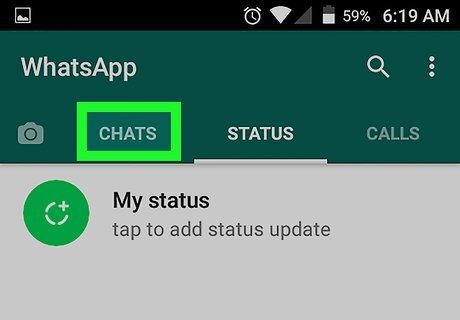
Tap the CHATS tab. If WhatsApp opens up to a different page, tap the CHATS button at the top of your screen to see a list of your recent personal and group chats. If WhatsApp opens up to a conversation, tap the back button in the upper-left corner of your screen to go back to CHATS.
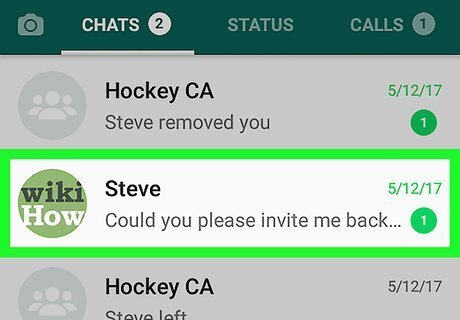
Tap on a chat. Find the person or group you want to send files to, and tap on the chat to view the conversation in full screen. Alternatively, you can tap the speech balloon icon in the upper-right corner and tap a contact's name on your friends list to start a new conversation.
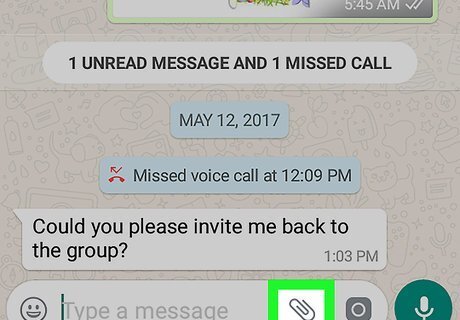
Tap the paper clip icon. It's located in the upper-right corner of the conversation.
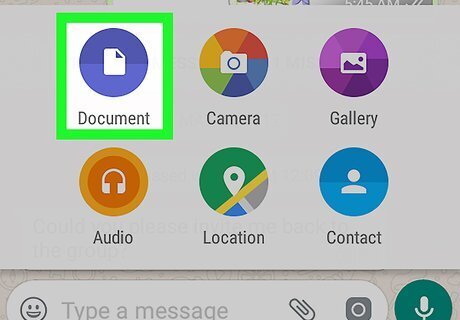
Tap Document. This button will bring up a list of all Documents on your device, including text documents, pdf files, slideshows, and spreadsheets. You can also share image files from your Camera Roll by tapping Gallery, or audio files by tapping Audio.
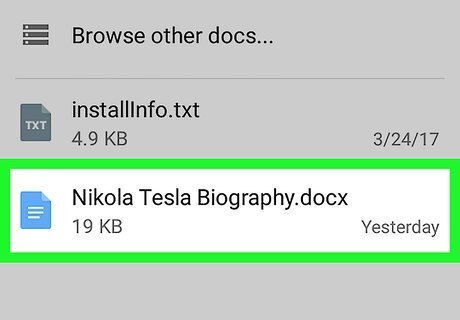
Select a file to send it. Scroll down to find the document you want to share with your contact and tap on the file to send it in a chat conversation. You will have to confirm your action in a pop-up box. If you want to transfer multiple documents at once, tap and hold on a document to highlight it, and then tap on other documents to select multiple files.
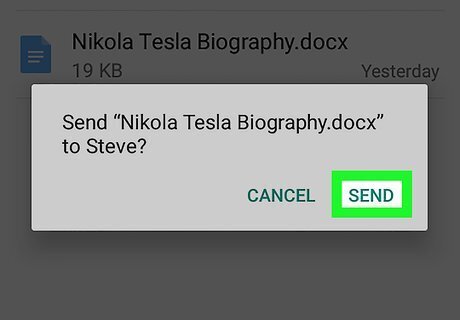
Tap Send in the pop-up box. Your file will send as a chat line in the conversation. Your contact can download the document from the WhatsApp conversation to their device and view it in a different app.
















Comments
0 comment