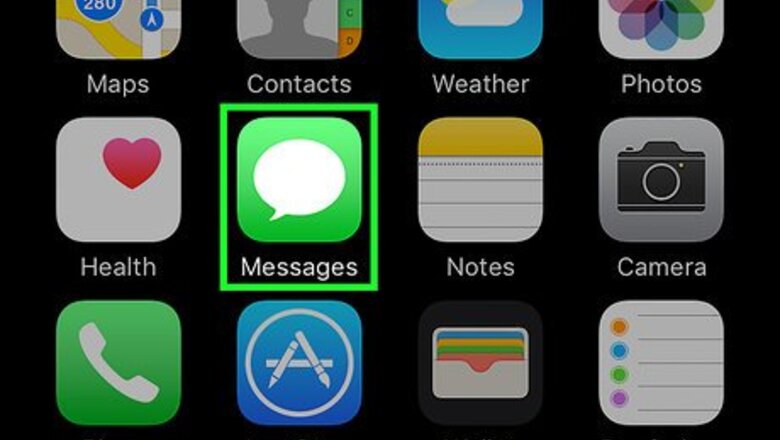
views
Saving One Image

Open the Messages app. Its icon is green and contains a white speech bubble.

Open a conversation. Select the conversation between you and a contact that contains photos you want to save to your phone.

Tap and hold the image you want to save. You will have the option to select “Copy,” “Save,” or “More…”
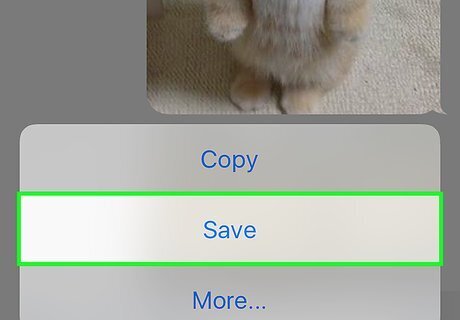
Tap Save. The image will save to your phone and you can view the image in your Photos app.
Saving Multiple Images
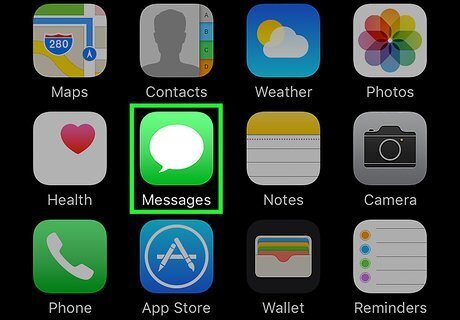
Open the Messages app. Its icon is green and contains a white speech bubble.

Open a conversation. Select the threaded conversation that has photos you want to save to your phone.
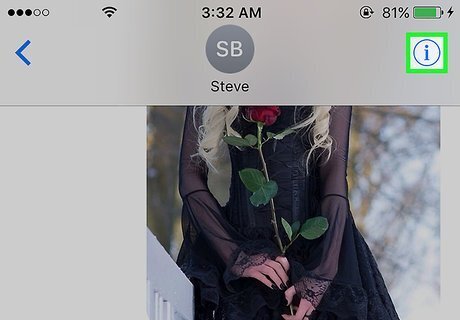
Tap the information icon. It’s in the upper right corner of your screen.

Scroll to the bottom of the page. You will see all of the images and attachments sent between you and that contact.

Hold your finger down on an image or attachment. You will have the option to choose “Copy,” “Delete,” or “More…”
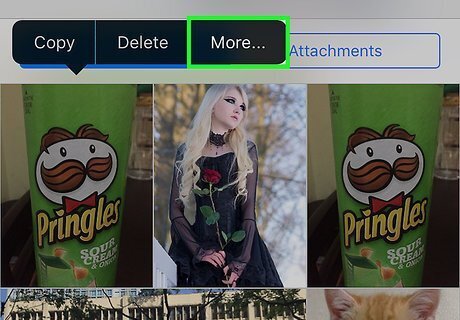
Tap More. You will now be able to select the images.

Tap the images you want to save. A blue checkmark will appear in the bottom right corner of the selected images.

Tap Save Images. The selected images will save to your phone. You can view them in your Photos app.












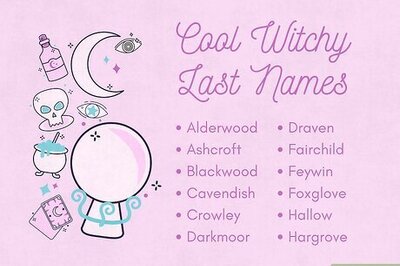

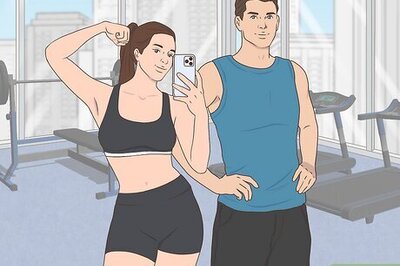
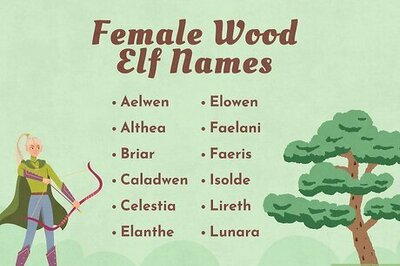
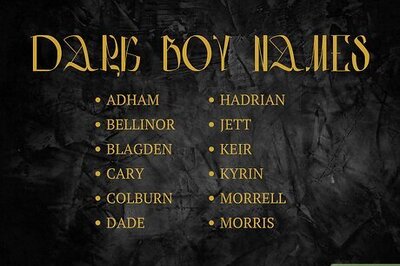
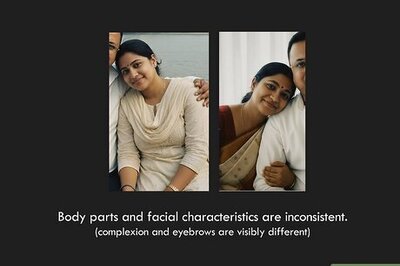


Comments
0 comment