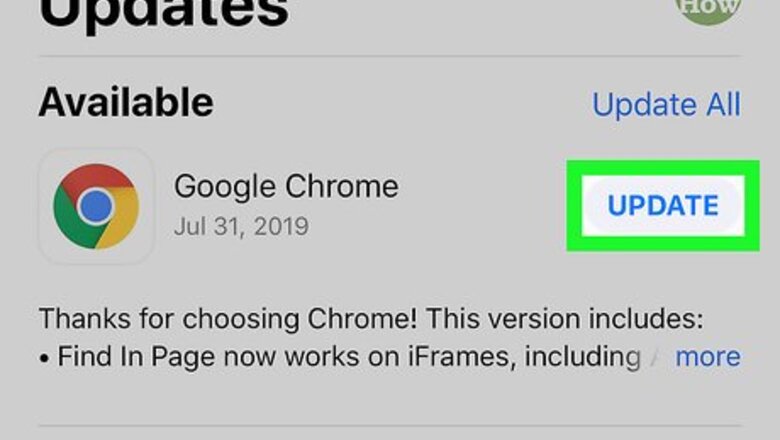
views
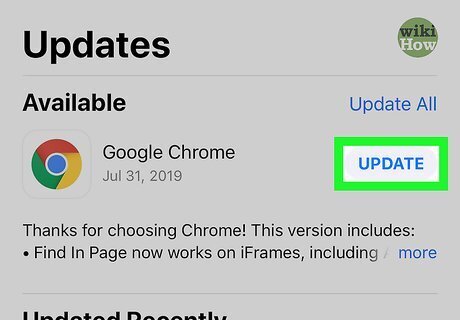
Update the Chrome application on your iPhone or iPad. You can do this in the App Store, in the "Updates" section, which you will find near the bottom of your screen. The "Updates" section link looks like an arrow pointing into a square. If Chrome is listed, an update is available and tapping Update will start the installation. You may be prompted to enter your Apple ID Password for the update to continue. If Chrome is not listed, you have the most up-to-date version of the application.
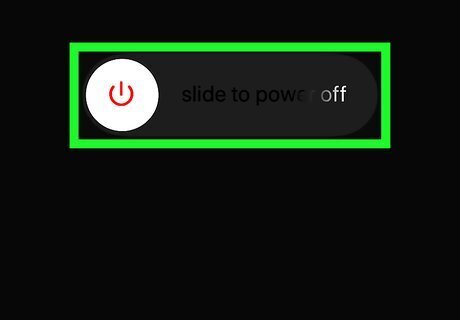
Reset your internet connection. You can do this by turning off your iPhone or iPad and unplugging your modem for about a minute. If you have a wireless router, you'll want to unplug that too. After a minute, plug everything back in and wait for the lights to stop blinking on your modem. Turn on your iPhone or iPad.
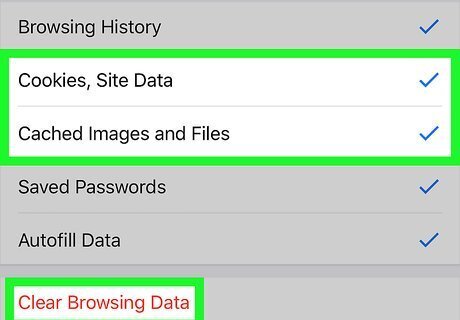
Clear your cache and cookies. This will remove any data, like usernames and passwords, that you have saved with sites. You can do this in Chrome by tapping the three-dot menu in the upper right corner of your screen. Tap Settings, then Privacy, then Clear Browsing Data. Tap to select Cookies, site data, and Cached Images and Files, then tap Clear Browsing Data and Done.
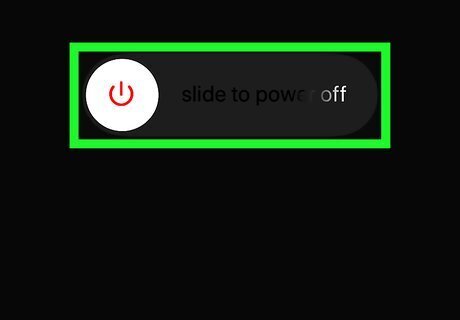
Restart your phone or tablet. Simply restarting the device sometimes helps. You're clearing out the random and temporary files your devices stores from operating, and one of those temporary files can be what's causing the video in Chrome to break.
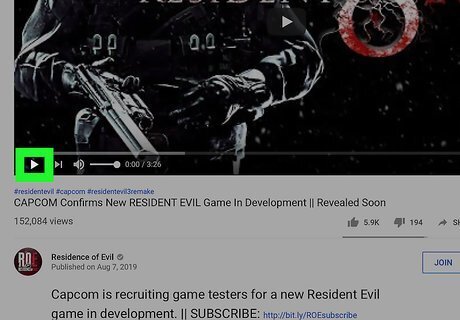
Play the video. If your Chrome app is open and still won't play the video, force close Chrome and try again. If you're still experiencing trouble playing a video, you can reference the Google Support page on the topic.



















Comments
0 comment