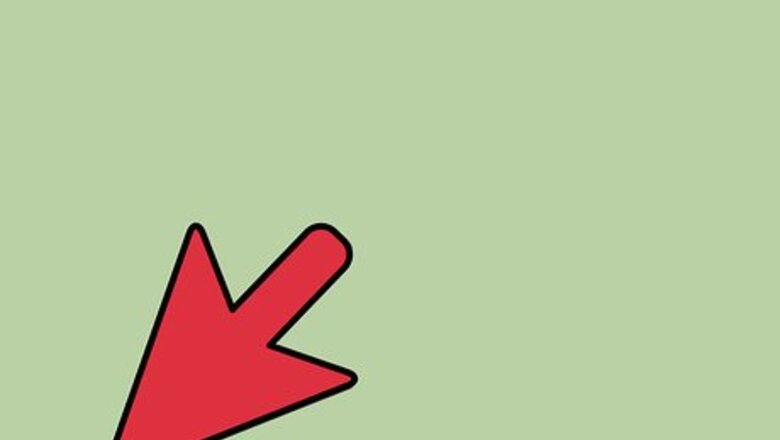
views
Dragging Icon Directly to Taskbar
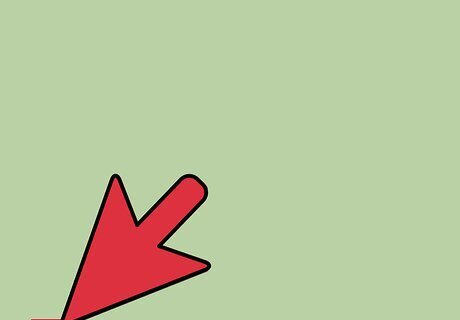
Use the Internet Explorer program on your Windows desktop. Don't use the app that comes with your computer that is native to Windows 8.1.
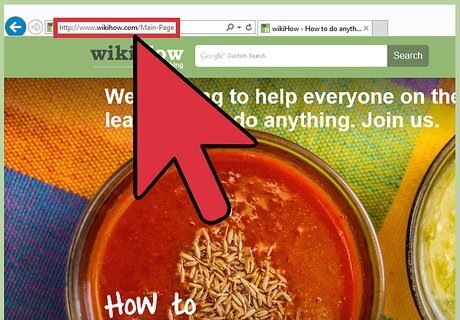
Browse to the site you'd like to pin to the taskbar.
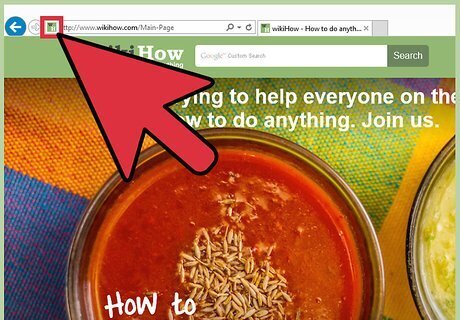
Look for the icon to the left of the address in the URL box/address bar.
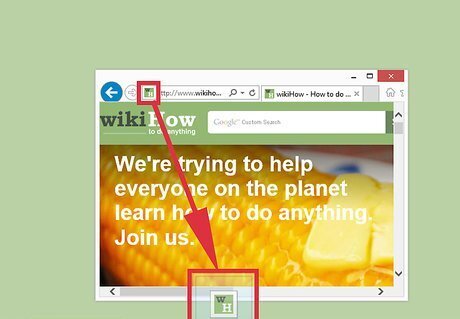
Click and drag this icon into your taskbar.
Slightly More Complicated Through the Former Featured Method
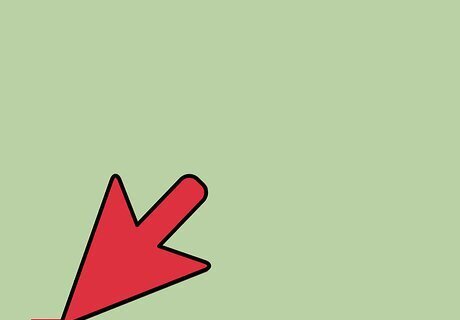
Use the Internet Explorer program on your Windows desktop. Don't use the app that comes with your computer that is native to Windows 8.1.
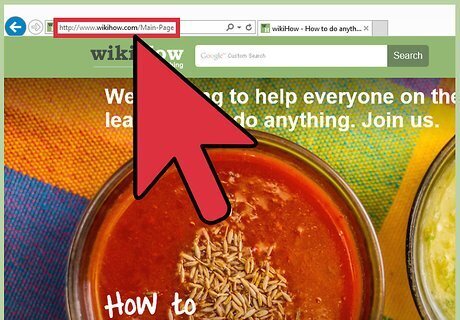
Browse to the site you'd like to pin to the taskbar.
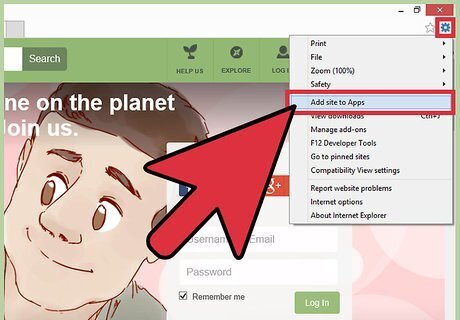
Click the Gears button in the top right corner of the screen just below the x button that will close the screen and click "Add site to Apps".
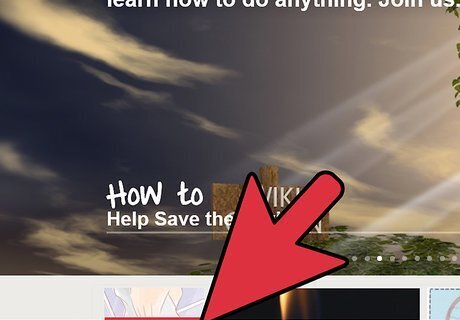
Look down at your Windows Taskbar, a few seconds later. The page should have unhooked itself from the main Internet explorer E icon from your Windows taskbar and opened itself up as a temporary pin on your taskbar.
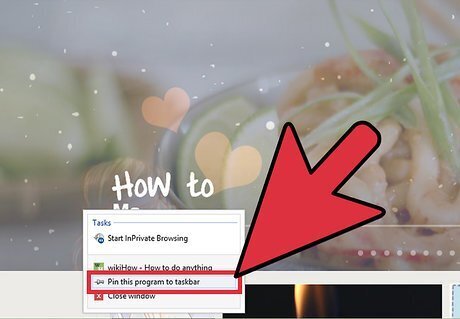
Right click the item in the list and select "Pin to Taskbar".













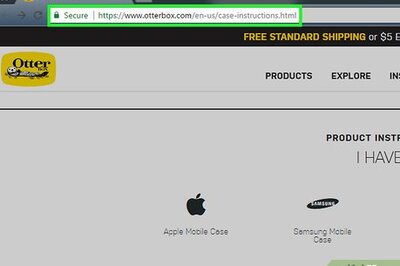




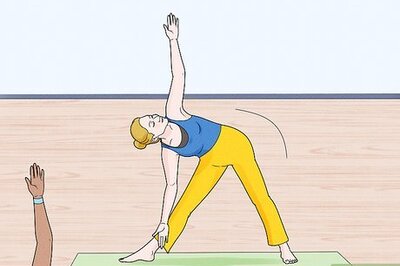
Comments
0 comment