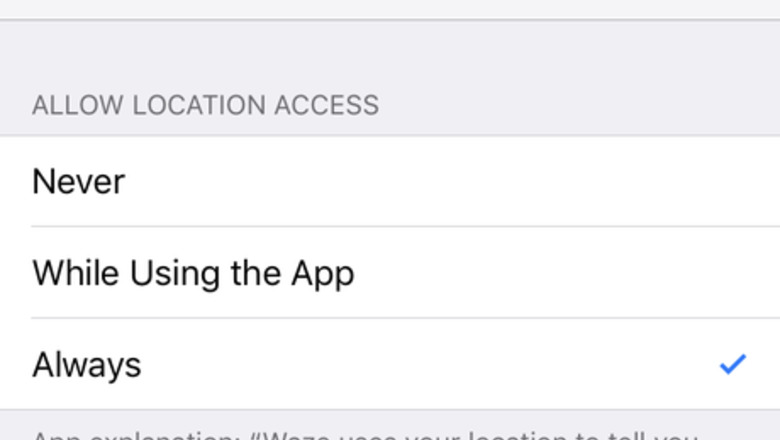
views
Notice:For the feature to work and a parking spot to be accurately marked, only mark parking spots in public places. When a parking spot is marked, the underlying software triggers and thinks this is a multi-spot area that everybody can park in (if you can, so can anyone else). Never mark your spot in your own yard.
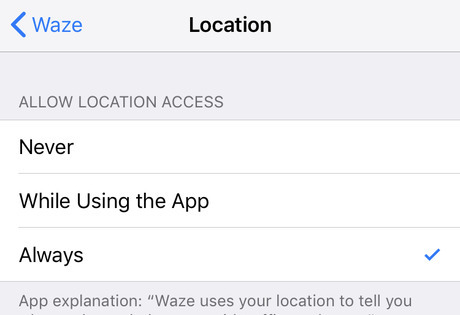
Ensure your device is continuously monitoring your location. Go to "Settings", and select the Waze choice near the bottom of the list. Tap the "Location" listing if the answer on the right-hand side doesn't say either "While Using" or "Always". Then tap either of these settings and exit back out tapping the " Drive to the public parking lot or parking area. If you need help, you can set up a new navigation route in Waze, but this can be done without Waze's help if you are familiar with the area. Keep your Waze map view open once you arrive at your destination. If you were using the app for navigation, once the trip finishes, the app will keep your current location "marked" on the map - according to your GPS and Wi-Fi's location triggers. Tap and hold the blue location button on the screen until a bubble shows up with an approximation of your address. Tap the button that has a row of three horizontal dots in the top right corner. This will get you to the options you'll need to mark your parking spot. The dialog box will also include both a "Send" and "Go" button - but neither will be needed to mark your parking spot.
At first, it'll drop a red and white-colored pin in or very close to the spot you tapped on the same side of the street, but this pin isn't foolproof. Tap "Mark your parking spot". Spots within a multi-story parking garage won't work too well; you must be able to remember the level, since the app can't determine that. Review how this parking spot appears to you and others. Your parking spot will appear in the approximate same location where the blue dot was. It will have a tiny picture of a Volkswagen "Bug" on it. Remove the mark when you're done. Tap right on the car button that was placed, tap the three dots, then tap the "Remove from map" option. You can tell it either "No longer relevant" (most common need for removal) or "Wrong location" from the dialog box that displays.
Along with "Remove from map", you'll also have options to "Preview (your) location" or "Edit location" (which can be used to refine the location if you accidentally tapped the wrong spot).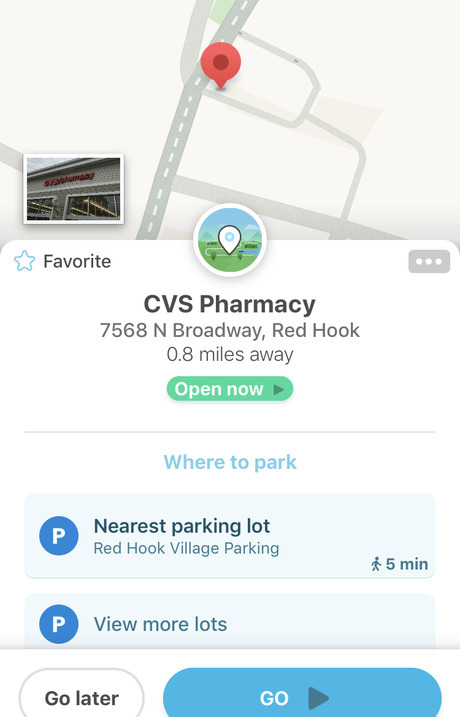
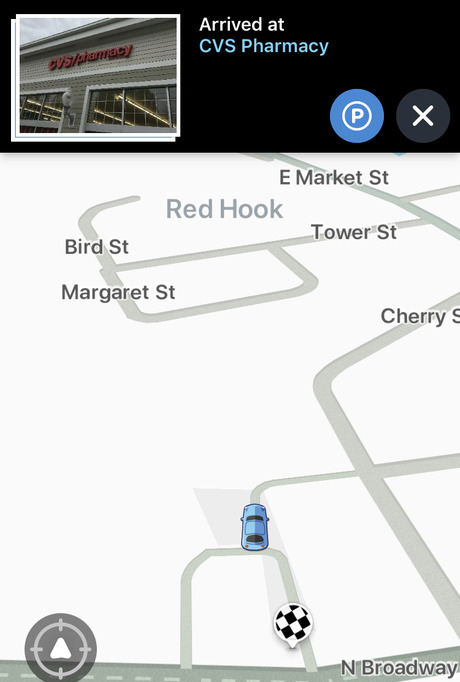
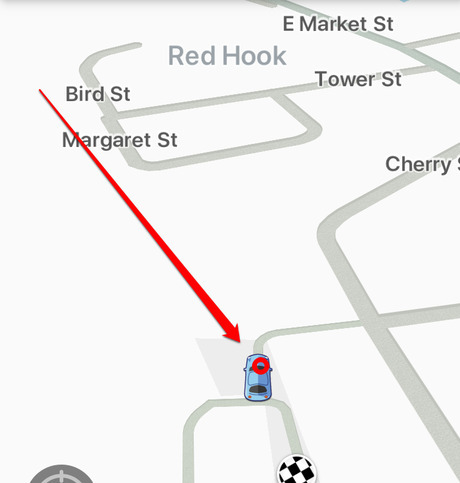
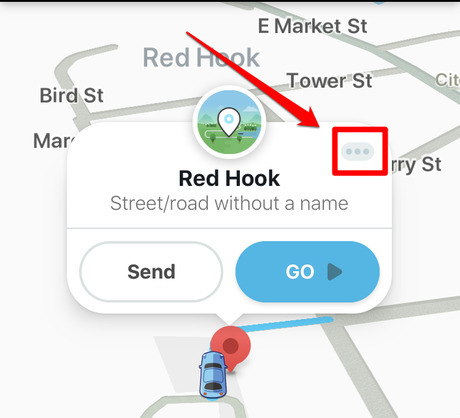
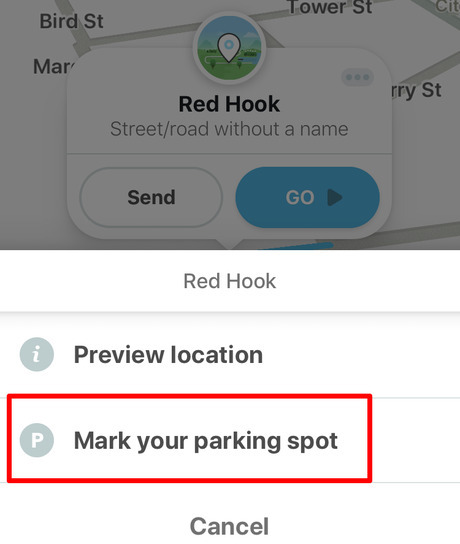
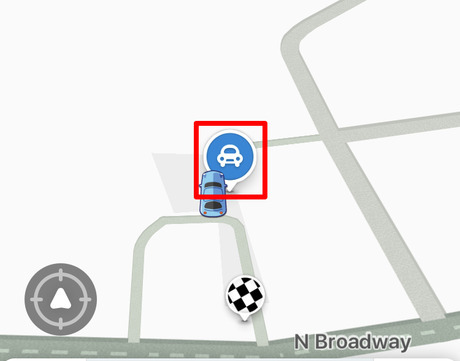
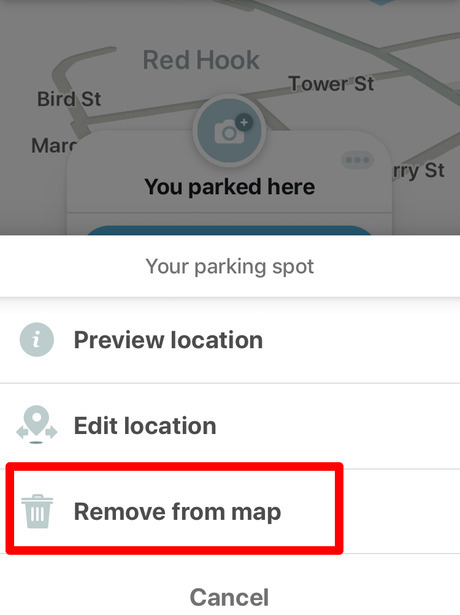










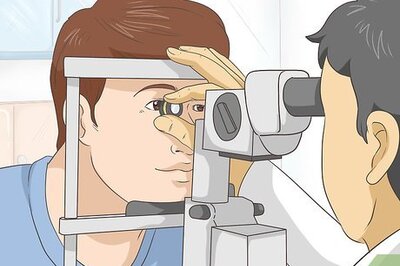




Comments
0 comment