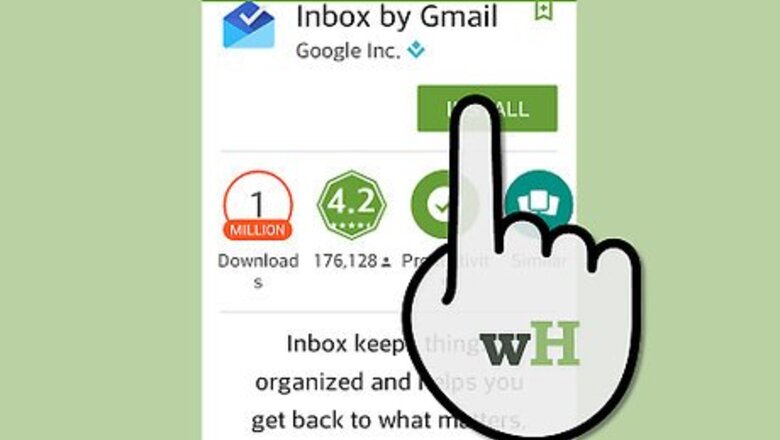
views
Marking Emails as Done via the Inbox App
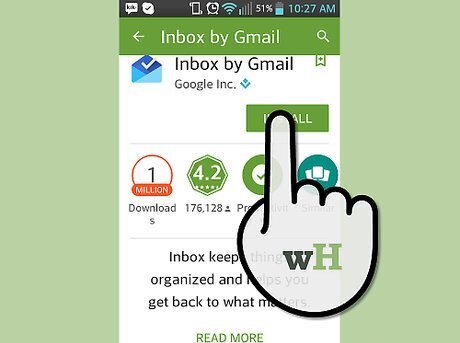
Launch Google Inbox. Locate the Inbox app on your device; it's the blue-colored envelope. Tap on the application to open. If you don't have Inbox yet, you can download and install it from your device's dedicated app store (iTunes App Store for iOS users and Google Play Store for Android).
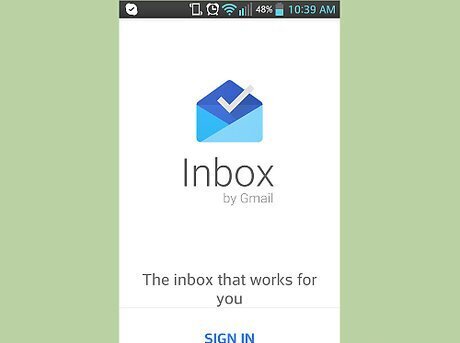
Log into Google Inbox. If you had logged out of your previous Inbox session, or if this is the first time you've accessed the app, you will be asked to log in. Use your Gmail login details to access your account.
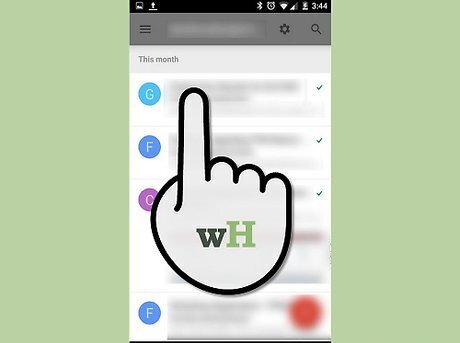
Select emails to mark as done. If you want to mark your emails as done, you must first select them. Go through and find the emails you want to mark as done, and tap and hold the email to select it. You can do this with as many emails as you need.
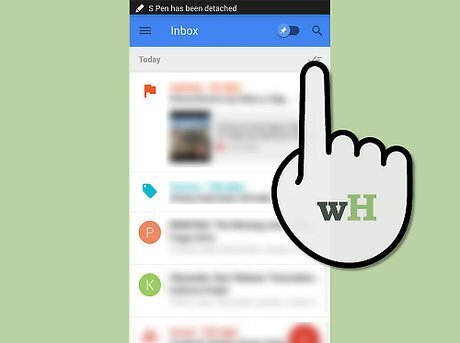
Tap the checkmark at the top of the screen. The emails will be marked as done and will slide off your screen, giving you more room and organization in your inbox.
Marking Emails as Done via Inbox Website
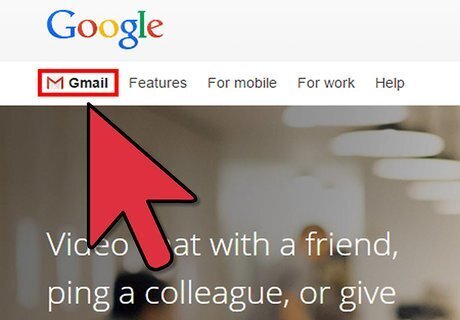
Visit Inbox. On your computer's web browser, head to the website.
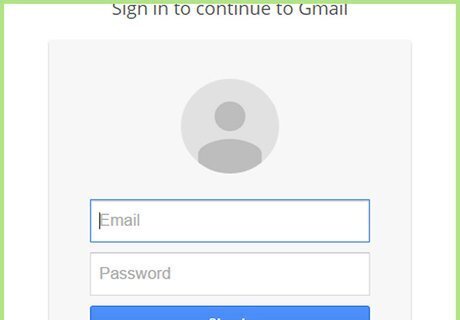
Log into your account. You can log into your account by looking for the field at the top of the screen that asks for your Google email address and password. Click inside each box and enter your information, then click the “Log in” button.
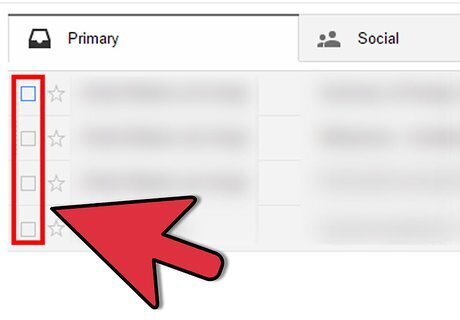
Select the emails to mark as done. Look through your email list and hover over the emails you want to mark as done. Notice when you hover, a checkbox appears to the left. Click on it to select the email. You can select as many emails as you want.
Click the checkmark at the top of the screen. Notice how the emails shift off your inbox. This means that you have successfully marked your emails as done.

















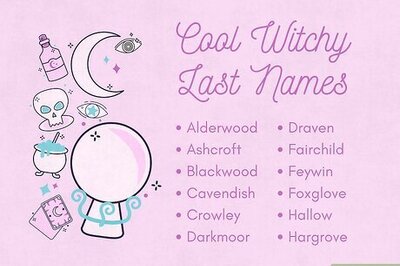

Comments
0 comment