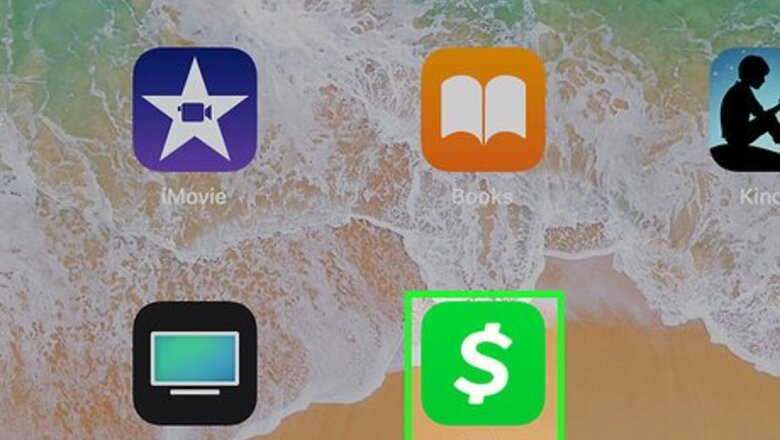
views
Invite Friends
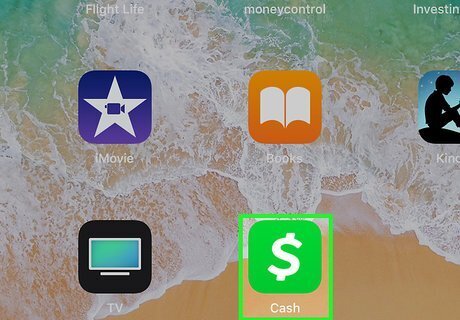
Open Cash app. Cash app is the app that has a green icon with a white dollar sign. Tap here to download Cash App from the App Store. When you sign up for a new Cash App account, you are asked to invite friends during the sign-up process.
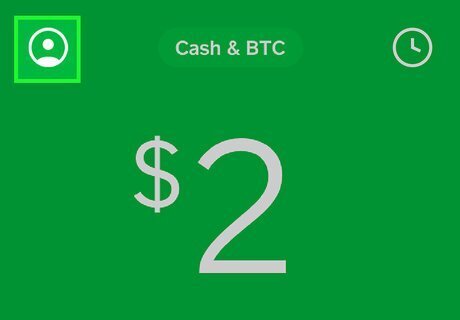
Tap the Profile or Notifications icon. The profile icon is the icon that resembles a person in the upper-right corner. The notifications icon is the icon that resembles a clock or a number in the upper-right corner.
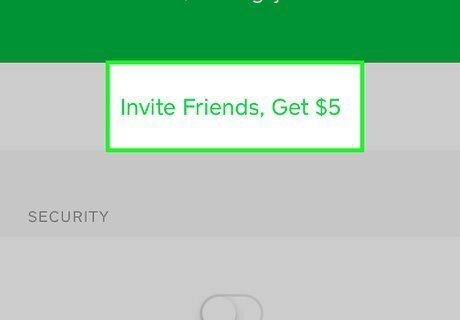
Tap Invite Friends, Get $5. In the Profile menu, it's at the top of the page, below the banner with your profile, name, and cashtag. In the Notifications menu, it's below your notifications at the bottom of the page.
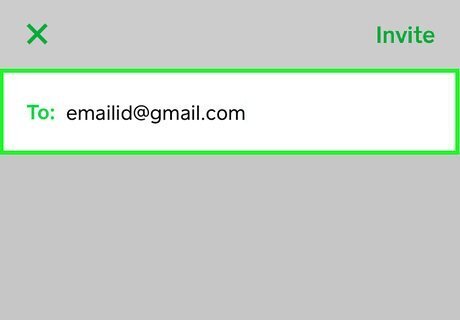
Tap or type the name of contacts. Scroll down to see all your contacts. Tap the contacts you want to invite, or type their name in the line that says "To:". If you are asked to allow Cash app to access your contacts, tap Allow. You can also tap the green URL in the text to display a pop-up window with more options for inviting people over email, messenger, or social media apps. Copy the URL and paste it in any app you want to send an invite in.
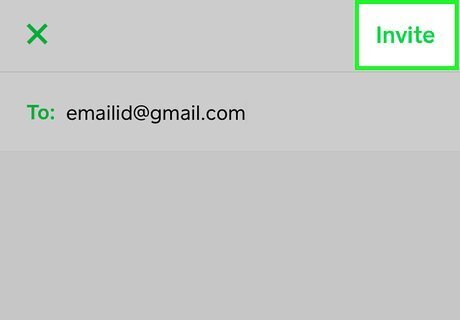
Tap Invite. It's the green button in the upper-right corner. This opens iMessage with a pre-written invite. You keep the message as it is written, or write your own. Just make sure you keep the URL in the message.
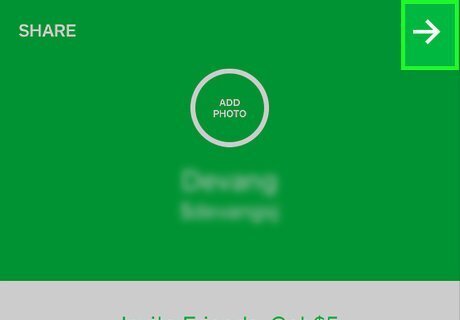
Tap the Send 〉 button. The send button is the grey button with the bracket pointing left. This sends the invite to your contacts. If the contacts sign up for Cash App, you'll get $5.
Enter Rewards Codes
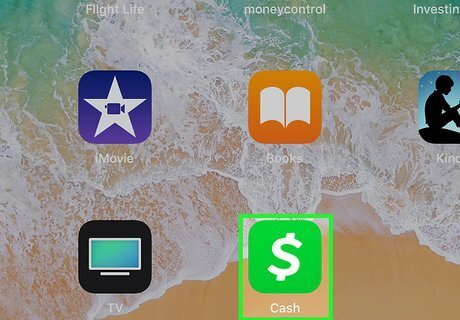
Open Cash App. Cash App is the app that has a green icon with a white dollar sign.
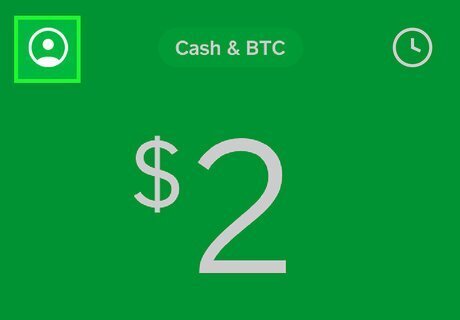
Tap the Profile icon. The profile icon is the icon that resembles a person in the upper-right corner.
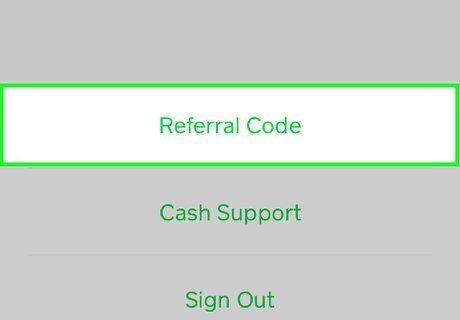
Scroll down and tap Enter Rewards Code. It's the third option from the bottom of the Profile menu. You can get rewards codes from friends, or look for them online.
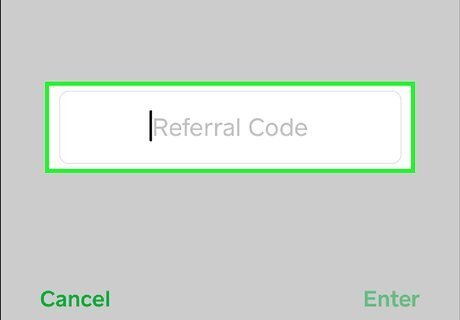
Type the code in the bar and tap Next. Type the code you found in the bar. Tap Next at the bottom of the screen when you are finished. If the code is valid, you will see a confirmation screen telling you what reward you received.
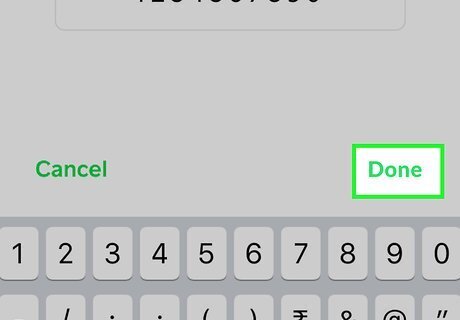
Tap Done. It's at the bottom of the confirmation screen. This returns you do the Profile menu. You can only redeem one code at a time. If the code requires further action (For example: "Get $10 after sending a total of $5 with Cash App), the "Enter Reward Code" option in the Profile menu will be replaced with "Reward Status". You have 14 days to send money from the linked credit card in order to get a rewards.
Apply for Cash App Card
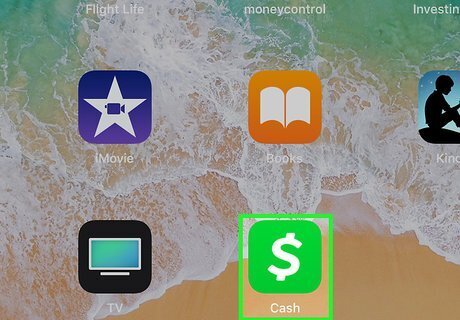
Open Cash App. Cash App is the app that has a green icon with a white dollar sign.
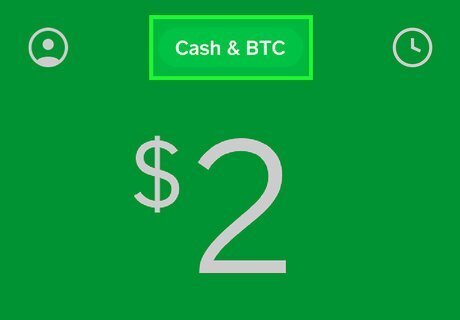
Tap Cash & BTC or dollar amount. It's at the top of the screen above the number pad on the main page of the Cash app. This displays the page with the amount of cash you have in your Cash App account.
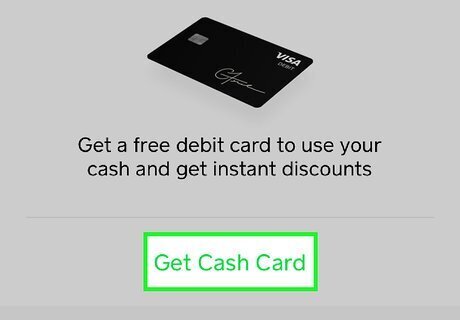
Tap Get Cash Card. It's below the image of the Visa Cash Card in the center of the screen.
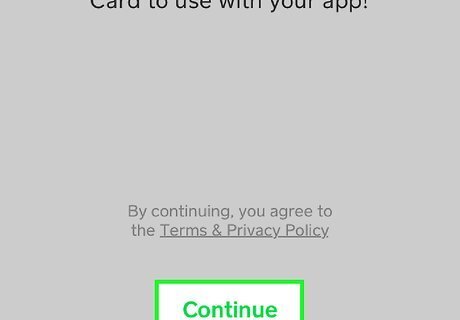
Tap Continue. It's at the bottom of the screen. This indicates that you to the Terms & Privacy Policy. To read the Terms & Privacy Policy, tap the underlined text that says "Terms & Privacy Policy".
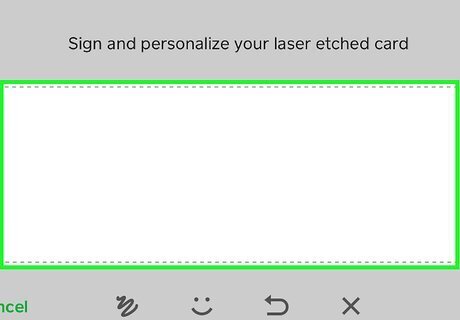
Sign and personalize your card and tap Next. Use your fingers or a stylus to sign your name inside the box with the dotted line. Tap Next when you are done. This displays an image of your card design. To add additional symbols or emojis to your signature, tap the icon with the smiley face.
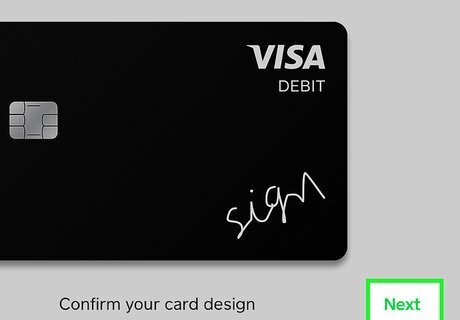
Tap Next to confirm your card design. If you like how your card design looks, tap next in the lower-right corner. If you want to edit or redesign your card, tap, Edit in the lower-left corner.
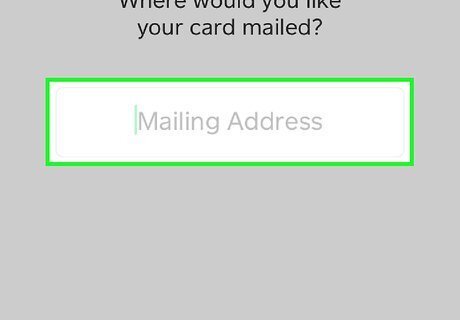
Type your mailing address and tap Next. Type your mailing address in the bar. As you type, a list of matching street addresses appears below the box. Tap your address when you see it. Tap Next at the bottom of the screen.
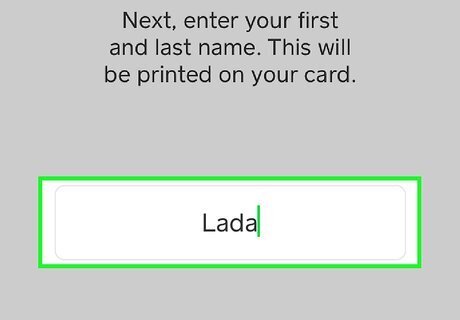
Type your full name and tap Next. Use the bar to type your name as it will be printed on the card. Tap Next at the bottom of the screen when you are finished.
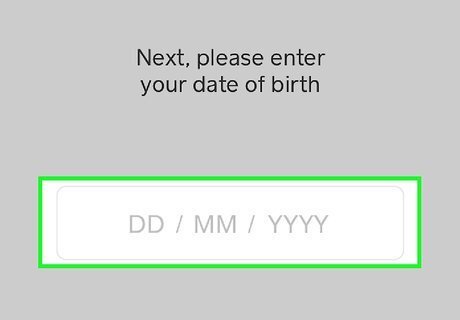
Type your date of birth and tap Next. Use the number pad to type your date of birth in MM/DD/YYYY format. Tap Next in the lower-right corner when you are finished.
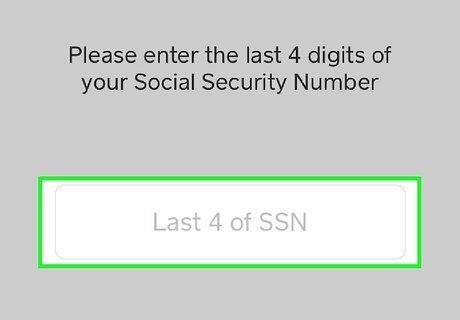
Type the last 4 digits of your Social Security Number. Use the number pad to type the last 4 digits of your Social Security Number. Tap Next in the lower-right corner when you are finished.
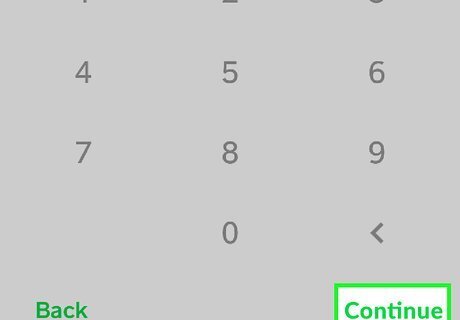
Tap Continue. It's at the bottom of the screen. Your Cash card should arrive in about a week. Use your Cash card to debit money from your Cash account. Use your Cash Card to get $1 off purchases at coffee shops. You can also use your Cash Card to get a discount at Shake Shack and Chipotle.




















Comments
0 comment