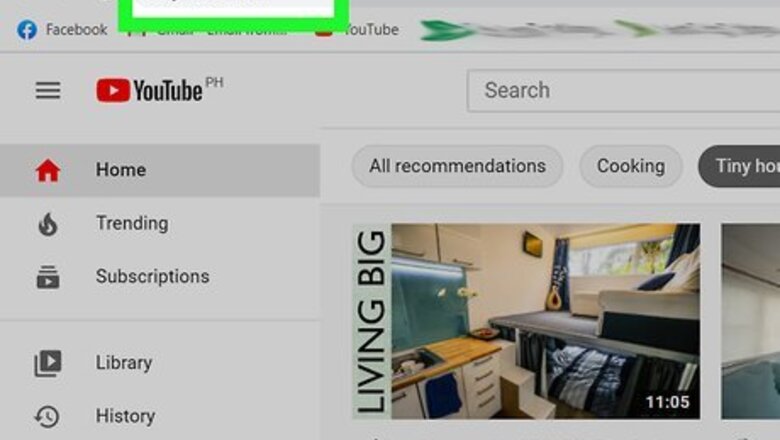
views
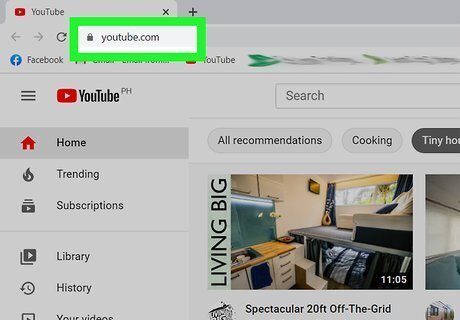
Go to https://youtube.com in a browser on your computer. You can get the embed code from a video on YouTube using any web browser. You don't have to be signed in to get the embed code, but you can sign in if you want.
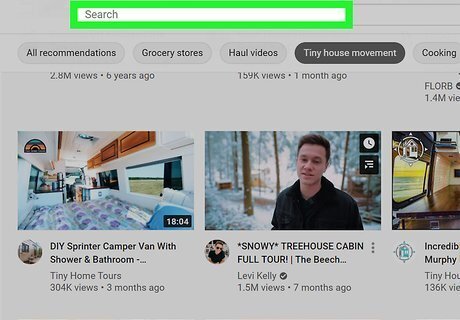
Navigate to the video you want to embed. You can browse through recommendations or search for a specific video by typing in the search bar at the top of the page.
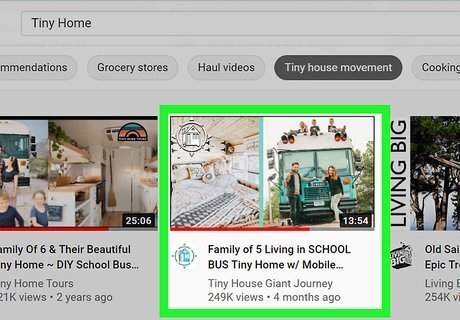
Click the video (if you haven't already). It'll open in a more detailed view, where you can see comments, ratings, and recommended videos.
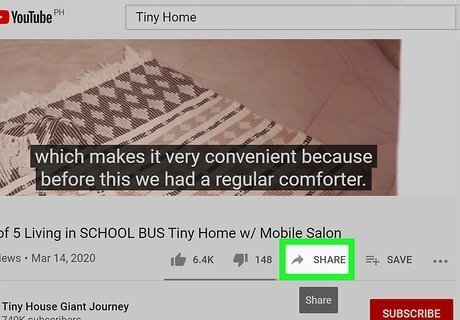
Click iPhone Forward. You'll see this arrow icon next to the header "Share" under the video title.
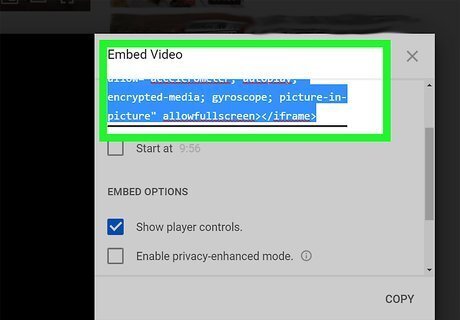
Click Embed. This "<>" icon is usually first in the menu and a code will appear.
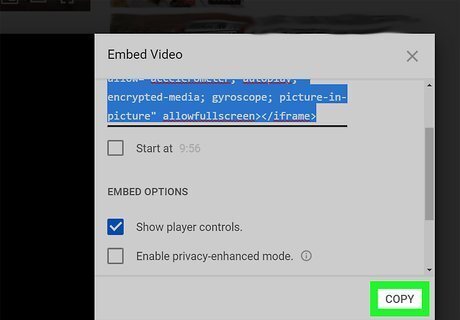
Click Copy. If you want the embedded video to start playing at a specific time, click to check the box next to "Start at …" By clicking the time stamp, you can change the time listed. There are other embed options that you can click to select including "Show player controls" and "Enable privacy-enhanced mode." Once you have clicked Copy, you can paste the code in your HTML code or website.

















Comments
0 comment