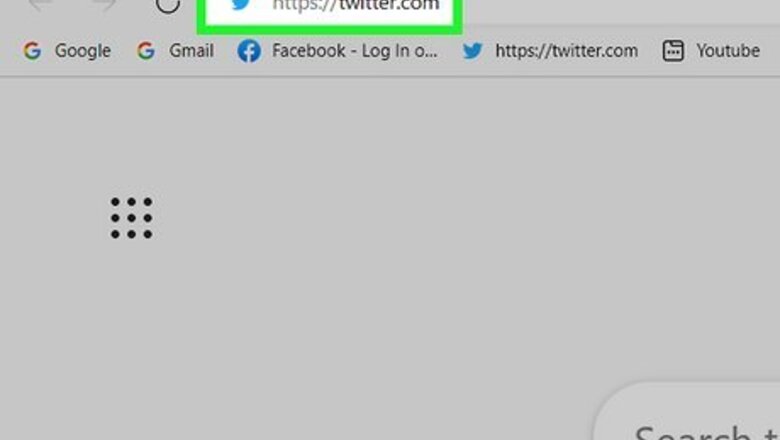
views
Searching by Name
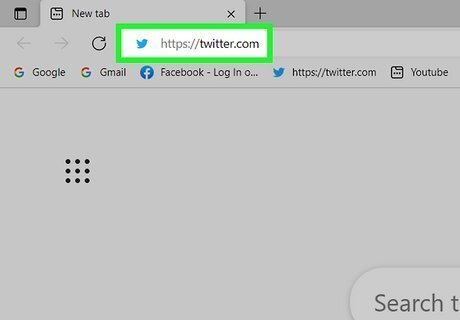
Go to Twitter. Either go to the Twitter website or open the Twitter app on a mobile device. If you haven't signed in to Twitter yet, go ahead and log in to your account.
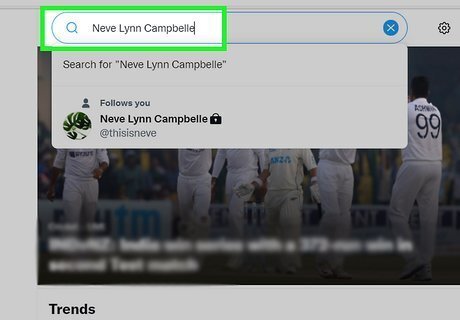
Search for your friend's account. If you are on the Twitter website, go to the Explore tab and use the search bar at the top to look up your friend's name. On the app, tap the looking glass icon at the bottom of the screen and type your friend's name into the search bar at the top of this page.
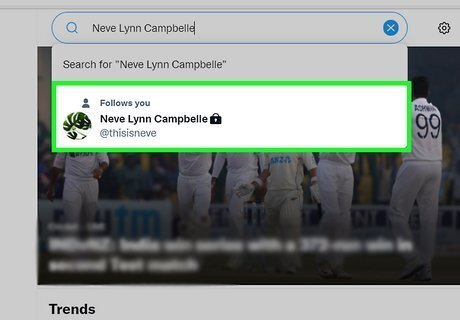
Look for your friend in the search results. After typing a name into the search bar, you will see a list of accounts with similar names. Check the list of search results to see if you can find your friend's account in that list. Once you have found one friend's Twitter account, see who they are following and who follows them. This is a great way to quickly find mutual friends. Double-check that you are spelling your friend's name right by checking their Facebook page.
Sync your Contacts
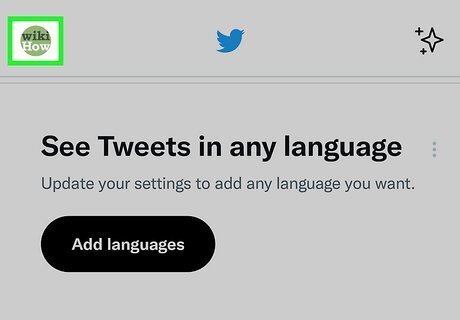
Tap on the profile icon. If you have contacts for your Facebook friends saved to your device, you can import these contacts to your Twitter app. Start this process by tapping your profile icon. Your profile icon will appear in the top left corner of the home screen as either an icon of three lines stacked on top of each other or an icon of your profile photo, depending on what device you are using the Twitter app on.
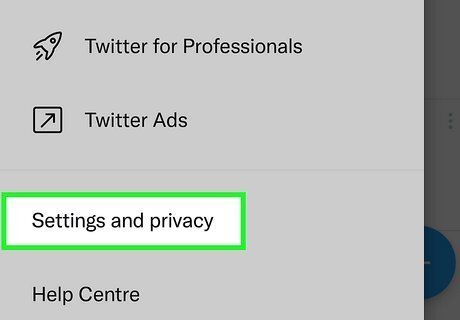
Go to Settings and privacy. You'll see this option near the bottom.
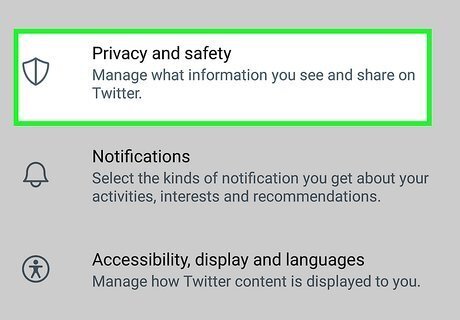
Go to Privacy and safety. Once in the settings menu, click the privacy and safety option. In this section of the app you will be able to allow your email and phone number contacts to find you on Twitter.
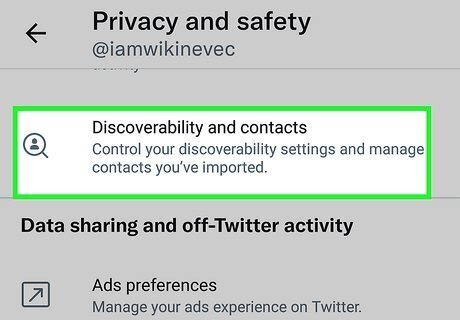
Navigate to Discoverability and Contacts. Once on the privacy settings page, find the discoverability and contacts option.
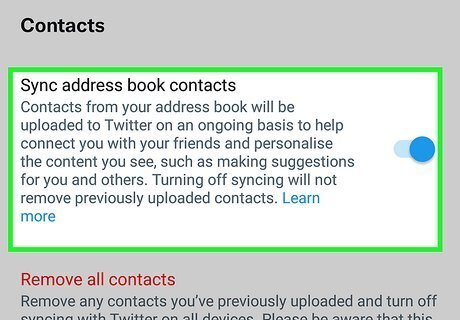
Turn on Sync address book contacts. This option will sync your device's contacts to Twitter and suggest their accounts to you. You can stop syncing your contacts to Twitter at any time by tapping the switch button to turn this setting off. With this setting turned on, you will be notified when someone in your address book creates a Twitter account. You can find suggested accounts by going to your followed accounts and clicking the icon of the person with the plus next to it in the top right corner. This feature will suggest accounts with similar interests and followers to you.
Share your Twitter Account on Facebook
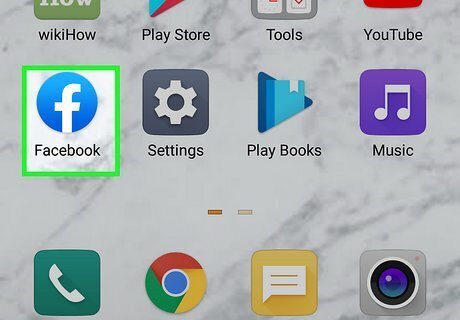
Go to Facebook. Open the Facebook app or navigate to the website on a computer.
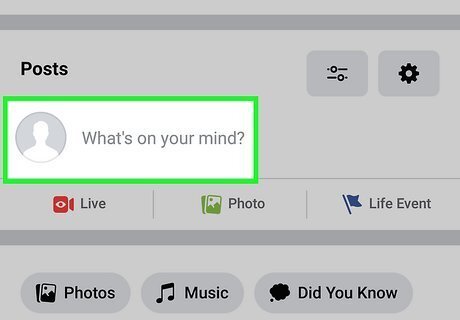
Create a new post. On the Facebook home page, you can begin making a new post by typing in the box that says What's on your mind, (your name)?
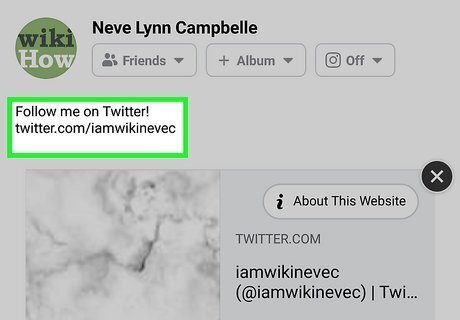
Share a link to your Twitter account. Type in the link to your Twitter account. You can do this by simply typing twitter.com/youraccountname. This will create a hyperlink in your Facebook post to your Twitter profile. Once you are done adding a link to your account, you can add a message to the post or just click Post. Consider adding a message to your post like "Follow me on Twitter!" to let your Facebook friends know that you have a Twitter account. Sharing your Twitter account to your Facebook page will make it easy for your friends to connect with you on Twitter.















Comments
0 comment