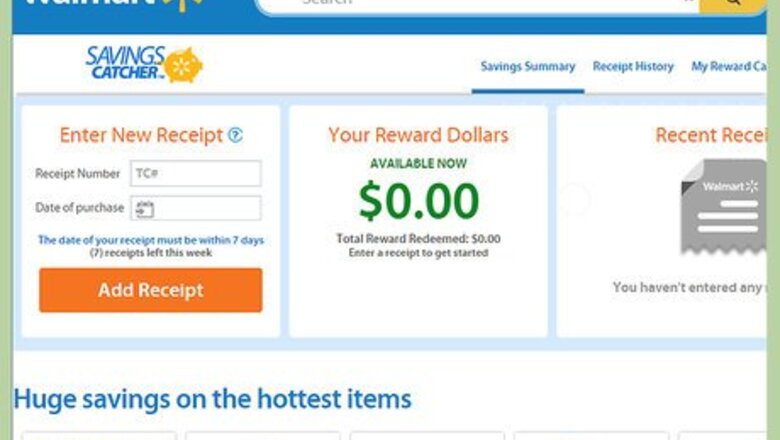
views
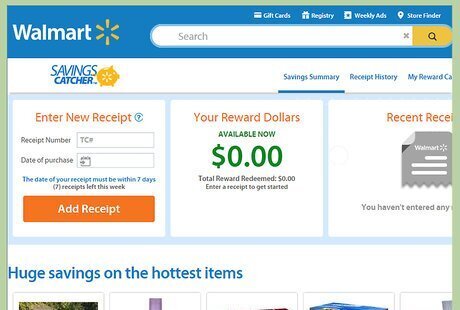
Visit the Walmart Savings Catcher website and log in to your Walmart online account. Have your store receipt ready with you.
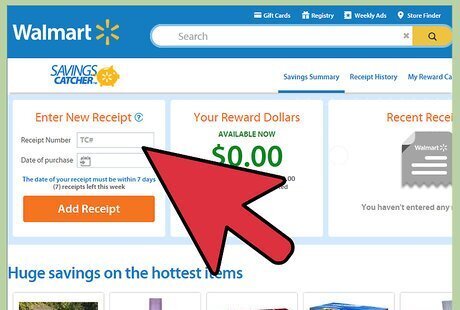
Click the box that says "TC#" below the words "Enter new receipt" on the right side of the page. The TC number is the complete 20 digit barcode number of the receipt.
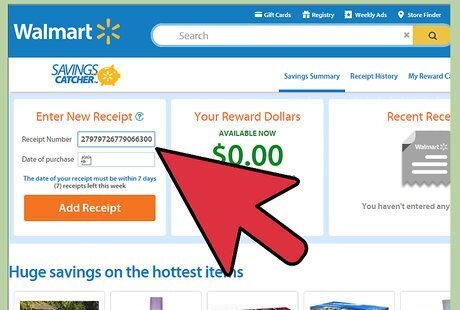
Type the barcode number of the receipt in. The number will be directly underneath the "# ITEMS SOLD" line. Omit all spaces in the barcode and join all numbers into one single line.
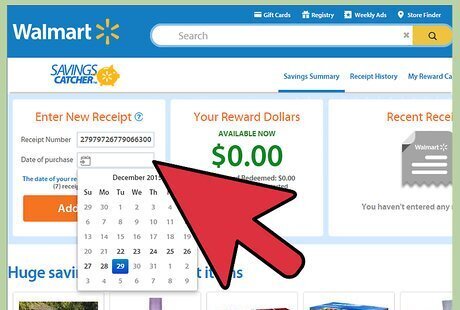
Click the box labeled "Date of purchase" below the receipt's barcode and select the date the receipt was printed on. Please be aware that the date must be within the last 7 days of the input date.
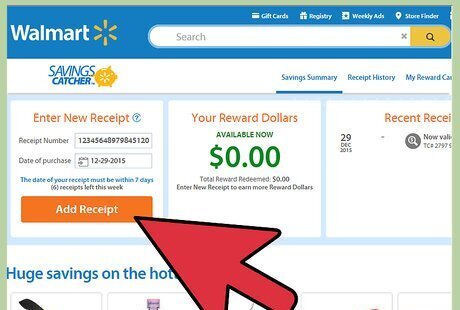
Click the "Add Receipt" button once these two pieces have been added to the screen.
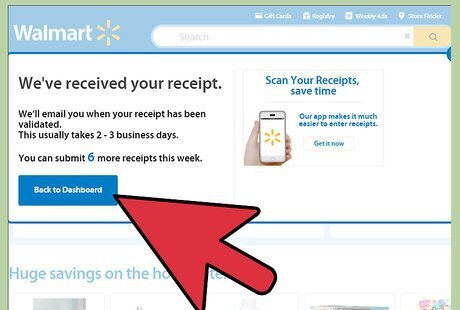
Accept the page that says that you've entered a receipt. Click the "Back to Dashboard" button to return to the Savings Catcher Dashboard to either enter other ones or to check on the status of your other receipts or to transfer the money you've received into your reloadable eGift card(in a later step).















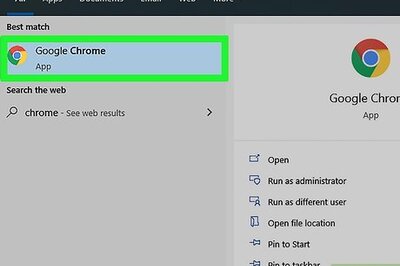
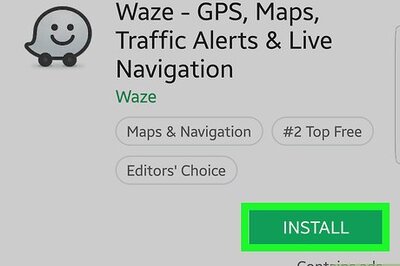
Comments
0 comment