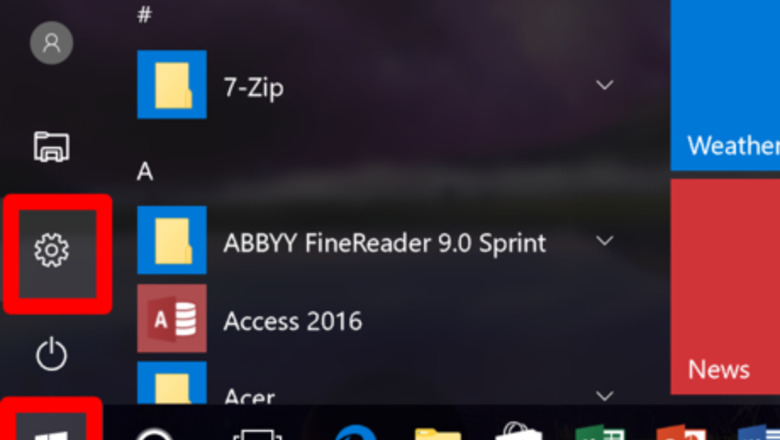
views

Open Settings. Press the Start Windows Start button and then the Settings gear Windows Settings on the lower-left hand side of the menu. You can also access Settings by pressing Windows Start + I.

Click or tap the Windows Network Network & Internet section.
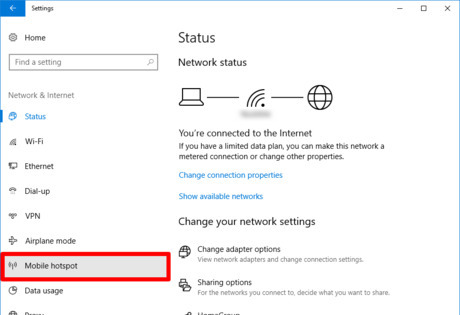
Select Mobile hotspot from the left pane.

Choose your settings. Select which connection you want to share under "Share my Internet connection from". Press the Edit button to change the hotspot's name and password. "Turn on remotely" automatically turns on the hotspot if both devices (PC and that device) are Bluetooth-enabled.

Toggle on Windows Switch On the slider next to "Share my Internet connection with other devices". Other devices will now see your hotspot and connect to it provided the correct password is entered.












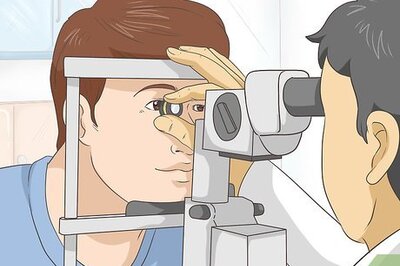



Comments
0 comment