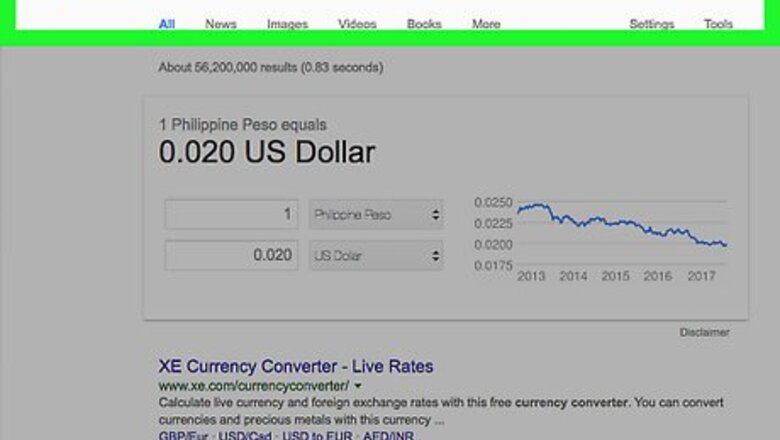
views
Converting Manually
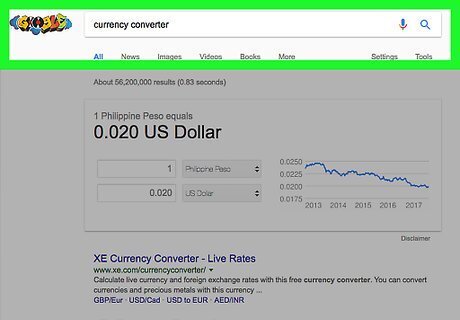
Look up your current conversion rate. Open a web browser and type currency converter into the address bar, then select the currencies you want to compare in the drop-down boxes at the top of the search engine's results. This will give you the current conversion rate. For example, if you wanted to see the conversion rate for euros to US dollars, you would select Euros for the top box and Dollars for the bottom box.
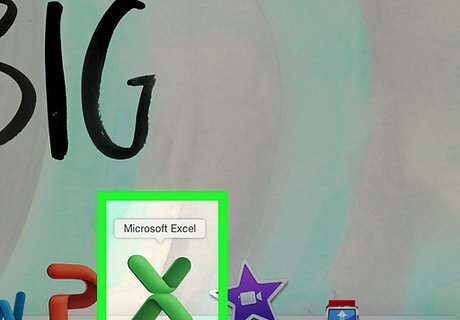
Open Microsoft Excel. It's a green app with a white "X" on it.
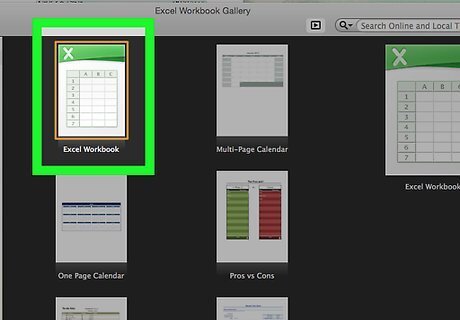
Click Blank workbook. You'll find this option in the upper-left side of the window. On Mac, click the New tab and then click Blank Workbook.
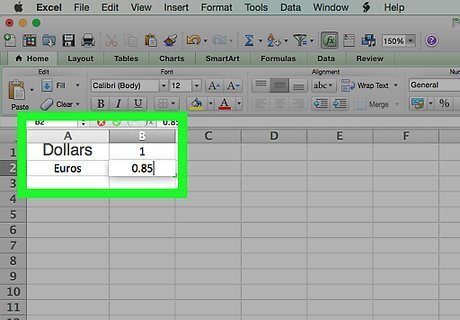
Create a chart with your currency conversion information. To do so: Type the first currency's name into A1 (e.g., "Dollars"). Type the first currency's value into B1. This value should be "1". Type the second currency's name into A2 (e.g., "Euros"). Type the conversion rate into B2.

Type your starting currency's name into D1. For example, if you're converting dollars to euros, you would type "Dollars" into the D1 cell.
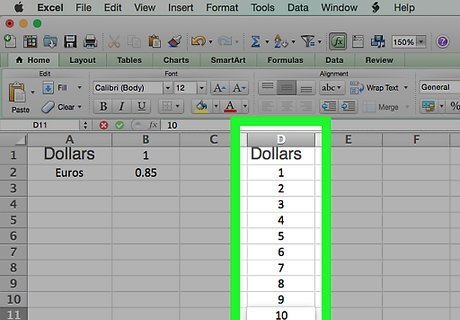
Type the currency values you wish to convert into the "D" column. For example, if you have ten dollar amounts that you want to convert to euros, you would enter each dollar value in a cell from D2 through D11.
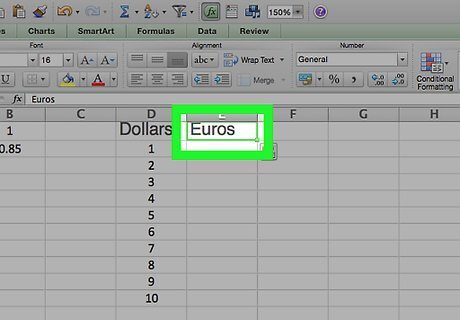
Type the conversion currency's name into E1. To use the previous example, you might type "Euros" here.
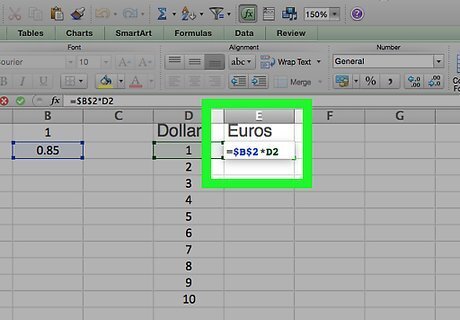
Click E2, then type in =$B$2*D2 and press ↵ Enter. This will display the converted equivalent of your starting currency in cell E2, which is directly to the right of the starting currency equivalent.
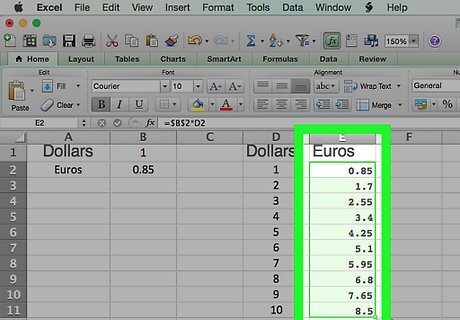
Apply the formula to the rest of the second currency's column. Click E2 again to select it, then double-click the little green square that appears in the bottom-right corner of the E2 cell. Your second currency's column will fill up with conversions of the currency values from the starting currency column.
Using Kutools for Excel
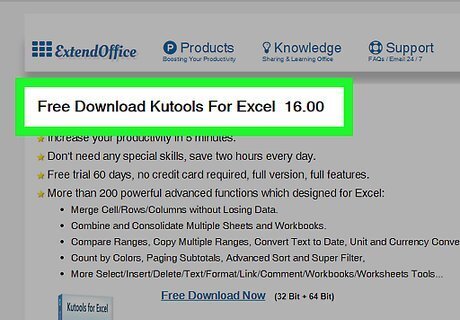
Go to the Kutools download page. Visit https://www.extendoffice.com/download/kutools-for-excel.html in your browser. Kutools is only available for Windows.
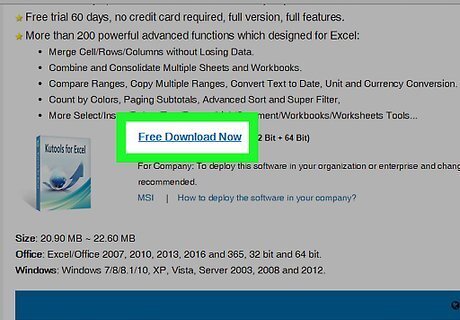
Click Free Download Now. It's a link in the middle of the page. Doing so will download Kutools to your computer, though you may need to click Save or choose a download location depending on your browser.
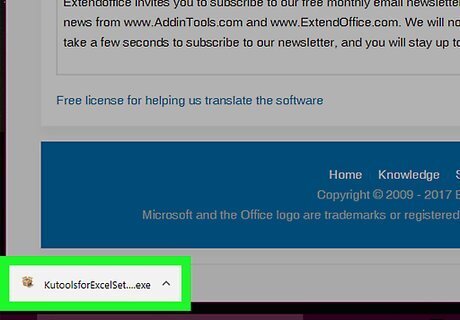
Double-click the Kutools setup file. It resembles a brown box.
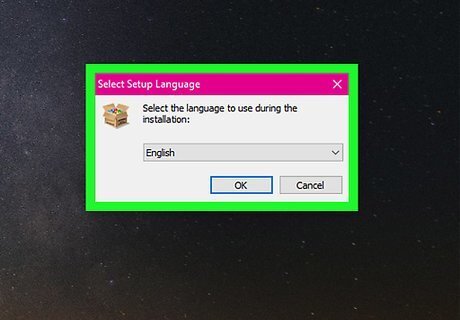
Select a language, then click OK. Click the drop-down box to pick a language.
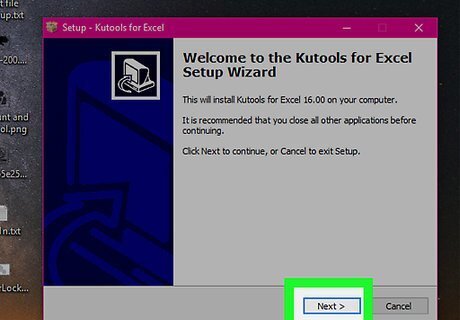
Follow the on-screen prompts. To finish installing Kutools: Click Next. Click the "Accept" box and click Next. Click Next twice. Click Install.
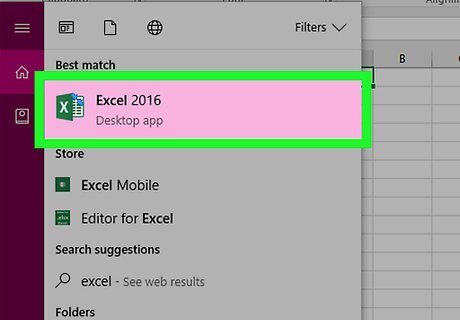
Open Microsoft Excel. It's a green app with a white "X" on it.
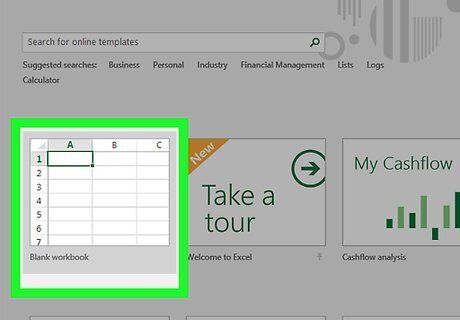
Click Blank workbook. You'll find this option in the upper-left side of the window.
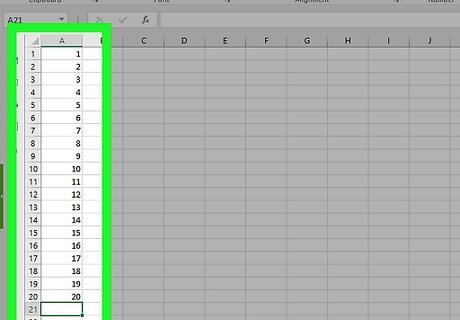
Enter your starting currency values in the "A" column. For example, if you have 20 dollar values you want to convert, you'll place each individual value in cells A1 through A20.
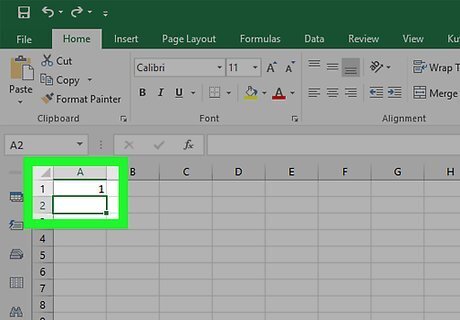
Select the starting currency data. Click the A1 cell and drag all the way down to the last full cell.
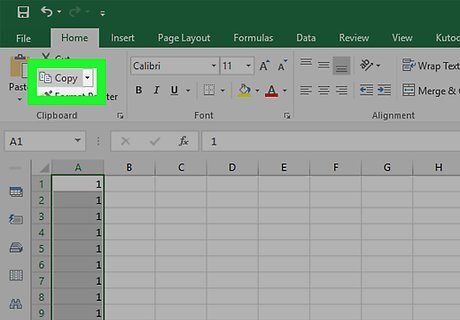
Copy the data. Click the Home tab, then click Copy in the "Clipboard" section on the left side of the toolbar.
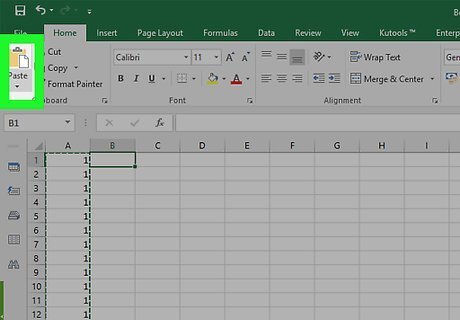
Paste the data into the "B" column. Click the B1 cell, then click the Paste button. This button resembles a clipboard in the far-left side of the Home toolbar. Make sure you click the clipboard icon and not the arrow below it.
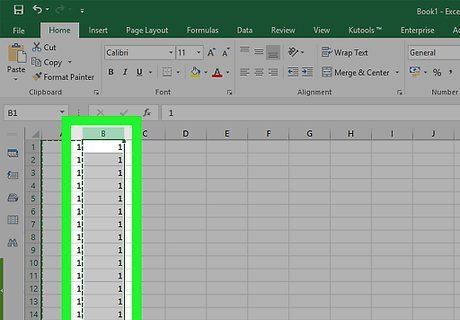
Select the data in the "B" column. Simply click the B column header to select all cells in the "B" column.
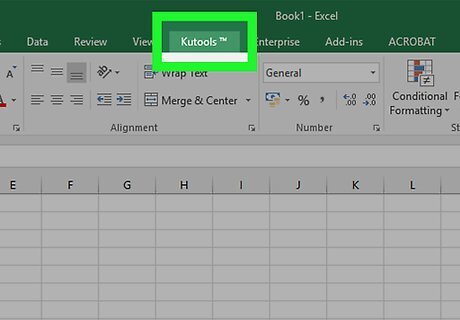
Click the Kutools tab. This is near the top of the Excel window.
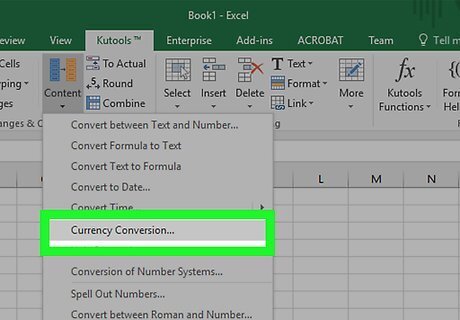
Click Currency Conversion. It's in the "Ranges & Content" group of options in the toolbar at the top of the page.
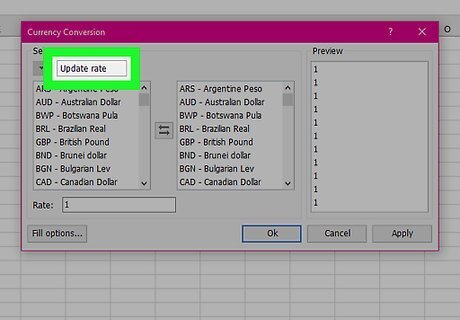
Click Update rate. It's a button in the upper-left side of the Currency Conversion page. This will ensure that your currency rate is as accurate as possible. You will need to have an Internet connection for this to work.
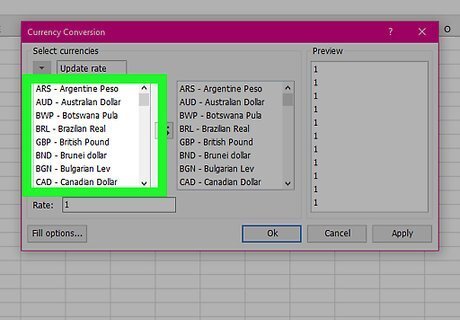
Select your data's current currency. Do so in the window on the left side of the Currency Conversion page. For example, if you're converting from dollars to euros, you would select Dollars here.
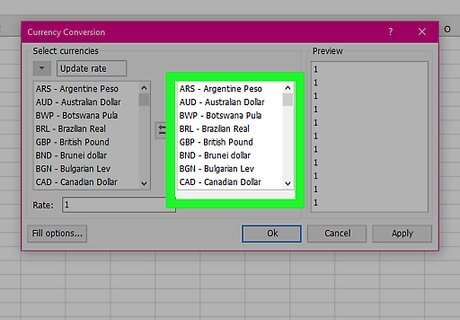
Select the currency you want to convert your data to. Do this in the window on the right side of the Currency Conversion page. For example, if you're converting from dollars to euros, you would select Euros here.
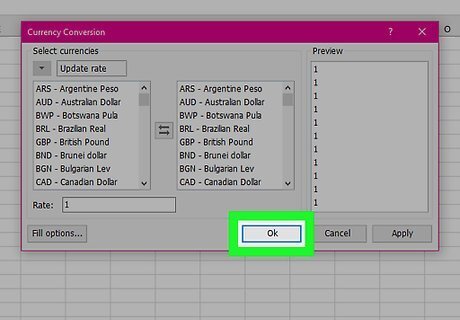
Click OK. This will convert the values in the "B" column to the currency you chose to convert to. Kutools isn't free to use forever. If you want to continue to use Kutools, you'll have to purchase it from the Extended Office store.

















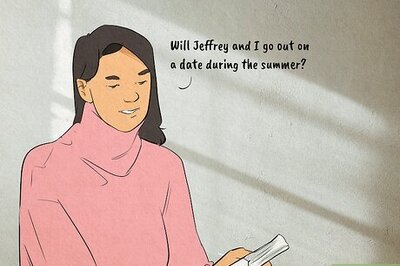
Comments
0 comment