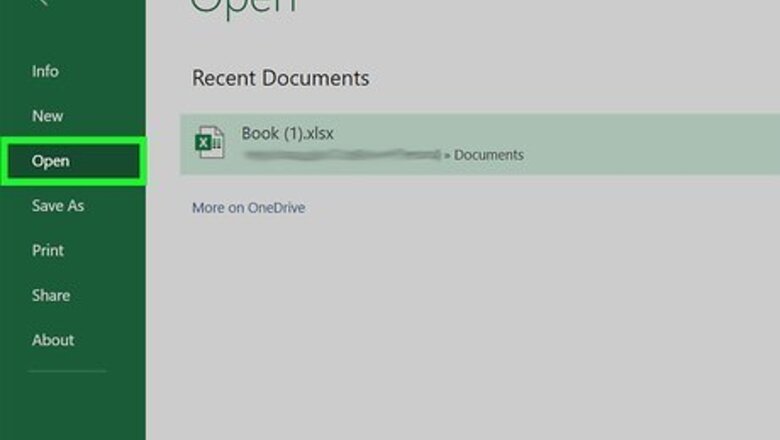
views
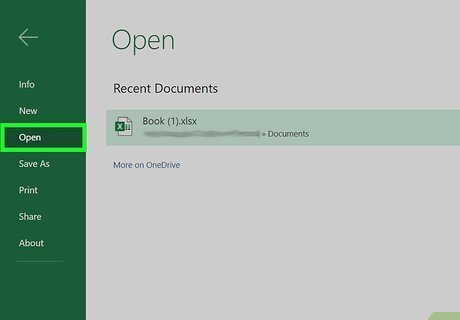
Open your document in Excel. You can either open your document from within Excel by going to File > Open or you can right-click on the file in your file browser, select Open With and then Excel. Make sure you open a file with two dates in separate cells.
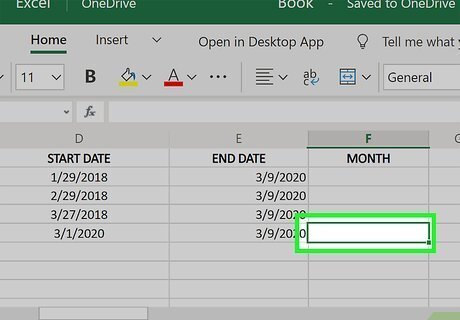
Click a blank cell to be your results cell. The results of the formula you'll be entering will appear in this cell. For example, if you have dates in columns D and E, you'll most likely want to add your results to column F.
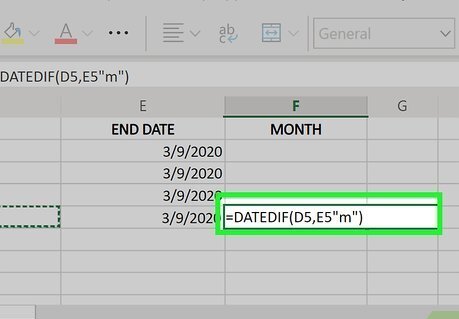
Enter the following formula: "=DATEDIF(D5,E5,"m")". In this example, D5 is the cell with your start date and E5 is the end date. Change these two cell addresses to the correct ones for your data. In this example, m returns the number of full months between the two dates. If you want to see months and days, use md instead.
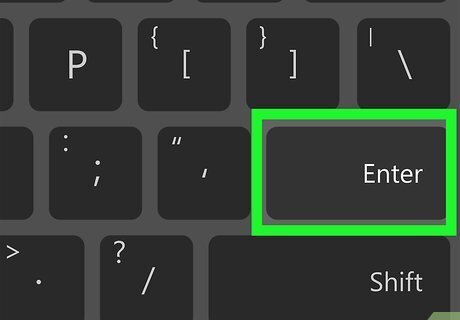
Press ↵ Enter or ⏎ Return to run the formula. The results of the formula will appear in the cell.



















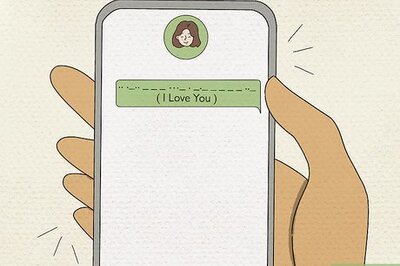
Comments
0 comment