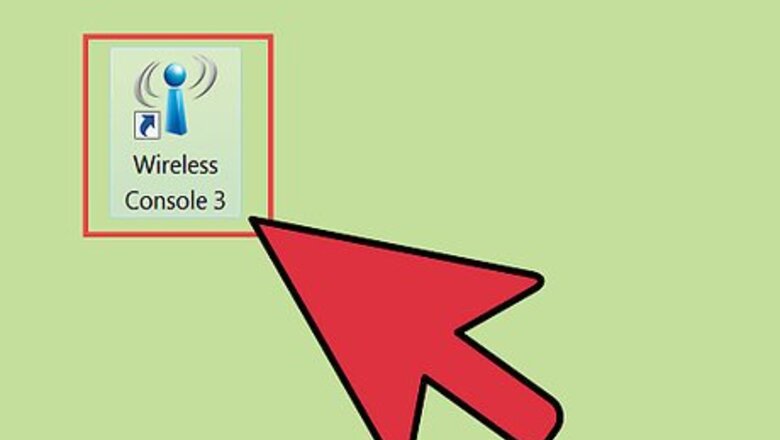
views
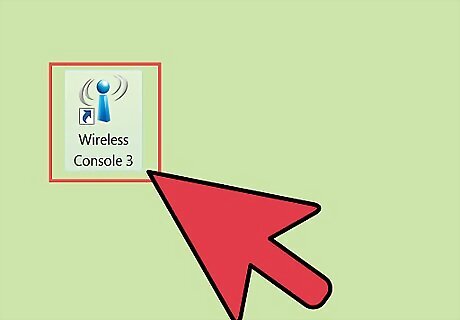
Turn on your PC’s Bluetooth transceiver. If you’re using a laptop, the Bluetooth switch is usually located along the sides or you can use a keyboard shortcut. If you’re using a desktop, you can turn on Bluetooth using a software program. Just refer to your computer’s operating manual or contact the manufacturer if you don’t know how or where the switch is. There should also be a Bluetooth icon in your task tray.

Put batteries in the mouse. Open the panel under the mouse and put in two AAA size batteries.

Power on the mouse. Slide the Power switch to the left. A green LED will tell you that it’s on.
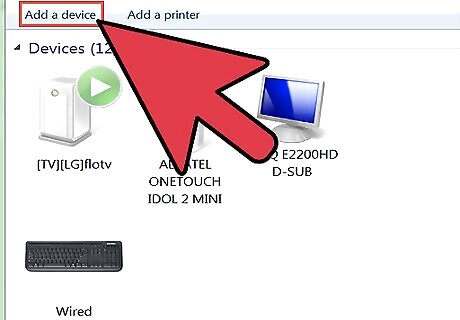
Go to your computer’s Bluetooth setting and have it scan available Bluetooth devices nearby.

Pull down the mouse’s Bluetooth switch while your computer is scanning, so your computer can detect it. The Bluetooth switch can be found on the underside of the mouse. Once your computer has detected the mouse, it will show up under the list of detected devices on your computer’s Bluetooth setting.
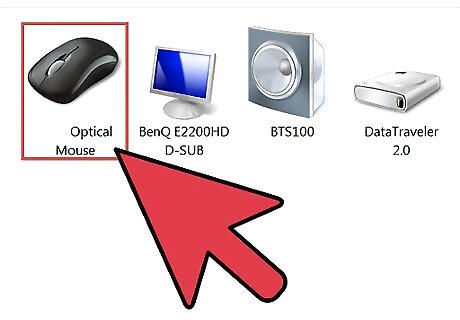
Select your mouse from the list. After selecting, your computer will start bridging a Bluetooth connection with it. After your computer successfully connects with the mouse, you can start using it.











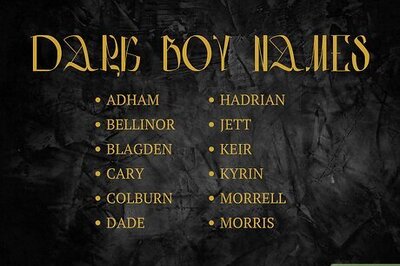


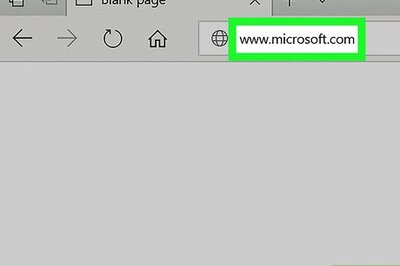

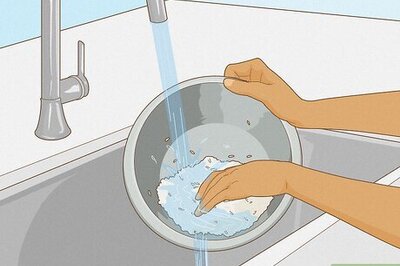
Comments
0 comment