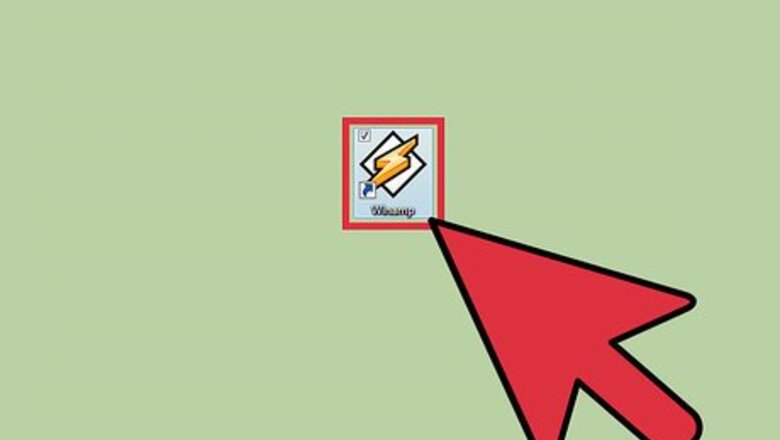
views
Enable Visualizations in Winamp
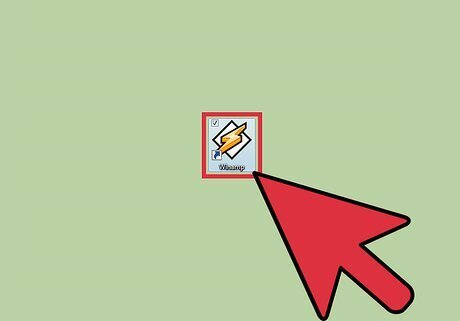
Launch Winamp. Do this by double clicking on the Winamp icon (lightning bolt) on your desktop or in your applications folder.
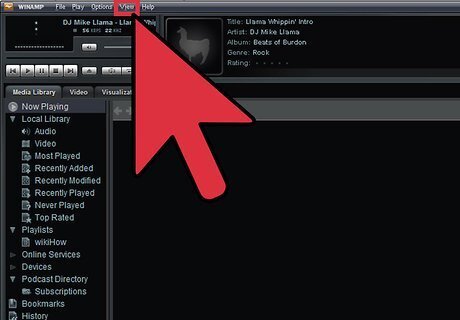
Click on “View” on the menu toolbar. This should be on the upper-right portion of the window.

Select “Visualizations” from the drop-down menu. Once you play a music file, visualizations will be played as well on the top panel of Winamp or on the Visualizations tab on the main panel. You can also use the keyboard shortcut CTRL + Shift +K to enable and disable visualizations. To toggle between full screen and window view, use the ALT + Enter (for Windows) or Command + Enter (for Mac) keyboard shortcuts.
Change Visualizations
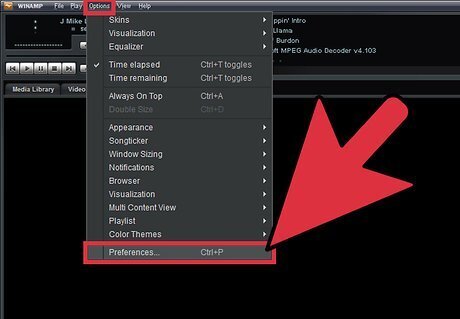
Click on “Options” from the menu panel. Select “Preferences” from the options shown there.
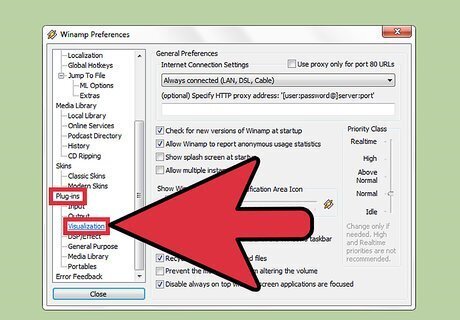
Scroll down the General Preference window. Choose “Plug-ins,” then “Visualizations.” You can also use the CTRL + K keyboard shortcut to directly open this window.

Click on the visualization plug-in you want to use. To launch the visualization, click on the “Start” button at the bottom of the window.
Configure Visualization Plug-ins
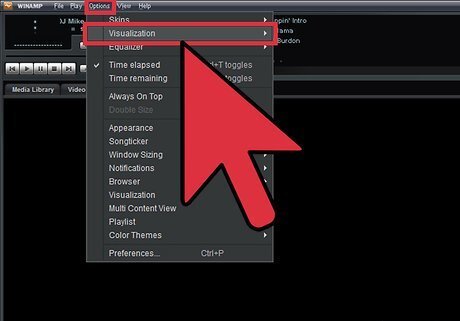
Click on “Options” from the menu panel. Select “Visualization” from the options there.
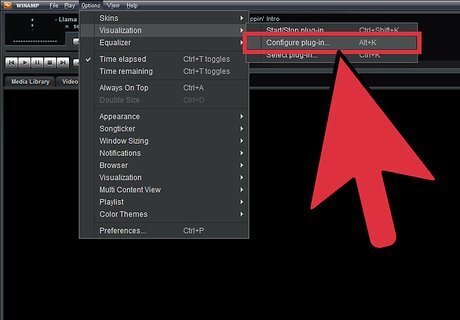
Choose “Configure Plug-in.” You'll find this in the pop-up menu.
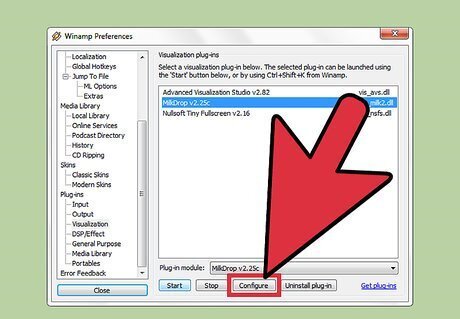
Select the plug-in you like then click on “Configure” button. This is usually on the bottom part of the Preferences window. You can also use the Alt + K (Windows) or Command + K (Mac) keyboard shortcut to directly open the Configuration window of the visualization currently selected. You need to turn off the visualization feature first before you can open the Configuration window.















Comments
0 comment