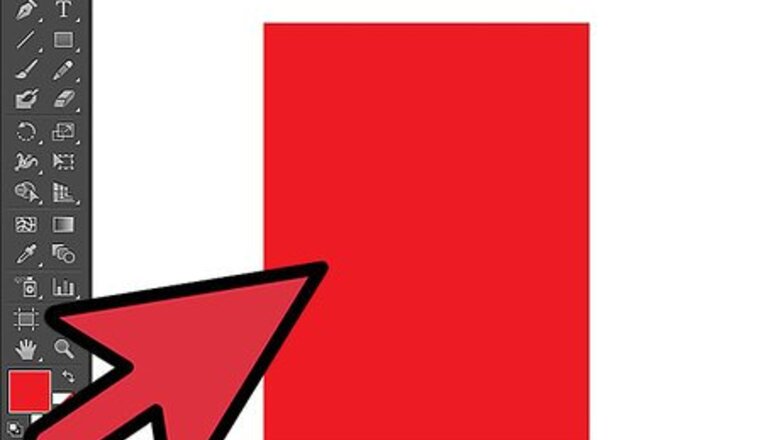
views
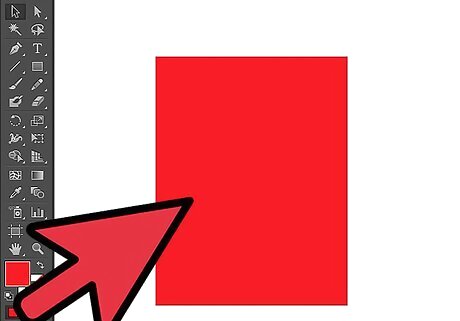
First, create a rectangle shape. For the purpose of this tutorial, make sure the rectangle is 8.5 x 11 inches. The sample is in red, but can be any color you wish. Now click on a small button at the top of your artboard labeled document setup.
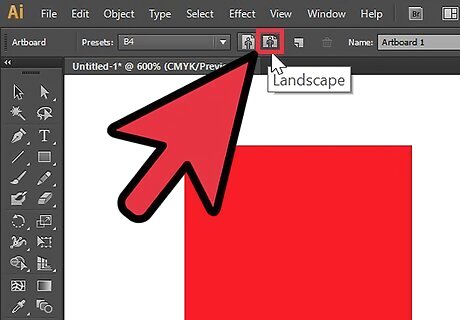
After clicking document setup a command box will appear, click on edit artboards. the box will disappear and a new set of icons will appear on top of your artboard. Click on landscape to change your artboard's orientation.
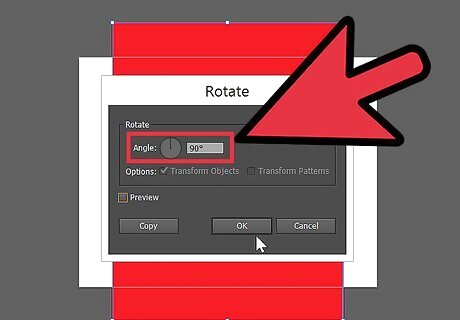
By changing the orientation of your artboard you can also see that the orientation of your shape hasn't change. To change it, simply select it, right click, click on transform and then rotate it at a 90 degree angle.
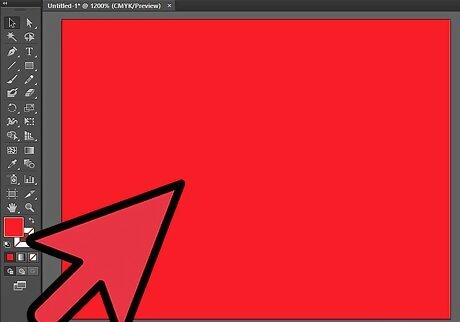
Here is now your artwork and artboard changed to landscape orientation.


















Comments
0 comment