
views
Using PC or Mac
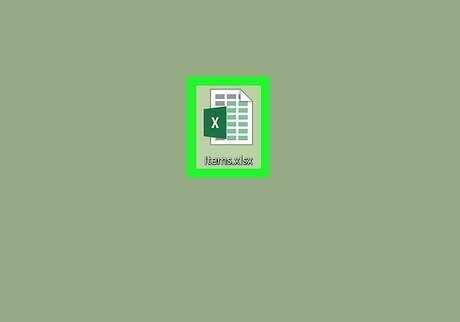
Open the Excel spreadsheet you want to edit. Find and double-click the spreadsheet file on your computer to open it in Microsoft Excel.
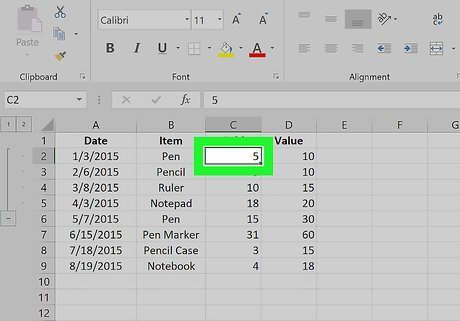
Right-click the cell you want to edit. This will open your right-click options on a drop-down menu. Numbers formatted as text are left-aligned in a cell. If you want to change multiple cells, hold down ⌘ Command on Mac or Control on Windows, and click all the cells you want to edit. Then, right-click any of the selected cells.
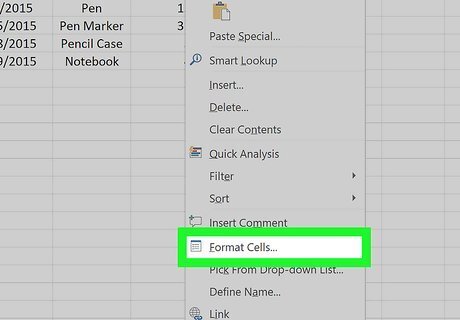
Click Format Cells on the right-click menu. This will open your cell formatting options in a new
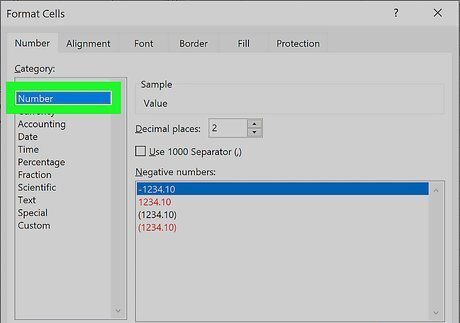
Select Number in the Category panel. You'll find a list of all the available cell categories on the left-hand side of the Format Cells window. Click Number here to format the selected cells for numbers.
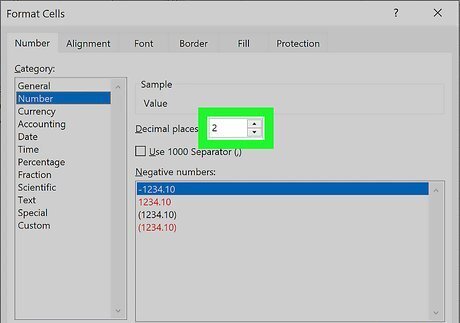
Select the decimal places you want to use (optional). You can use the arrow keys next to the "Decimal places" counter or manually type the number of decimals you want use. All the selected cells will show the decimal places indicated here.
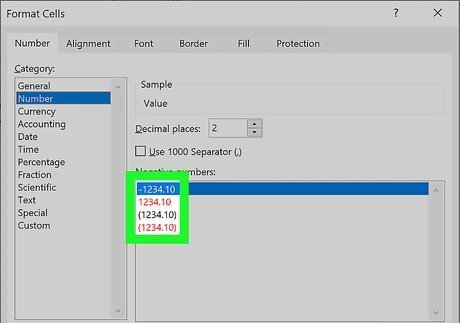
Select a display format for negative numbers (optional). You can select how you're going to see negative numbers in the "Negative numbers" box. It's at the bottom of the Format Cells window.
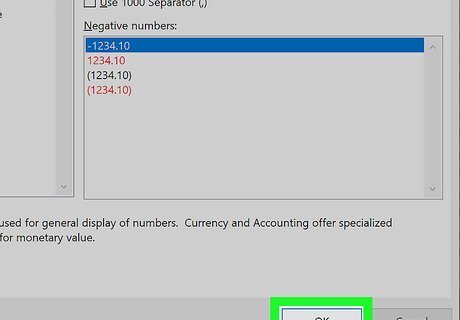
Click OK. This button is in the lower-right corner of the Format Cells window. It will save and apply your new formatting to all the selected cells. Numbers in these cells should now be right-aligned, and properly processed in all formulas.
Using iPhone, iPad or Android
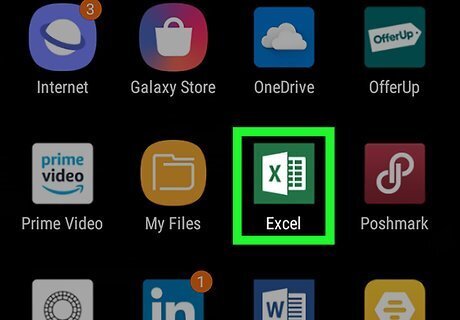
Open Excel on your phone or tablet. The Excel icon looks like a white spreadsheet icon and an "X" on a green background. You can find it on your home screen or on the Apps menu.
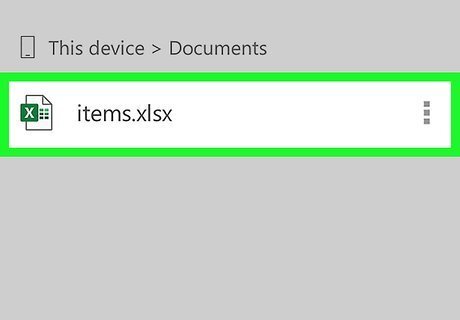
Open the spreadsheet you want to edit. You can edit one of your saved spreadsheets or tap New on the bottom-left, and open a new spreadsheet.
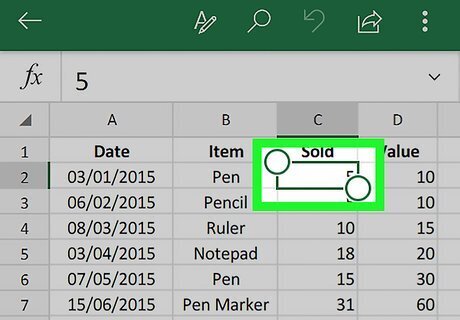
Tap the cell you want to edit. Tapping will select the cell, and show a green outline around it. Numbers formatted as text will look left-aligned in a cell.
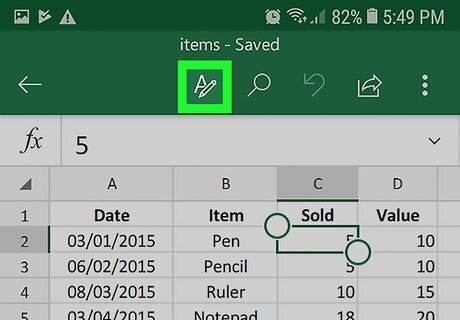
Tap the A icon at the top. This is your toolbar button on a navigation bar at the top of your screen. It looks like an "A" with a pencil on it. Tapping will open your toolbar options at the bottom.
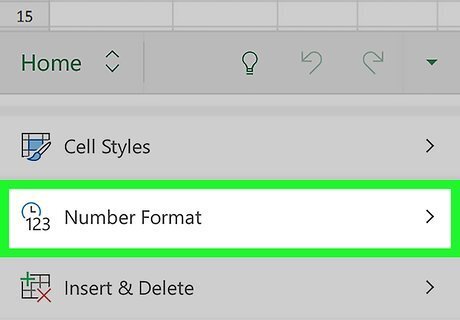
Scroll down and tap Number Format. This option is listed next to an "ABC 123" icon on the toolbar menu. It will open your cell formatting options. This option is found in your toolbar's Home tab. If the toolbar opens up to a different tab, such as Insert, Formulas, Data or View, tap the tab's name on the top-left of the menu, and select Home.
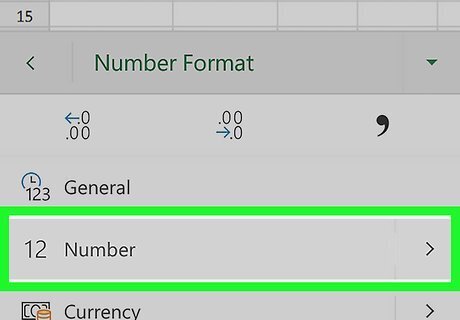
Select Number on the Number Format menu. This will convert the selected cell to number format, and allow you to properly process the numbers in it in all formulas. Numbers in this cell should now be right-aligned. If you want to select a special display format for negative numbers, tap Android 7 Expand Right (Android) or i (iPhone) next to the Number option.




















Comments
0 comment