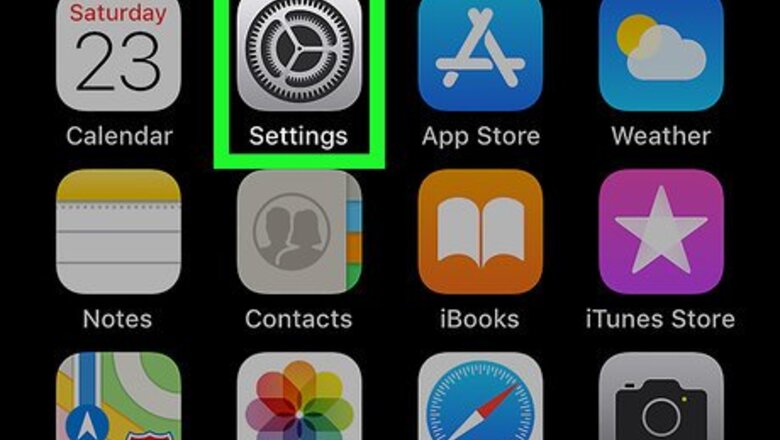
views
Blocking Caller ID for All Calls
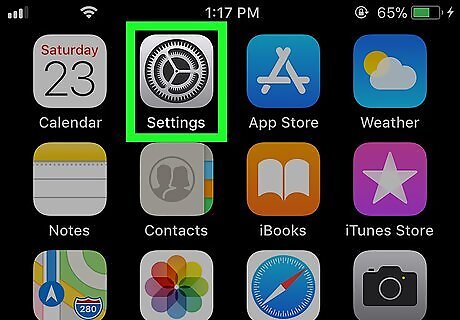
Open your Settings iPhone Settings App Icon. It’s an app that’s typically found on the home screen.

Scroll down and tap Phone. It’s near the middle of the menu.

Slide the “Show My Caller ID” switch to the Off iPhone Switch Off Icon position. This prevents the people you call from seeing your phone number on their displays. Some countries do not allow caller ID blocking. If this switch is disabled, your country likely doesn’t allow this change.
Blocking Caller ID Per Call

Find your area’s caller ID blocking code. This is a special numerical code you’ll add to the beginning of the phone number you’re dialing. Here are some examples: North America: *67 Europe, Australia, Argentina, South Africa: #31# Israel: *43 To find the code for another country, try searching the web for “caller ID blocking code for [country].”
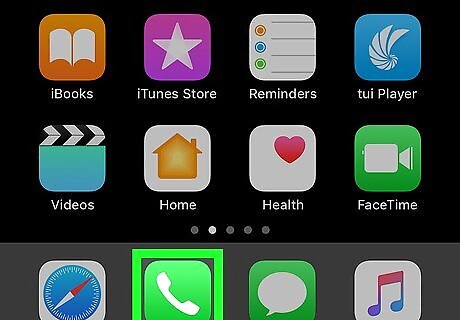
Open the Phone app. It’s the green icon with a white phone receiver at the bottom of the home screen.

Tap Keypad. It’s the next-to-last icon at the bottom of the screen.

Dial the block code followed by the phone number. For example, if you’re in the United States and dialing (212) 555-1212, dial *672125551212.
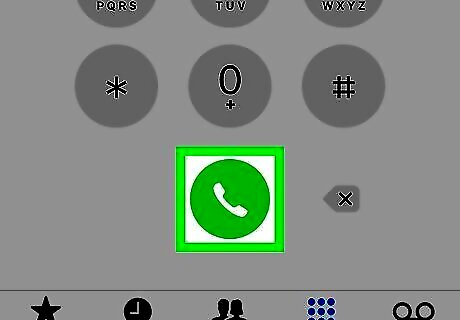
Tap the call button. It’s the green icon containing a phone receiver at the bottom-center part of the keypad. This places the call while hiding your phone number from the recipient.
















Comments
0 comment