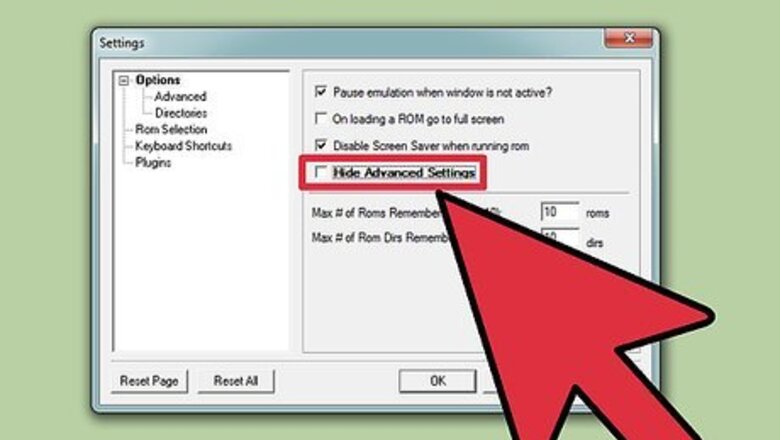
views
Accessing the Cheats Menu
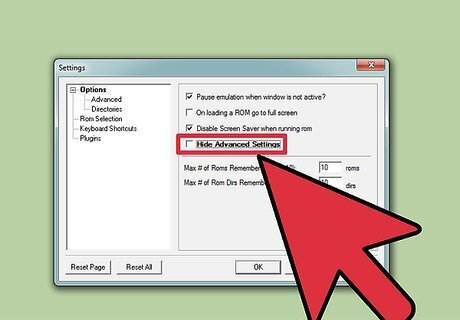
Enable the Advanced Settings. By default, the Cheats menu is hidden, along with other advanced options. These will need to be enabled before you can proceed. Click the "Options" menu and select "Settings". Click the "Options" tab and uncheck "Hide Advanced Settings". Close the Options window to save the changes.
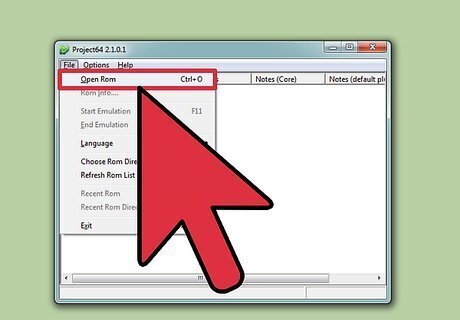
Open your ROM file in Project 64. The ROM file is a copy of a game cartridge. You won't be able to access the Cheats menu until you've opened a ROM file in Project 64. If you have set a ROM directory, you can have Project 64 list all of your ROMs in the main window. Do this by placing all of your N64 ROM files in a single directory, and then click "File" → "Choose ROM Directory" in Project64. You can right-click a game in your ROM directory list and select "Edit Cheats" to add cheats without having to start the game. You can't enable cheats until the game is running.
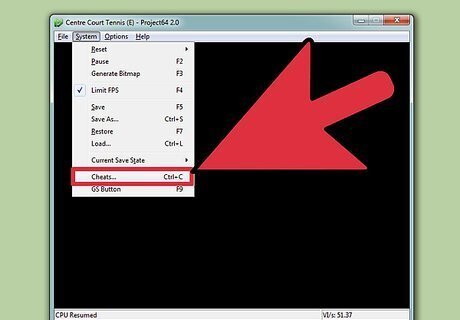
Open the Cheats menu. Once the ROM is running, click the System menu and select "Cheats". You can also press Ctrl+C if the game is running. If you have a ROM directory set, you can right-click on a game in the list and select "Edit Cheats". The game must be on the list of supported ROMs in order for the Cheats menu to work. This only really applies to homebrew games or ROM hacks. Any ROM for a regular game should work without issues.
Selecting From Premade Cheats
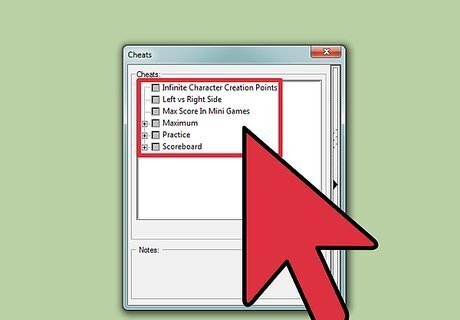
Browse through the list of available cheat options. Project 64 includes a large cheat database that provides cheats for most official Nintendo 64 games. Opening the Cheats menu after loading a game will display all of the premade cheats that you can choose from. Some cheats are actually categories with multiple options. Expand the tree to see all of the available cheats. Selecting a cheat will usually provide a brief description and what it's used for. This isn't guaranteed for all cheats. If you can't find the cheat you want, or want to add new cheats, click here.
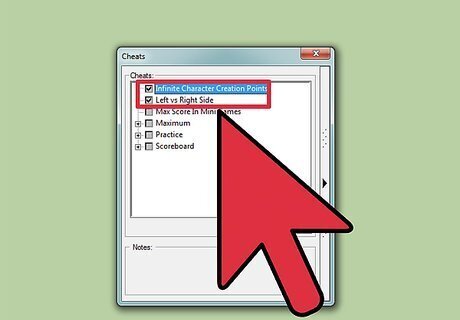
Check the box next to a cheat you want to use. If you've found a cheat that you want to use, click the checkbox next to its name to select it. You can select multiple cheats to use at once, but be aware that many cheats make games unstable, and too many will increase the chances of the game crashing.
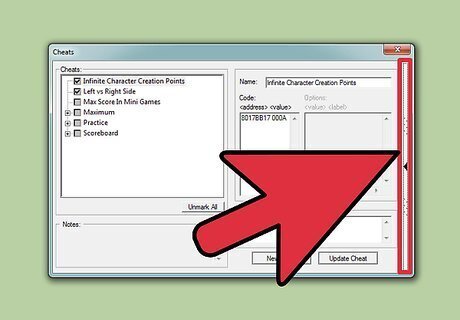
Double-click "(=> ?)" cheats to select the variable. This will open a new window that allows you to select the variable that you want to use. This is a common way to use a cheat that is slightly modified for similar items. For example, a (=> ?) cheat might modify your character's inventory, and each variable is a different piece of equipment. If you don't select the variable before trying to use the cheat code in the game, nothing will happen. Each variable should have a brief description when you open the list. The first few characters are the part of the cheat code that refers to that variable, and can be ignored when browsing the list.
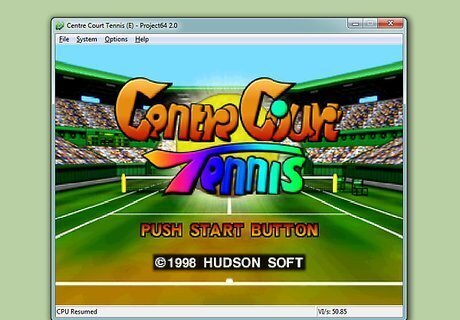
Use your cheats in-game. Depending on the cheat, it may take effect immediately, or it may need to be triggered while you're playing. Refer to the cheat code's description in the Cheats window to see how to activate the cheat.
Adding New Cheats
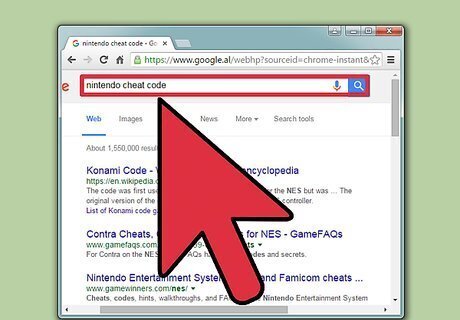
Find a cheat code that you want to add. Project 64 supports GameShark codes. You can find codes all over the internet at a variety of code sites and fan forums. Just search for the game you want to cheat in and include the words "cheat codes" to find code lists. You should be able to find codes for just about any game you can think of, including homebrew and ROM hack games.
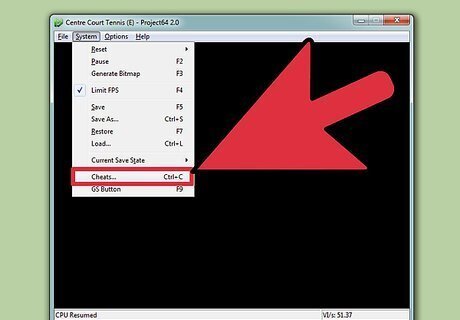
Load the game and open the Cheats menu. You'll need to either start the game or have it loaded in your ROMs directory so that you can open the Cheats menu. See the first section for details. Also go press ctrl alt delete to browse the whole cheat code library.
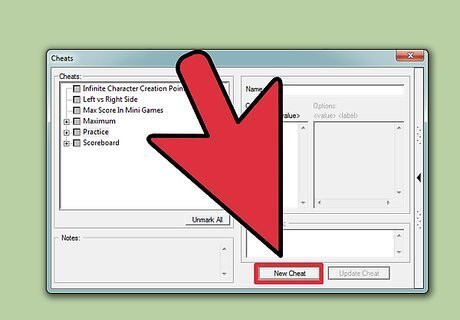
Right-click in the window and select "Add new cheat". You can right-click on anything and still see this option. If you can't get the menu to appear, try right-clicking elsewhere in the window.
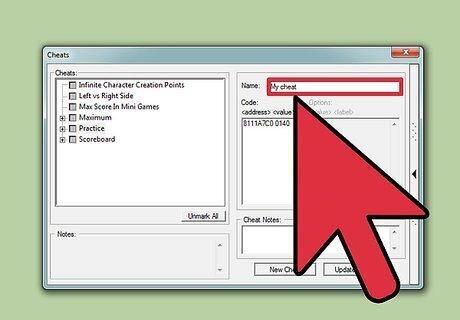
Give the cheat a name. This can be anything you want, so choose something that will help you identify it in the list of cheats. Add a description as well if the cheat requires some special instructions or clarifications.
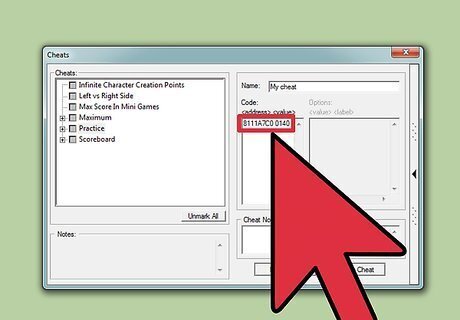
Paste the code into the "Code" field. Make sure to preserve any spaces in the code. Most codes will have eight digits (
) followed by a space and then four digits (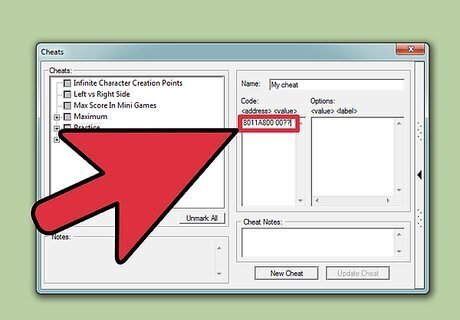
Create a cheat with variables. Sometimes you'll come across a cheat that has multiple versions. On most cheat sites, the last digits will be marked as xx or xxxx, followed by a list of what you can replace xx or xxxx with. The number of xs indicates the number of characters that make up the variable. To create a multi-variable cheat in Project 64, copy the base cheat into the "Code" field, and replace the xs with ?. For example, 8011A800 00xx would become 8011A800 00??. You'll know that you've entered the base cheat properly when the "Options" field becomes available.
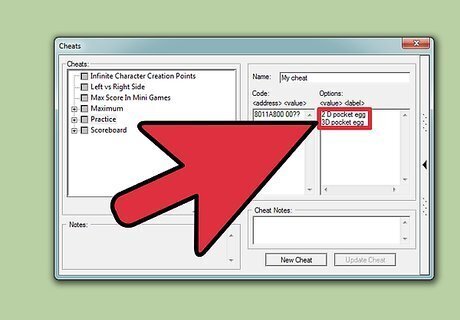
Enter in the variables. In the "Options" field, you'll be able to enter all of the variables for each option. Enter the characters for the variable followed by a space and then a description, e.g. 2D Pocket Egg. Each new variable should be on its own line.
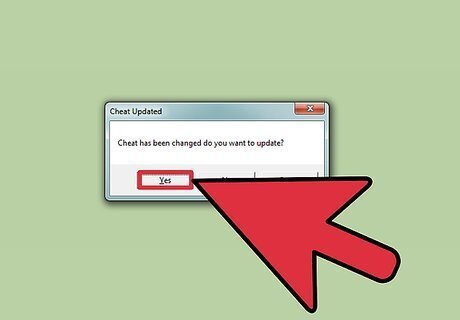
Save the cheat. Once you're finished adding all of the variables, click the "Add Cheat" button. It will be added to the list of your available cheats, but will not be enabled until you check its box and select any variables. Note: The "Add Cheat" button will only become clickable when the code is properly formatted. If the button is grayed out, check the code for extra spaces or incorrect characters. If you still can't get the code to appear, it may not be a valid code for the Nintendo 64 GameShark.












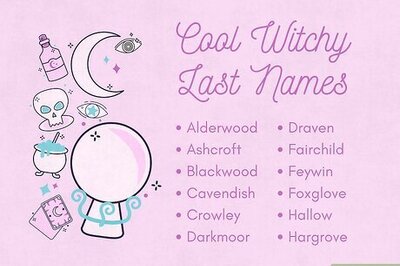

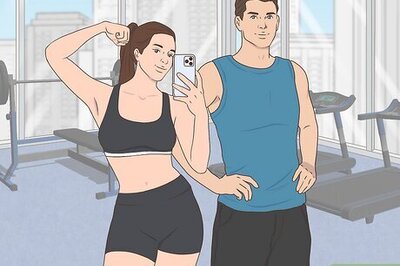
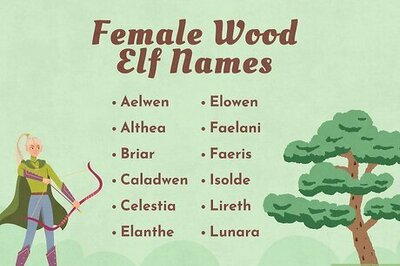
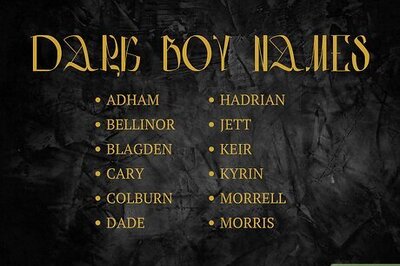
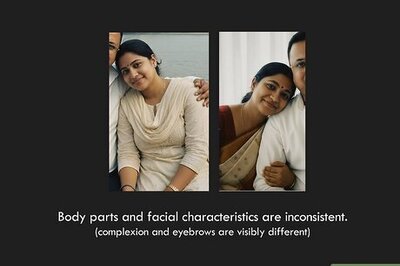


Comments
0 comment