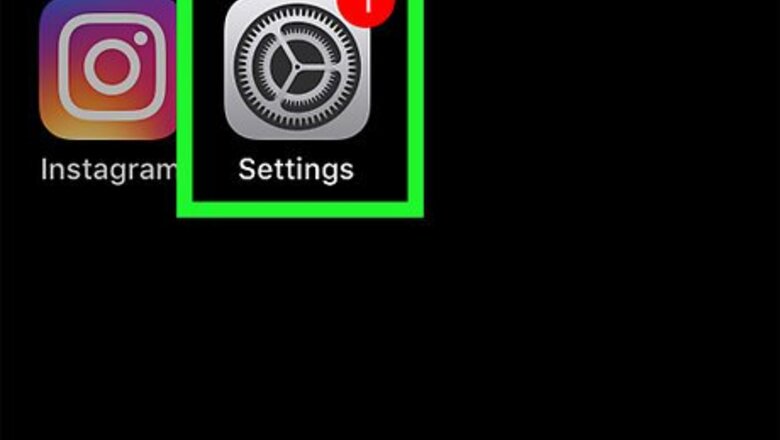
views
Using iPhone or iPad
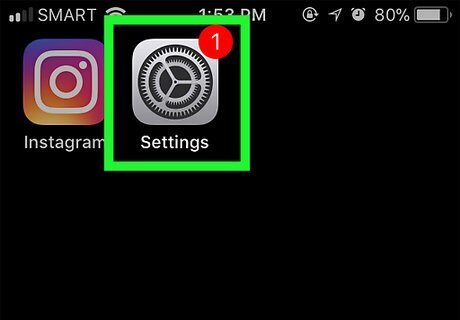
Open Settings. It's a gray app that contains gears (⚙️) and is typically located on your home screen.
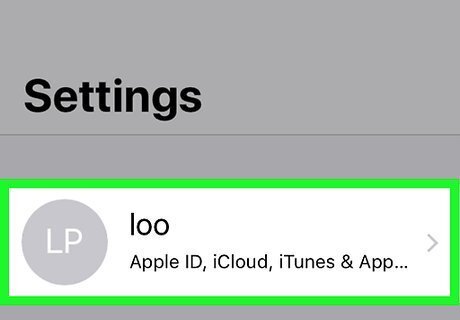
Tap your Apple ID. It's the top section in the Settings menu that contains your name and image if you've added one. If you are not signed in, tap Sign in to (Your Device), enter your Apple ID and password, then tap Sign In. If you are running an older version of iOS, you may not need to do this step.
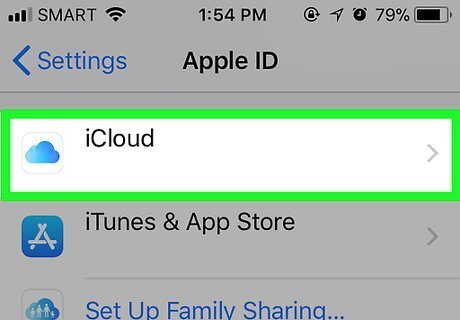
Tap iCloud. It's in the second section of the menu.
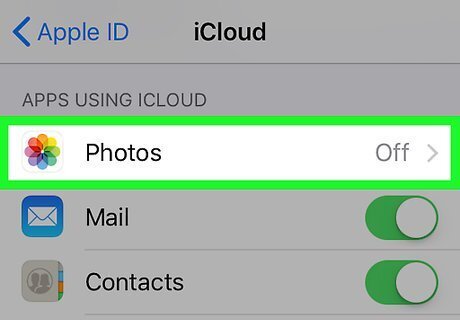
Tap Photos. It's near the top of the "APPS USING ICLOUD" section.
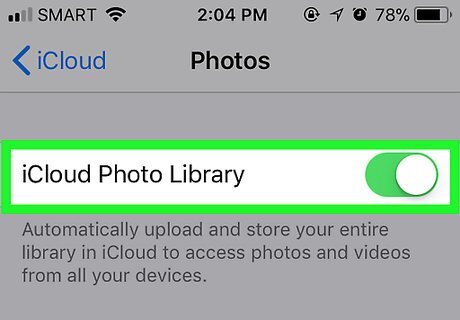
Slide "iCloud Photo Library" to the "On" position. It will turn green. Photos you take on your device, as well as existing photos in your Camera Roll, will now be saved to iCloud. If you'd like to save storage space on your device, tap Optimize iPhone Storage to store smaller versions of photos on your device.
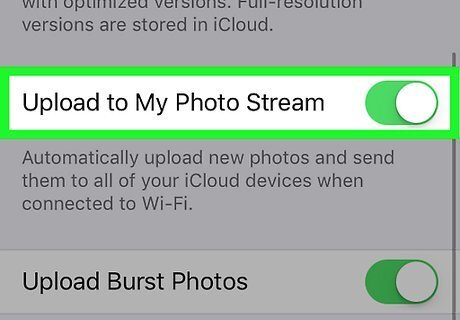
Slide "Upload to My Photo Stream" to the "On" position. Any new photos you take with your device will now sync to all that devices on which you've signed in with your Apple ID when they're connected to Wi-Fi.
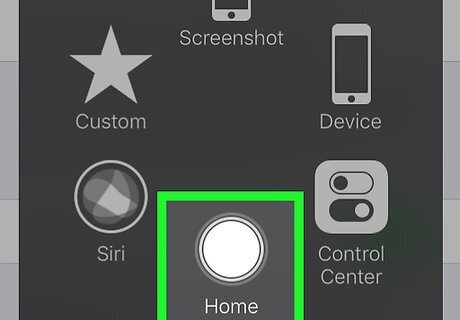
Press the Home button. This is the main button below the screen of the iPhone. This will return you to your main home screen.
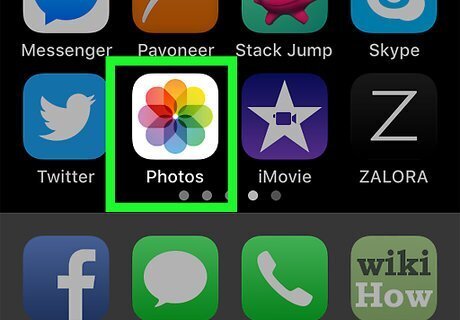
Open the Photos app. It's a white app with a multicolored flower icon.
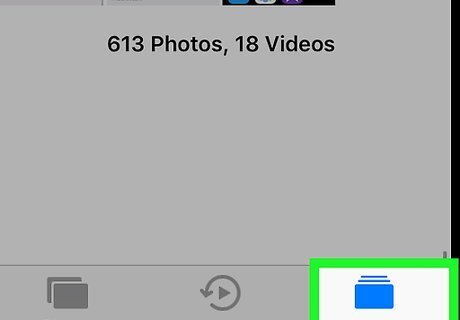
Tap Albums. It's in the bottom-right corner of the screen.
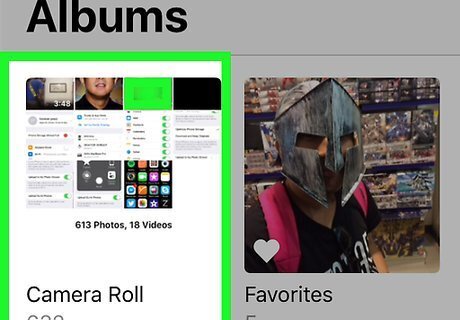
Tap All Photos. It's at the top of the screen. All of your iCloud photos are now accessible in your Photos app.
Using iCloud on the Web
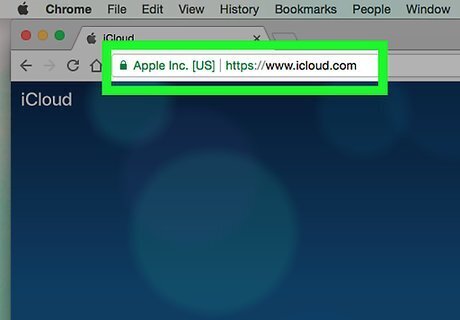
Go to iCloud. Use a Web browser on your desktop computer.
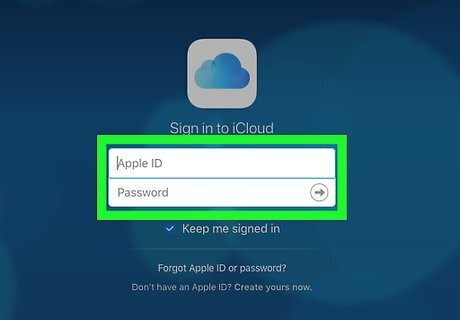
Enter your Apple ID and password. Do so in the labeled fields.
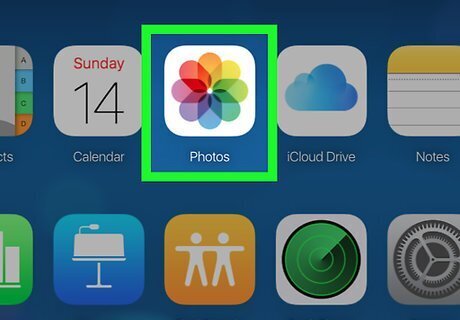
Click on Photos. It's the icon with the multi-colored flower in the top row of apps.
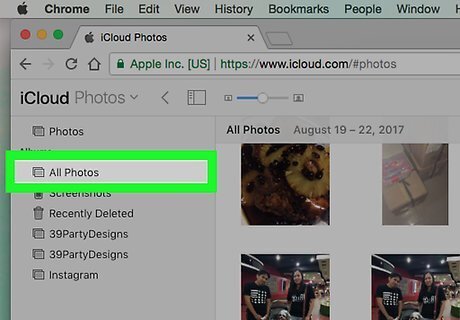
Click on All Photos. It's in the upper-left corner of the screen, under the "Albums" section. You've now accessed all your photos using iCloud.
Using a Mac
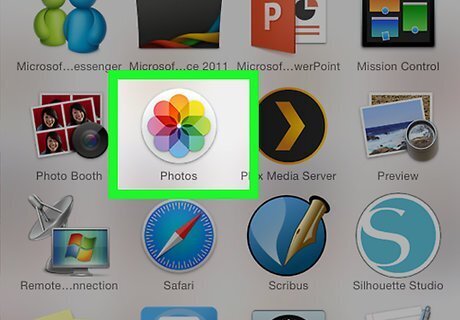
Open the Photos app. It's a white app that contains a multicolored flower icon. Your desktop must be signed into iCloud with iCloud Photo Library enabled.
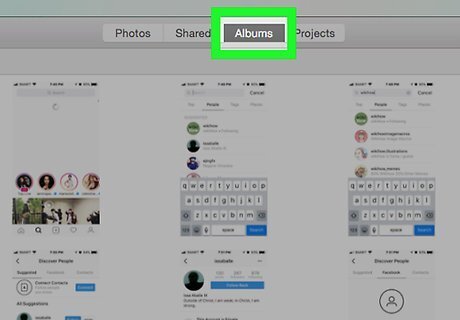
Click on Albums. It's at the top of the screen.
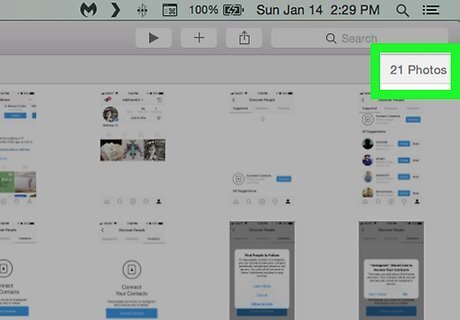
Click on All Photos. The photos displayed in this album include all the photos in your iCloud Photo Library.
Using Windows
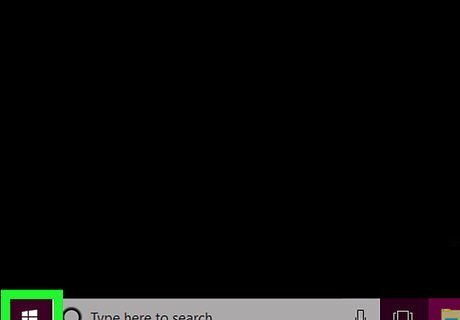
Click the Start menu.
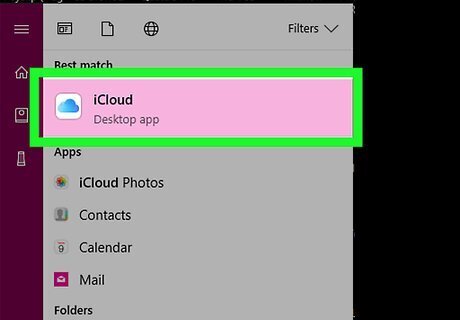
Click on the iCloud folder. You must have iCloud for Windows installed and you must be signed in with your Apple ID. Be sure it's configured correctly to sync with your iCloud Photo Library.
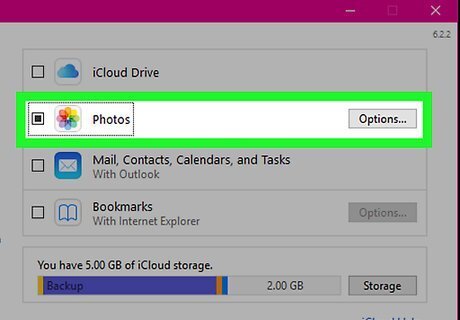
Click on iCloud Photos.
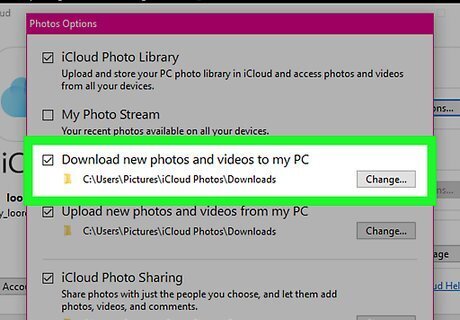
Click Downloads. Any new photos or videos added to your iCloud Photo Stream will appear here.

















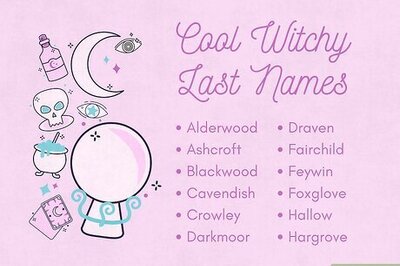
Comments
0 comment