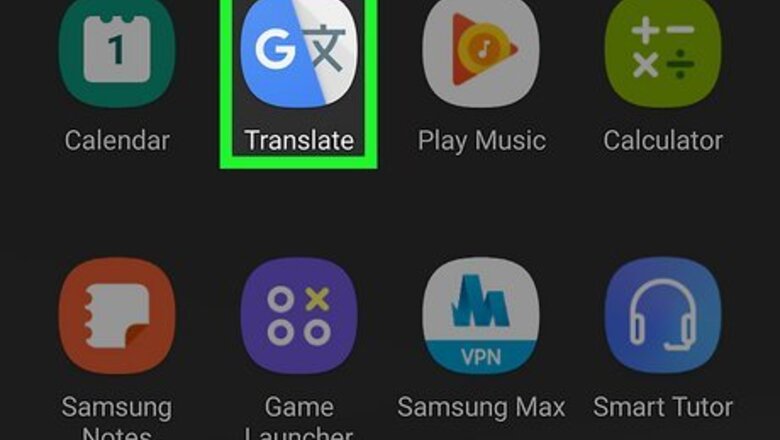
views
Downloading Offline Languages
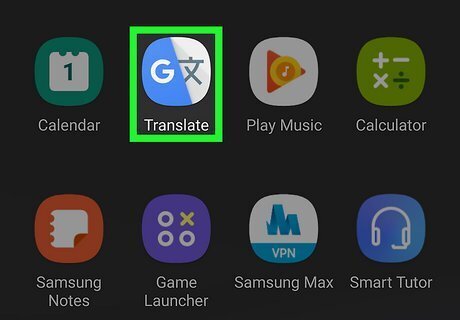
Open the Google Translate app. This app looks like a blue and grey icon with a "G" and a "文". For this step, you'll need to be connected to Wi-Fi. If you're not connected to Wi-Fi but want to download over data, open the app, go to Menu > Settings > Data usage > Downloaded Languages > Use Wi-Fi or mobile network.
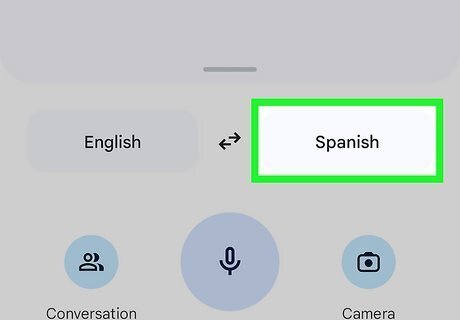
Tap the source or translated language to change it. Both languages are at the bottom of your screen and will open a language menu.
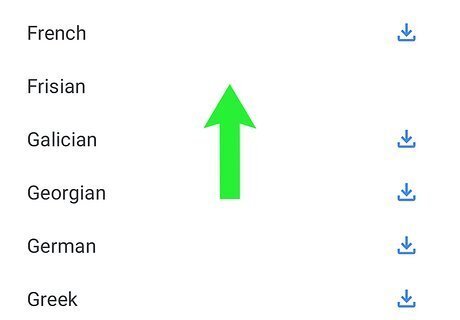
Scroll down to find the language you want to download. Note that not all languages that Google Translate supports are available for offline use.
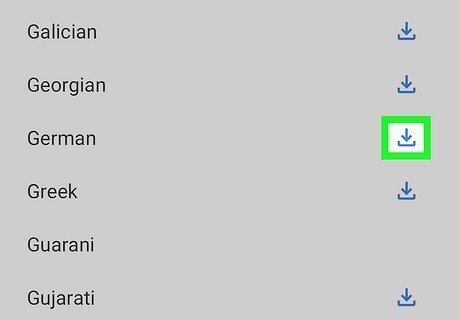
Tap Android 7 Download next to a language. This download button will download that language so you can use it offline. If you're using mobile data instead of Wi-Fi, you'll only be able to download small files.
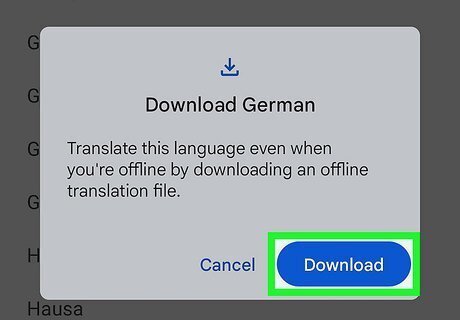
Tap Download to confirm. You'll be shown the size of the offline translation files before the download starts. The language will be moved to the "Downloaded languages" section, and you'll see a progress circle. Downloading a language on your Wi-Fi also helps prevent roaming charges that you'd get if you were to translate using data.
Managing Offline Languages
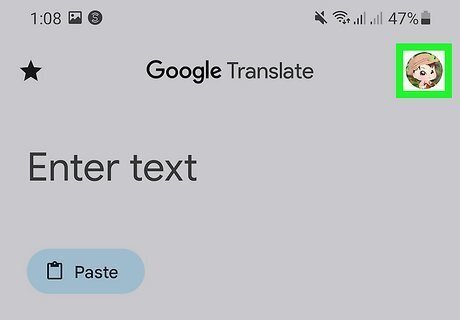
Tap your profile picture. It's in the top right corner of the app. By going to this menu, you can delete or remove languages you don't need anymore or update older language packs.
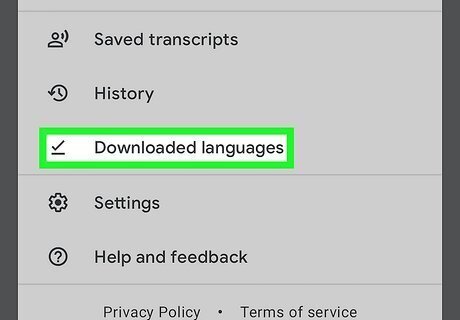
Tap Downloaded Languages. You can see which languages you have downloaded and if there are any updates available for them.
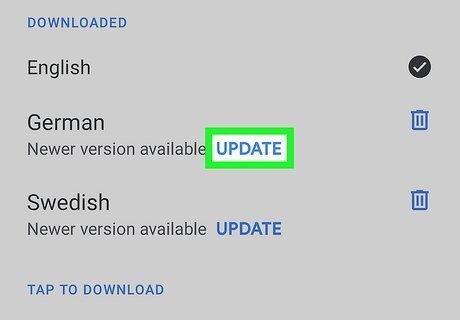
Tap Update/Upgrade to update a downloaded language. This will make sure you have the latest version of the language for translating or download a higher-quality version of that language pack for you.
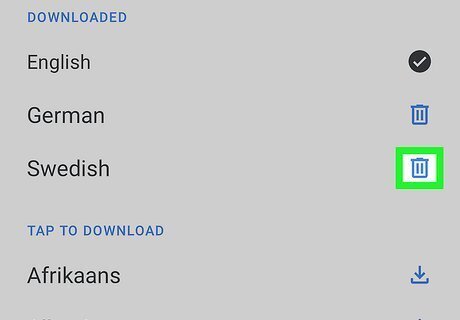
Tap the "Delete" button to remove downloaded translation files. This button looks like a trashcan. Removing offline translation files that you don't need can help free up space on your device.
Translating While Offline
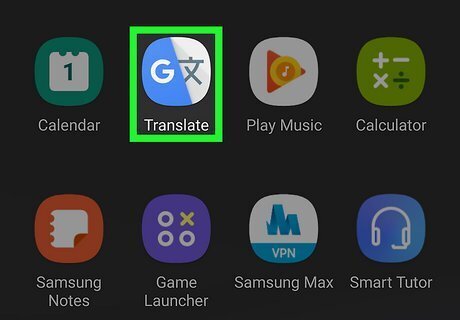
Open the Google Translate app. This app looks like a blue and grey icon with a "G" and a "文".
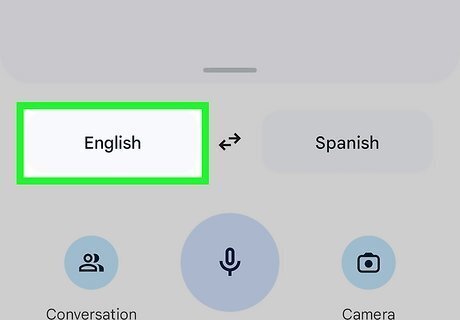
Tap the language you want to translate from. It's the language displayed in the lower-left corner of your screen. If you're offline, this will need to be one of the languages that is downloaded to your device. Downloaded languages have a checkmark next to them.
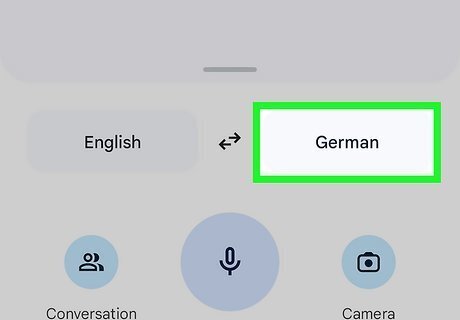
Tap the language that you want to translate to. It's the language displayed in the lower-right corner. This will also need to be a language that is available offline. English is available offline by default.
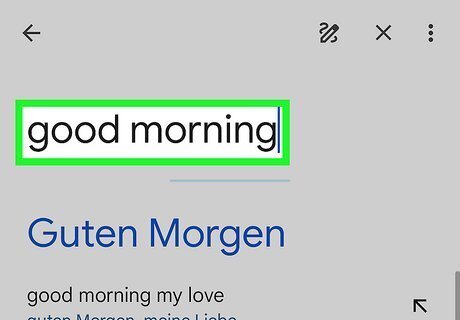
Type or paste text to be translated. You can also use your camera to take a picture of text (like on a street sign) or use your microphone to translate a conversation.
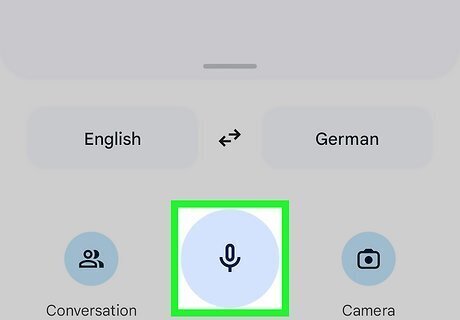
Tap the microphone to speak and translate. You'll see the translation presented with the original text and can tap the speaker icon to have it spoken for you.










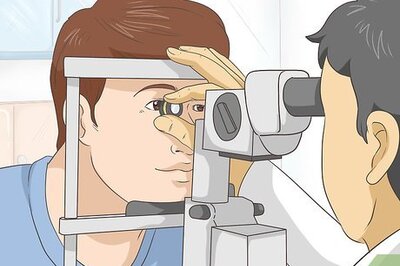



Comments
0 comment