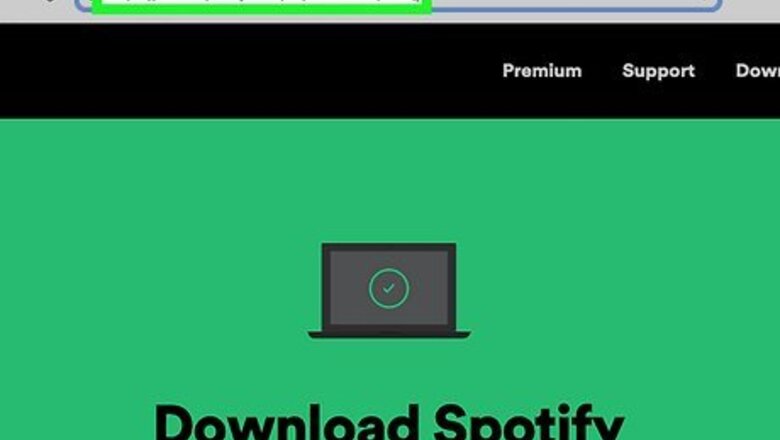
views
- Go to https://www.spotify.com/us/download/mac/. Click "Download".
- Unzip the file and click the "Install Spotify" application. Click "Open" to allow installation.
- When installed, log in with your Spotify email address and password.
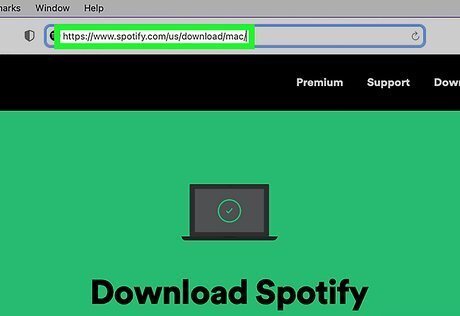
Go to https://www.spotify.com/us/download/mac/ in a web browser. You can use any browser. Spotify is also available on iPhone and iPad in the App Store. Make sure to install any available updates on your Mac.
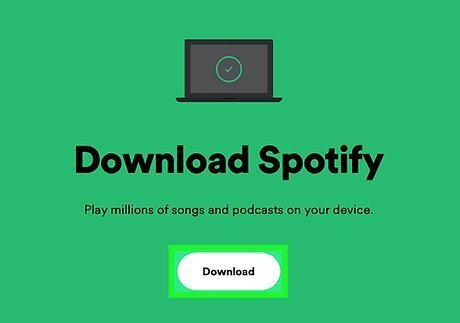
Click Download. This is the white button in the center of the screen. The installer will begin downloading to your device.
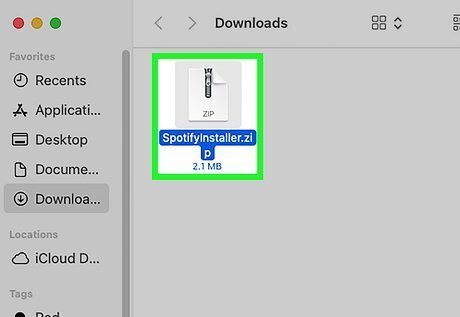
Unzip the file. Use your browser's Downloads section or the Finder to find the ZIP file. In most cases, this will look like SpotifyInstaller.zip. Double-click the ZIP file to unzip it. When it's finished, you'll see the Install Spotify application in the same folder.
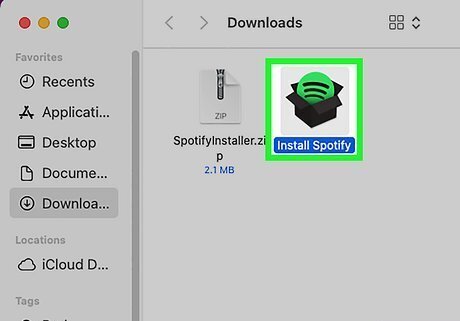
Double-click the "Install Spotify" application. A pop-up warning will open.
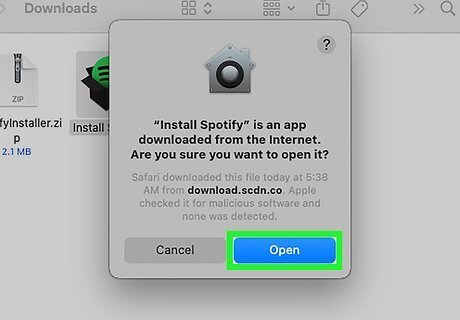
Click Open. This is the blue button. You'll see the progress bar as it downloads. This may take a few minutes.
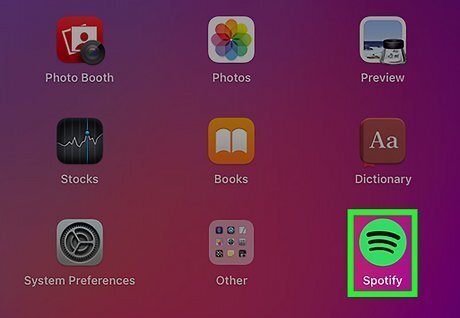
Launch Spotify. If Spotify doesn't open automatically after installation, find it in the Launchpad and click it. Enter your email address and password to begin using Spotify. You can download music for offline listening, create playlists, share with friends, and more.




















Comments
0 comment